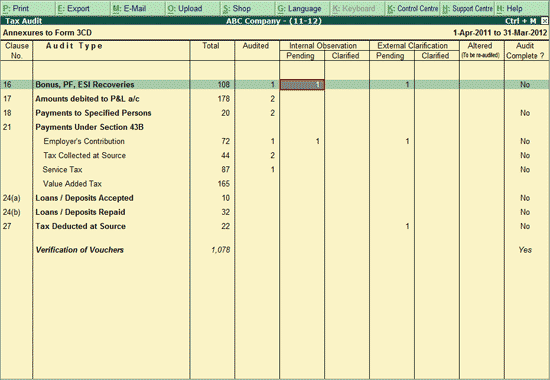
When a Voucher is marked by the user as Internal Observation, it will be listed under Internal Observation column in the Tax Audit Dashboard. The user may mark a Voucher as Internal Observation, if he requires consultation about the audit status from his team.
The Internal Observation column is divided into two:
To view the report for Vouchers marked as Internal Observation - Pending,
Go to Gateway of Tally > Audit & Compliance > 44AB Audit
Highlight the numbers in the Internal Observation - Pending column of Bonus, PF, ESI Recoveries
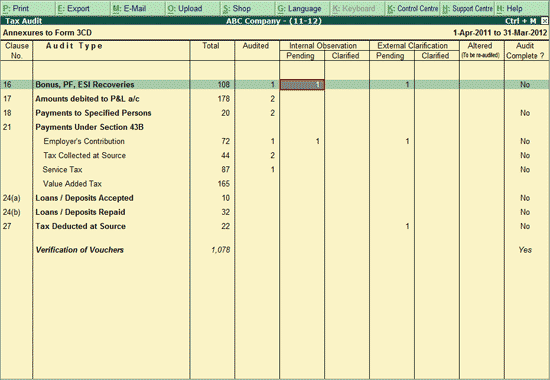
Press Enter.
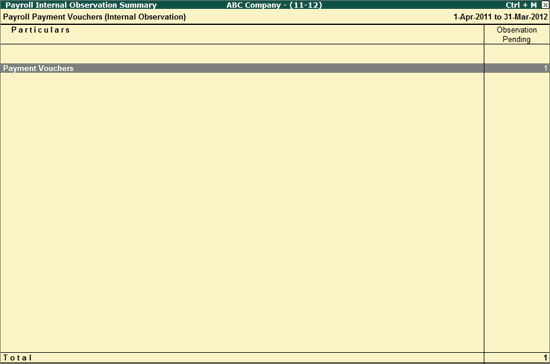
To view the report for Vouchers marked as Internal Observation - Clarified,
Go to Gateway of Tally > Audit & Compliance > 44AB Audit
Highlight the numbers in the Internal Observation - Clarified column of Bonus, PF, ESI Recoveries
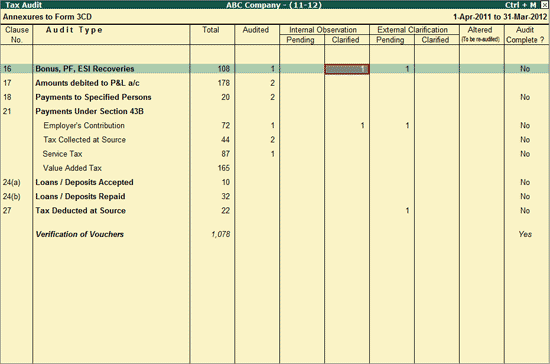
Press Enter.
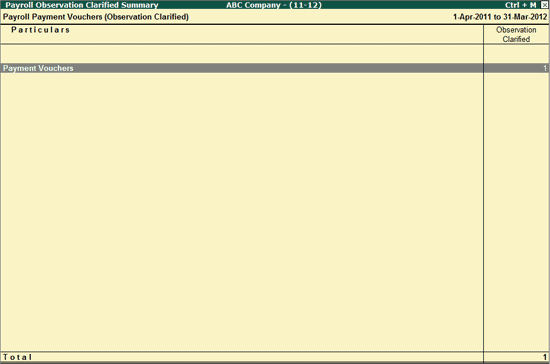
If the user has to provide clarification for a voucher that is marked as Internal Observation, then the same can be done from:
Gateway of Tally > Audit & Compliance > 44AB Audit
Highlight the numbers in the Internal Observation - Pending column of Bonus, PF, ESI Recoveries.
Press Enter.
Drill down till the voucher level, select the required voucher and press Enter.
An Audit details screen appears.
Select Internal Observation Clarified and provide the Audit Remarks in the Audit Note.
Save the Audit Details screen.
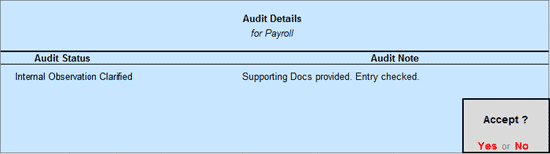
On saving, this voucher will fall under the Internal Observation - Clarified Column.
The Payroll Internal Observation Summary displays the total number of Vouchers that needs to be checked again as the Audit comments were reserved first time as explained earlier. The user can drill down by clicking on the same to view the Payroll Payment Vouchers (Internal Observation) report.