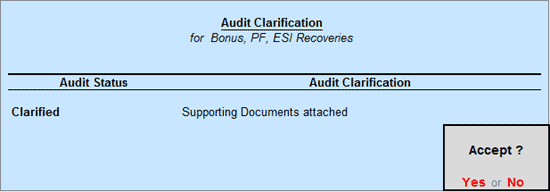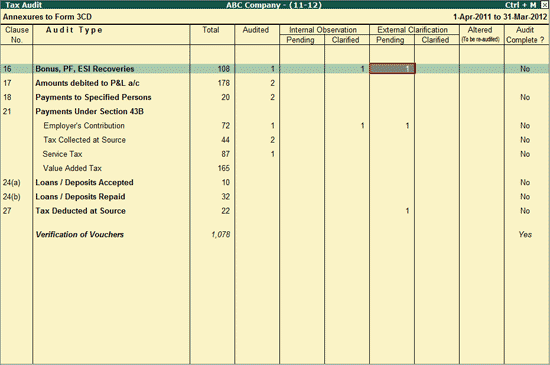
When a Voucher is marked by the user as External Clarification, it will be listed under External Clarification column in the Tax Audit Dashboard. The user may mark a Voucher as External Clarification, to obtain some clarification from the Client before marking the Voucher as Audited.
The External Clarification column is divided into:
To view the report for Vouchers marked as External Clarification,
Go to Gateway of Tally > Audit & Compliance > 44AB Audit
Highlight the numbers in the External Clarification - Pending column of Bonus, PF, ESI Recoveries
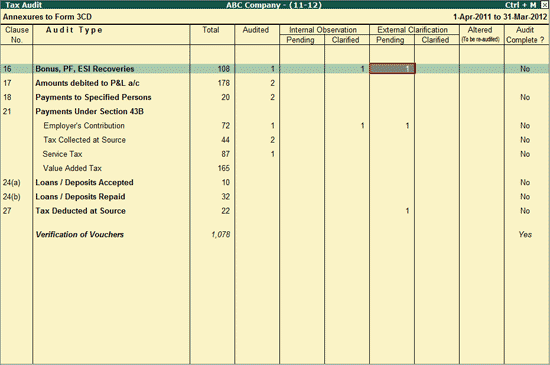
Press Enter.
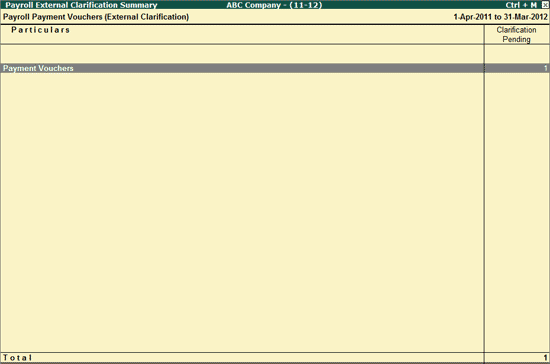
The list of vouchers with audit status External Clarification is displayed.
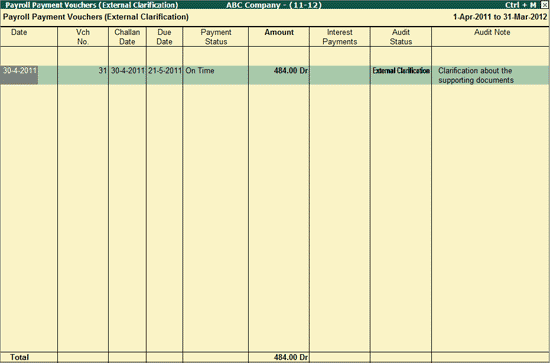
The Payroll External Clarification Summary displays the total number of Vouchers that are sent to Client for Clarification as the user needs some Clarification. The user can drill down by clicking on the same to view the Payroll Payment Vouchers (Need Clarification) report.
To view the report for Vouchers marked as External Clarification - Clarified,
Go to Gateway of Tally > Audit & Compliance > 44AB Audit
Highlight the numbers in the External Clarification - Clarified column of Bonus, PF, ESI Recoveries
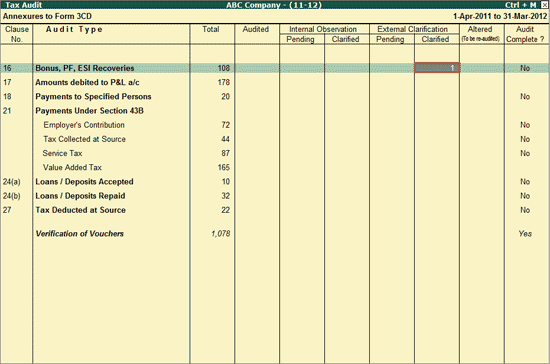
Press Enter
If the client has to provide clarification for a voucher that is marked as External Clarification, then the same can be done from:
Gateway of Tally > Display > Statement of Accounts > Audit and Compliance Info > Tax Audit Info
Highlight the numbers in the External Clarification column of Bonus, PF, ESI Recoveries.
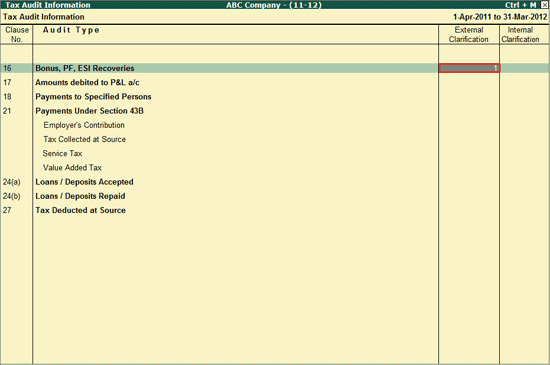
Press Enter.
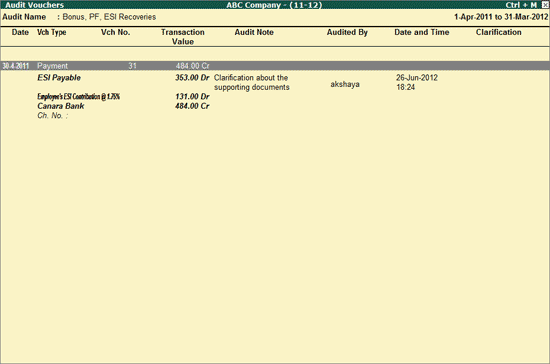
Drill down till the Voucher level, select the required voucher and press Enter.
An Audit Clarification screen appears.
Provide the clarification in Audit Clarification.
Save the Audit Clarification screen.