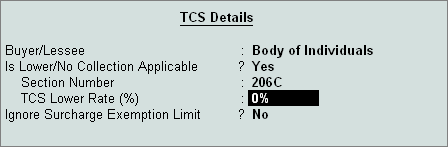
In case, if the goods referred in Section 206C(1) are to be utilized for the purposes of manufacturing, processing or producing articles or things and not for trading purposes, the buyer by submitting a declaration in Form No. 27C, can get the approval for TCS @ Nil Rate.
Such certificate shall be valid only for the person named therein and to claim the Benefit of Nil Rate, declaration should be furnished to the person responsible for collecting tax.
In Tally.ERP 9, the user can record transactions subject to TCS at Nil Rate.
Go to Gateway of Tally > Accounts Info > Ledgers > Create
In the Ledger Creation screen, enter Mahesh Timbers in the Name field.
In the Under field, select Sundry Debtors option from the List of Groups.
If required, set Maintain balances bill-by-bill? to Yes. Enter details in the Default Credit Period, if applicable. By default, the Inventory Values are affected? field is set to No.
Set Is TCS Applicable to Yes?
In the TCS Details screen.
• In Buyer/Lessee field select the Collectee Type from the List of Collectee Types.
• Set Is Lower/No Collection Applicable? to Yes.
• In Section Number field, 206 C is displayed automatically.
• Specify 0% in TCS Lower Rate (%) field.
• Set Ignore Surcharge Exemption Limit to No.
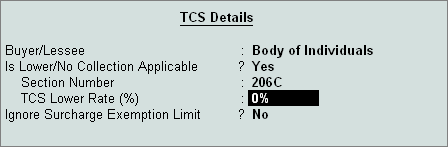
Enter party Mailing Details and Tax Information.
Press Enter to accept and save.
Go to Gateway of Tally > Accounting Vouchers > F8: Sales
Press Alt+I for Item Invoice mode.
Enter the date and reference.
Select the Party from the List of Ledger Accounts in Party’s A/c Name.
Select Sales Ledger from the List of Ledger Accounts.
VAT/Tax Class field gets updated as per the VAT/Tax Class selected during Sales ledger Creation.
Select the Stock Item from the List of Items in Name of Item.
Enter the Quantity and the Rate to get the amount in the Amount field.
Select the Output VAT ledger from the List of Ledger Accounts.
Accept the Default Bill Allocation in the Bill-wise Details screen.
Enter Narration, if required.
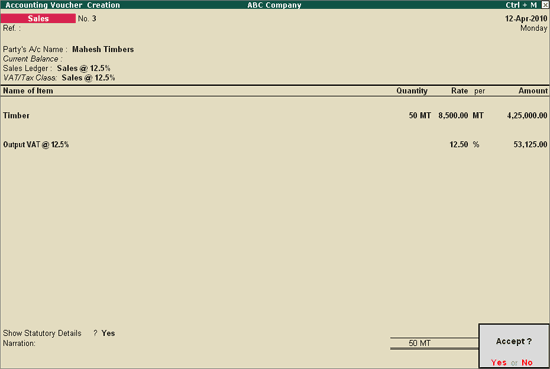
Press Enter to accept and save.
Note: In the above illustration, TCS is chargeable @ nil rates. Thus, the TCS ledgers is not used.