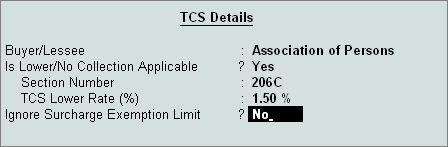
Where the Assessing Officer is satisfied that the total income of the buyer justifies the collection of tax at any lower rate than the relevant rate specified in Section 206C (1), Buyer (or licensee or lessee) will be allowed a lower rate of TCS on an application made by the buyer (or licensee or lessee) under sub-section (9) of section 206C in Form No. 13.
The certificate granted shall be valid for the assessment year specified and is valid only for the person named therein. In Tally.ERP 9, the user can record and compute TCS on transactions, on which lower rate of collection is applicable.
To record the Sales @ lower rate of TCS:
Go to Gateway of > Accounts Info > Ledgers > Create
In the Ledger Creation screen, enter TCS @ 1.5% in the Name field.
In the Under field, select Duties & Taxes from List of Groups.
Select TCS from Types of Duty/Tax in the Type of Duty/Tax field.
In the Nature of Goods/ Contract/License/Lease, field select Timber obtained Under Forest Lease from the List of TCS Types.
Press Enter to accept and save.
Note: It is recommended to create separate TCS ledgers with appropriate Nature of Goods/Contract/License/lease.
Go to Gateway of Tally > Accounts Info > Ledgers > Create
In the Ledger Creation screen, enter Ganesh Timbers in the Name field.
In the Under field, select the Sundry Debtors option from the List of Groups.
Set Maintain balances bill-by-bill? to Yes. Enter details in the Default Credit Period, if applicable. By default, the Inventory Values are affected? field is set to No.
Set Is TCS Applicable to Yes?
In the TCS Details screen:
• In Buyer/Lessee field select the Collectee Type from the List of Collectee Types.
• Set Is Lower/No Collection Applicable? to Yes.
• In Section Number field, 206 C is displayed automatically.
• Specify 1.5% in TCS Lower Rate (%) field.
• Set Ignore Surcharge Exemption Limit to No.
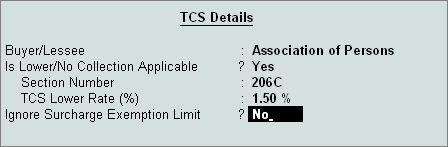
Enter party Mailing Details and Tax Information.
Press Enter to accept and save.
Go to Gateway of Tally > Accounting Vouchers > F8: Sales
Press Alt+I for Item Invoice mode.
Enter the Date and reference.
Select the Party from the List of Ledger Accounts in Party’s A/c Name.
Select Sales Ledger from the List of Ledger Accounts.
VAT/Tax Class field gets updated as per the VAT/Tax Class selected during Sales ledger Creation.
Select the Stock Item from the List of Items in Name of Item.
Enter the Quantity as 50 and the Rate as 8400 to get the amount in the Amount field.
Select the Output VAT ledger from the List of Ledger Accounts.
Select the TCS ledger – TCS @ 1.5% from the List of Ledger Accounts and press enter to view TCS Details screen.
In the TCS Details screen, by default the accumulated amount of Item Value and VAT Amount is picked up and displayed as the Gross Amount (can be changed if required). Income Tax is calculated at prescribed rate on the Gross amount.
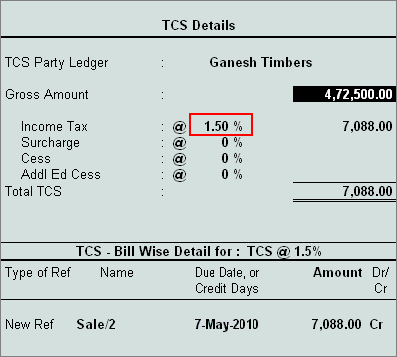
Note: TCS is calculated at the lower rate (i.e., 1.5%) and not at the regular rate of 2.5% applicable on such nature of goods
To calculate TCS on Gross amount (Item value and output VAT), ensure the option Calculate Tax on current Sub-Total is set to Yes in F12: Configuration (Sales Invoice Configuration).
In TCS - Bill-wise Details for: TCS @ 1.5% section, accept the default bill details for Type of Ref, Name, Due Date, or Credit Days (By default, 7th of the following month) and Amount.
Accept the Default Bill Allocation in the Bill-wise Details screen.
Enter Narration, if required.
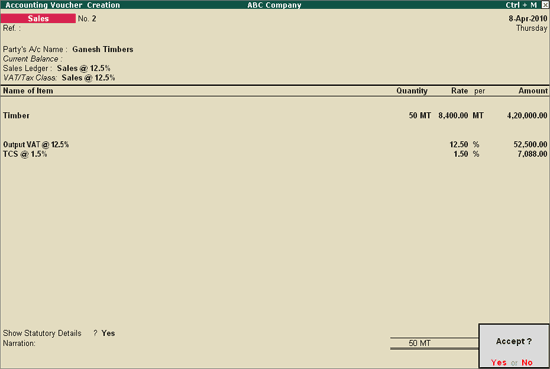
Press Enter to accept and save.