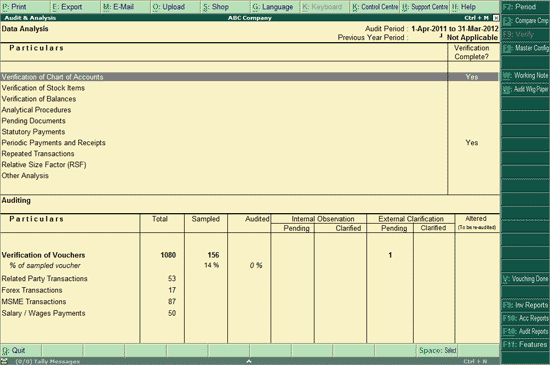
To view the Statutory Audit Dashboard,
Go to Gateway of Tally > Audit & Compliance > Audit & Analysis
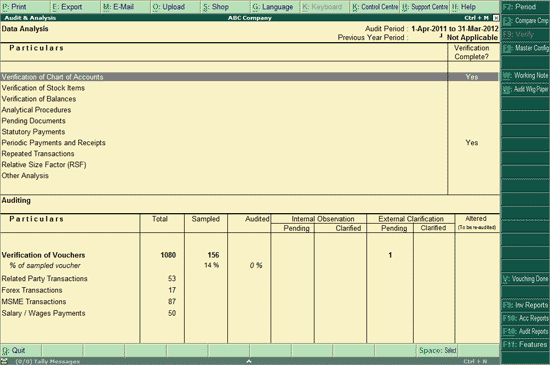
The Statutory Audit Dashboard is divided into two parts:
Data Analysis section provides the tools that facilitate the auditor in auditing Client's data, and other users in conducting internal audit of their financial data. These tools help identify exceptional areas, and thereby ease the process of verification. The tools available in Tally.ERP 9 for Data Analysis are:
Verification of Chart of Accounts - Drill down into this report will help to scrutinize the Chart of Accounts and compare this with previous year Chart of Accounts and suggest the necessary corrections if required.
Verification of Stock Items - Drill down into this report will help to scrutinize various Stock Items and compare the Stock Items list with previous year. This will help in taking necessary decisions and provide necessary corrections.
Verification of Balances - Drill down into this report will help to scrutinize the difference in Opening Balances and transaction details during the selected year and suggest necessary corrections based on the exceptions highlighted. The Auditor can also generate the Ledger wise variance report for the Closing Balances.
Analytical Procedures - This report can be used to analyse the data based on various parameters (e.g. Group, Cost Centre etc.) by a detailed comparison mechanism available. The auditor can take of note areas where more attention is required.
Pending Documents - This report will display all the Pending Bills, Sales Orders, Purchase Orders and Receivables & Payables during the selected year.
Statutory Payments - This report will display the details of the Statutory Payments Payable, Paid and Balance Payable if any during the selected year.
Periodic Payments and Receipts - This report provides the list of recurring Ledger Vouchers based on the Periodic Ledgers identified by the Auditors.
Repeated Transactions - Drill down into this report will display the transactions for which the same amount is repeated more than once for each Ledger during the Audit Year. The Auditor can use this report to check the intentional human errors while passing the entries.
Relative Size factor (RSF) - Drill down into this report will display the Relative Size Factor for each Ledger Voucher which is arrived by dividing the highest Voucher amount to the second highest Voucher amount for the within any Ledger Vouchers.
Other Analysis
Inter Bank Transactions - This report will display all the transactions carried out between the Banks during the audit period
Cash Withdrawals/ Deposits to Bank - Drill down to this report will display the bank ledgers from which the cash is withdrawn or deposits are made. This report also displays the Total Amount of transaction and the Number of vouchers through which the withdrawal or deposits are made during the selected year.
Fixed Assets Analysis - This report provides the details of all the Fixed Assets possessed by the selected Company at the end of the Audit Year.
Transaction on holiday - Drill down to this report displays all the transactions recorded on Weekly Off or Declared Holidays in the Audit Year.
Highest and Lowest Value Transactions - This report provides ledger wise Highest and Lowest value transactions carried out during the selected period along with Difference Range and Difference Range Percentage details.
Pending Advances - Drill down to this report will display the ledgers for which the advances made (Loan given) are pending during the Audit Year.
Stale Cheque /Instruments - Drill down to this report will display the Bank Ledgers with stale cheque/ Instruments. This report also displays the Total amount and count of stale cheques/ Instruments
External Confirmation (Third Party Confirmation) - Drill down to this report to view Ledgers in the client's books and mark them for confirmation from the parties concerned. Confirmed balance can be recorded for the corresponding Ledgers here, and statements of accounts received from the third parties can be reconciled with the corresponding ledgers in the client's books.
Account Reconciliation - This tool helps in reconciling with the user's/client's books of accounts, the accounts of third parties/sister concerns/branch offices.
Verification Complete? column displays the completion status for each of the above tools as marked by the Auditor using the F9 button.
This section provides the facility to Vouch various transactions. This report can help Vouching of various transactions e.g. Receipts, Payments, Bank entries, Contra entries etc. The Auditor can apply the required Sampling Method to reduce the number of transactions that needs to be Vouched from the list of Sampling methods available.
The Auditing section also displays the count of the sampled Vouchers along the percentage of sampled Vouchers and Audited Vouchers. It also displays the bifurcated count of sampled vouchers, based on Voucher Type- and Ledger-Wise.
Note: The % in the Total column shows the Sampled to Total percentage and in the Audited Column it shows Audited to Sampled percentage.
In addition to these, the Auditor can also Vouch the transactions belonging to Related Parties, Forex Transactions, Outstanding Payments from MSME's and Salaries and Wages Payments.
Click on F2: Period or press F2 key, to change the Audit Period selected.
Click on Ctrl+F3: Compare Cmp or press Ctrl+F3 keys to load the Company that contains the data for the year prior to Audit period.
Note: This is required if the Client has split the company before the start of the Audit year.
This may also be needed if the Auditor has taken the data backup separately after the Audit for the previous year (year before the Audit year).

Note: For the Company with two years data system will check for the Vouchers passed on 31st March to determine the Audit Year. Previous Year Company Name will display as Not Applicable in this case.
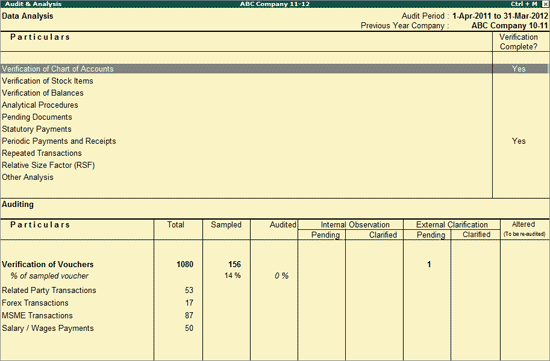
To save the Verification Status for the required Data Analysis tool, click on F9: Verify or press Alt+F9 keys to mark the Verification Complete status to Yes. The same will appear in the Verification Complete Column for each Data Analysis tools.
Note: The Data Analysis tool for which the Verification Status needs to be saved, should be selected first by using Space Bar key.
Click on Ctrl+F9: Master Config or press Ctrl+F9 keys to identify the parties as MSME, Related Parties, Periodic Ledgers and apply Sampling methods for Auditing.
Click on W: Working Note or press Alt+W keys to specify the working note details at Company or Group or Ledger or Voucher or Stock Item or Stock Group Level. The details provided in working note will be captured in Audit Working Paper along with the details of User Name, Working Note Date & Time, Status, Note etc.
In Working Note Details screen
Details for: In this field select the level for which Working Note to be entered (Company/Master/Voucher, etc). Company will be the default level and cursor will be in Working Note field to enter the Working Note.
Working Note: In this field enter the working note details.
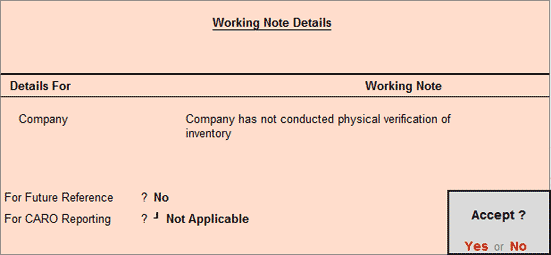
Tally.ERP 9 will by default skip the fields For Future Refrence? and For CARO Reporting? Press Backspace to go to use these options
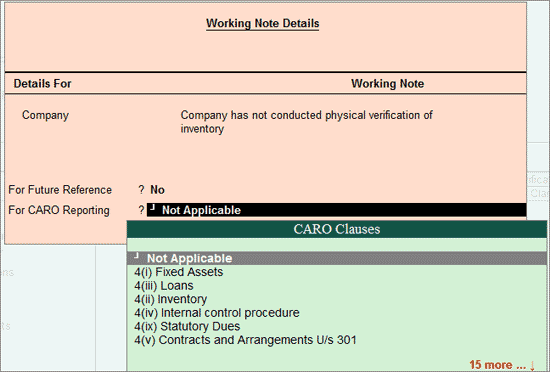
For CARO Reporting?:Choose the clause applicable to the Working Note from the list of CARO Clauses displayed. Working Notes tagged with CARO Clauses will appear in the CARO Working Paper.
For Future Reference?: By default this option will be set to No. Set the option to Yes, to carry the Working Note forward to the next audit period. That is, the Working Note details will be displayed in Audit Working Paper of Current as well as Next Audit Period.
To view the Audit Working Paper during the Auditing, click on Ctrl+W: Audit Wkg Paper or press Ctrl+W keys. The details displayed in Audit Working Paper will be relevant to report from where it is triggered.
Click on V: Vouching Done or Alt+V to mark the audit completion status for all Vouchers. Once the Vouching Done is marked as Yes, the system will track any changes made to any Voucher or any new voucher created and display those Vouchers under Altered column of Verification of Vouchers.
Note: The Vouching Done can be marked as Yes only if there are no Vouchers in the Altered column for Verification of Vouchers.
Click on F9: Inv Reports or press F9 keys to navigate to the default Inventory Reports like Godown Summary, Movement Analysis, Stock Summary etc.
Click on F10: Acc Reports or press F10 keys to navigate to the default Accounting Reports like Balance Sheet, Cash Flow, Trial Balance etc.
Click on F10: Audit Reports or press Alt+F10 keys to navigate to the other Audit Reports within Statutory Audit and Tax audit
Note: For simplification of understanding the following terminology will be used for Statutory Audit.
Audit Period/Current Year: Year for which Audit is happening.
Previous Year: Year prior to the Audit Year.
e.g. if Audit is happening for 2011-2012 then 2010-2011 will be Previous Year.