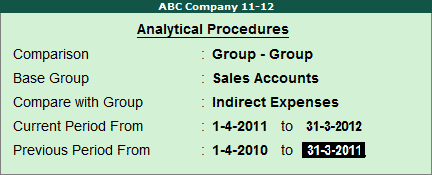
Analytical Procedures will help in comparing Groups, Ledgers or Cost Centres across the Years (Audit Year & Previous Year) to find the exceptional trends, which will help the Auditor to carry out further investigations. The Auditor can also do cross comparisons among Groups, Ledgers and Cost Centres to find out exceptions.
To access Analytical Procedures report,
Go to Gateway of Tally > Audit & Compliance > Audit & Analysis > Analytical Procedures
In the Analytical Procedures sub screen,
Select the required comparison criteria from the Comparison list
Select the required Group in the Base Group field
Select the required Group that needs to be compared with the Base Group in the Compare with Group field
In the Current Period From specify the required period from the Audit Year
In the Previous Period From specify the required period form the Previous Year
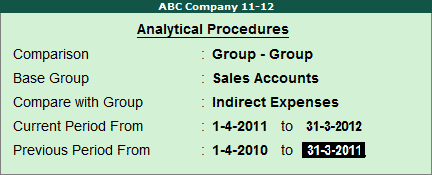
Note: The Comparison is also possible between Cost Centre - Cost Centre, Cost Centre - Group, Cost Centre - Ledger, Group - Cost Centre, Group - Ledger, Ledger - Cost Centre, Ledger - Group, Ledger - Ledger.
Press Enter.
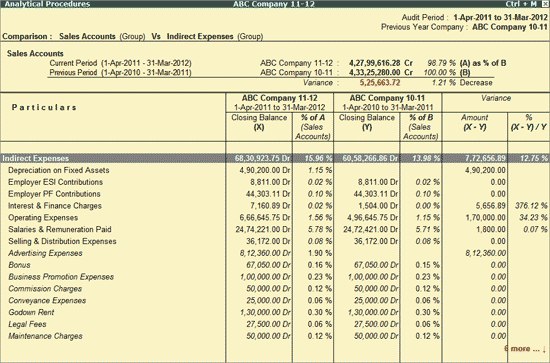
The Analytical Procedures screen displays the parameters that are compared across the years with the details of percentage changes and Variance. The details of various fields in the above report are given below:
Comparison: Displays the parameters that are selected for comparison.
The second section displays the Base parameter (e.g. Sales Accounts Group) with the following details:
Current Period: Name of the Company and selected Audit Period is displayed along with the Closing Balance for the selected parameter (e.g. Sales Accounts Group) is displayed. The percentage change from Previous Period to Current Period is also displayed.
Previous Period: Name of the Company with which the comparison is done, the selected Previous Period along with the Closing Balance for the selected parameter (e.g. Sales Accounts Group) is displayed. The Base parameter value for Previous Period is treated as 100% by default as displayed.
The last line displays the Variance details which includes the Amount and percentage Increase or Decrease.
The third section displays the details of the compared parameter (e.g. Indirect Expenses) with the Base parameter (e.g. Sales Group) along with the Percentage change and Variance.
Particulars: Displays the parameter (e.g. Indirect Expenses) with which the Base parameter is compared.
X: Displays the Closing Balance for each item under Particulars for the Audit Period.
% of A: Displays the value of X as percentage of A.
Y: Displays the Closing Balance for each item under Particulars for the Previous Period.
% of B: Displays the value of Y as percentage of B.
Variance Amount (X-Y): Displays difference amount as Variance of X and Y.
Variance % (X-Y)/Y: Displays the percentage of the Variance difference.
Click on F1: Detailed or press Alt+F1 to view the detailed report along with the Ledger level information.
Click on F4: Compare or press F4 to change the parameters selected for comparison or to change the period from the Analytical Procedures sub screen as shown earlier.
Click on Ctrl+F9: Master Config or press Ctrl+F9 keys to identify the parties as MSME, identify Related Parties and apply Sampling methods for Auditing.
Click on F6: Compare List or press F6 to select and add additional parameters for comparison such as Purchase Accounts Group. The additional parameters will be displayed at the end after the initial parameters which were selected for Comparison.
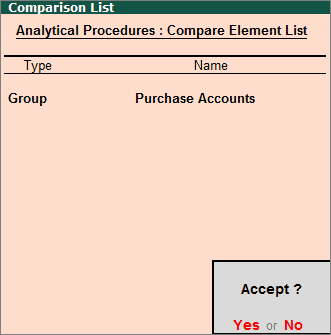
Click on W: Working Note or press Alt+W keys to specify the working note details at Company or Group or Ledger or Voucher level. The details provided in working note will be captured in Audit Working Paper along with the details of User Name, Working Note Date & Time, Status, Note etc.
In Working Note Details screen
Details for: In this field select the level for which Working Note to be entered.
Company: On selection of Company as the Level cursor will move to Audit Note field to enter the details.
Group: On selection of group based on the ledger selected, displays the list of Parent Groups for defining the Working Note
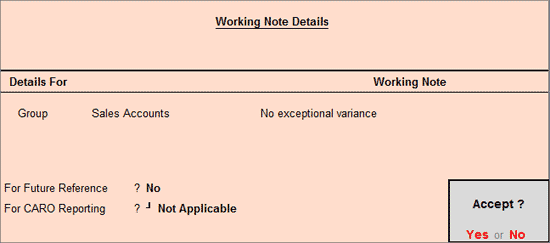
Working Note: In this field enter the working note details.
For CARO Reporting?:Choose the clause applicable to the Working Note from the list of CARO Clauses displayed. Working Notes tagged with CARO Clauses will appear in the CARO Working Paper.
For Future Reference?: By default this option will be set to No. Set the option to Yes, to carry the Working Note forward to the next audit period. That is, the Working Note details will be displayed in Audit Working Paper of Current as well as Next Audit Period.
To view the Audit Working Paper during Auditing, click on Ctrl+W: Audit Wkg Paper or press Ctrl+W keys. The details displayed in Audit Working Paper will be relevant to report from where it is triggered. For more details on Working Paper refer the topic Audit Working Paper.
Click on F9: Inv Reports or press F9 key to navigate to the default Inventory Reports like Godown Summary, Movement Analysis, Stock Summary etc.
Click on F10: Acc Reports or press F10 key to navigate to the default Accounting Reports like Balance Sheet, Cash Flow, Trial Balance etc.
Click on F10: Audit Reports or press Alt+F10 keys to navigate to the other Audit Reports within Statutory Audit and 44AB Audit (Tax Audit).

Expand all levels in Detailed Format: Set this option to Yes to expand till last level.
Show ledgers with Variance: User can choose to view only those Ledgers that fulfill
Variance Type: The user can choose to view the variance based on amounts, or percentages
Range:The user can choose to view Ledgers with variance equal to, greater than, or lesser than a specific value:
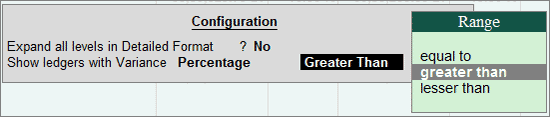
The value has to be specified in the next field:

If there are multiple Items in the Particulars column, then the Auditor can press Enter on any of the items to establish the comparison between the Base parameter and the new parameter selected.
From the above report, the Auditor can drill down to the Ledger Monthly Summary and further drill down to view the Ledger Vouchers report for the selected period which is similar to Verification of Vouchers - Ledger Vouchers.