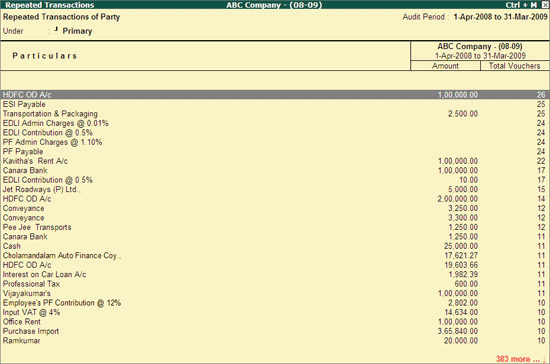
The repeated transactions report displays the Count of those Vouchers in which the Total Value is repeated more than once for any Ledger. The Auditor can filter the required information from this report and continue with further scrutiny.
To view the Repeated Transactions report,
Go to Gateway of Tally > Audit & Compliance > Audit & Analysis > Repeated Transactions
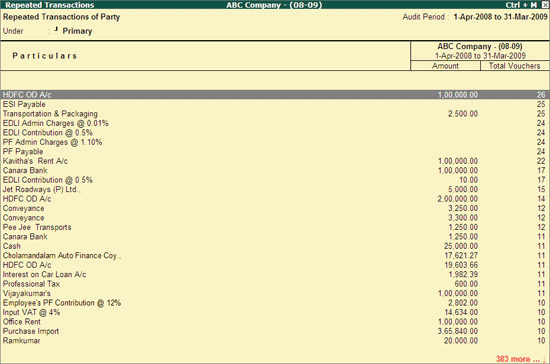
The above report displays the Ledger wise repetition details along with the repeated Amount. The Auditor can drill down from the above report to view the details of the Ledger Vouchers where the same amount is repeated more than twice.
Click on F2: Period or press F2 to view the Repeated Value Transactions report for any required period.
Click on F4: Group or press F4 to filter the view the Repeated Value Transactions report for the selected Group.
F8: Show Ledger
Click on F8: Show Ledger or press F8 to display the Ledger Vouchers report for the selected Ledger.
W: Working Note
Click on W: Working Note or press Alt+W keys to specify the working note details at Company or Group or Ledger level. The details provided in working note will be captured in Working Paper along with the details of User Name, Working Note Date & Time, Status, Note etc.
Click on F9: Inv Reports or press F9 key to navigate to the default Inventory Reports like Godown Summary, Movement Analysis, Stock Summary etc.
Click on F10: Acc Reports or press F10 key to navigate to the default Accounting Reports like Balance Sheet, Cash Flow, Trial Balance etc.
Click on F10: Audit Reports or press Alt+F10 keys to navigate to the other Audit Reports within Statutory Audit and 44AB Audit (Tax Audit).
Click on F12: Configure or press F12 to change the default display for the above report.
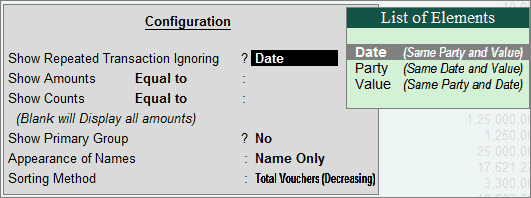
Show Repeated Transactions Ignoring: Select the required option from Date (Same Party and Value), Party (Same Date and Value) and Value (Same Party and Date)
Date (Same Party and Value) indicates that transactions having the same party and value will be displayed and the date of the transactions will be ignored.
Party (Same Date and Value) will consider transactions having the same date and value and will ignore the party details
Value (Same Party and Date) will consider only those transactions with the same party and date and will ignore the value
Show Amounts: This option can be used to filter for Vouchers based on the transaction amount. Select the required option from equal to, greater than and lesser than and specify the required amount to display the Repeated Transactions report accordingly:
equal to: displays Vouchers having transaction value equal to the amount specified
greater than: displays Vouchers having transaction value higher than the specified amount
lesser than: displays Vouchers having transaction value lesser than the specified amount
Show Counts: Select the required option from equal to, greater than and lesser than and specify the required count (number of times a transaction has been repeated) to display the Repeated Transactions report accordingly:
equal to: displays transactions that have been repeated for a given number of times
greater than: displays transactions that have been repeated for more than the specified number of times
lesser than: displays transactions that have been repeated for less than the specified number of times
Note: In the above screen, all the Vouchers where total amount is greater than 1000 will be displayed in the report once the configuration is saved.
Show Name of Group: Set this option to Yes to display the name of the immediate Group/Subgroup
Show Primary Group: Set this option to Yes to display the name of the Primary Group
Appearance of Names: Select the required Display Name for the Ledgers
Sorting Method: Select the required sorting method to display the report as per the Amount-wise, Alphabetical, Total Vouchers etc.