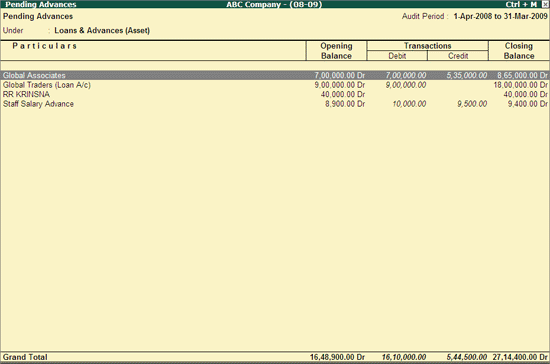
The Pending Advances report provides ledger-wise pending loans or advances funded.
To view Pending Advances report,
Go to Gateway of Tally > Audit & Compliance > Audit & Analysis > Other Analysis > Pending Advances
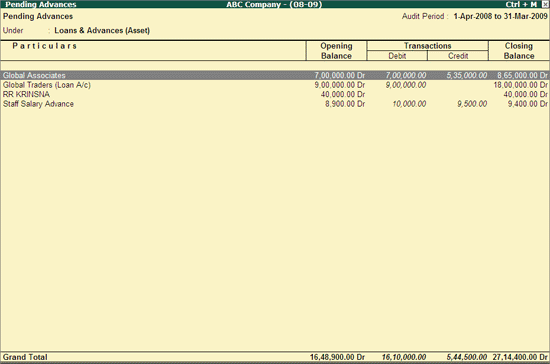
The above report displays the details of opening Balance of Loans and advances funded along with the transactions (repayment or new loan and advances funded) carried out during the audit year and Closing Balance.
F12: Configuration
Click on F12: Configure or press F12 to change the default view for the above report.
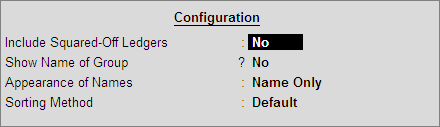
Include Squared-Off Ledgers: Set this option to Yes to display the squared Off ledgers i.e. ledgers with Loan/Advances taken and settled during the audit year.
Show Name of Group: Set this option to Yes to display the name of immediate Group for each Ledger.
Appearance of Name: Select the required Display Name for the Ledgers from the list of Display Name Style
Sorting Method: Select the required sorting method for the transactions from the Sorting Methods list.
Auditor can drill down from the Pending Advances report to view ledger-wise Pending Advances Transactions.
To view the ledger wise Pending Advances transactions,
Select a Ledger and press Enter to view the Ledger Vouchers report.
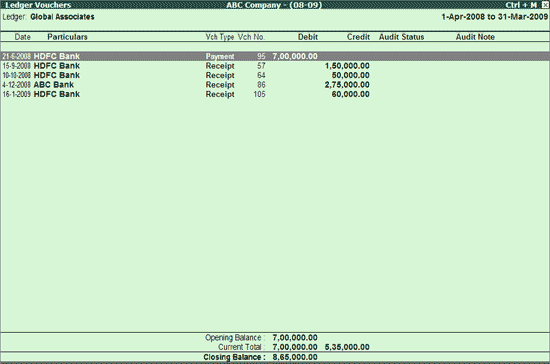
Click on F1: Detailed or press Alt+F1 keys to viewed the detailed Ledger Vouchers report displaying the No. of Days for the additions during the Audit year.
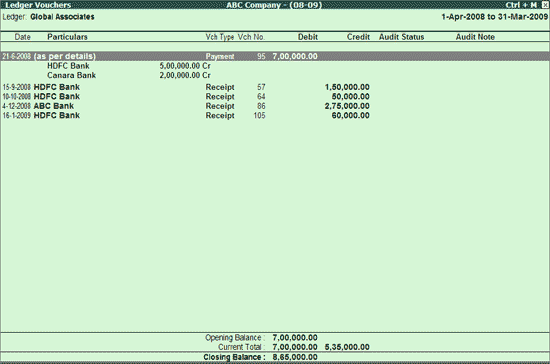
Click on F2: Period or press F2 key to change the selected period.
F4: Ledger
Click on F4: Ledger or press F4 to select a different Ledger and display the Highest and Lowest Amount Transactions report for the selected ledger.
F6: Dly Brk-up
Click on F6: Dly Brk-up or press F6 to view Transaction value and the closing balance for each day of the month.
W: Working Note
Click on W: Working Note or press Alt+W keys to specify the working note details at Company or Group or Ledger level. The details provided in working note will be captured in Audit Working Paper along with the details of User Name, Working Note Date & Time, Status, Note etc.
Ctrl+W: Audit Wkg Paper
To view the Audit Working Paper during Auditing, click on Ctrl+W: Audit Wkg Paper or press Ctrl+W keys. The details displayed in Audit Working Paper will be relevant to report from where it is triggered.
Click on F9: Audit or press Alt+F9 to audit the selected Voucher/Vouchers.
Note: The F9: Audit button will be highlighted when one or more Vouchers is/are selected for auditing using the spacebar key.
Click on Ctrl+F10: Remove Audit or press Ctrl+F10 to change the Audit Status for the selected Vouchers as Unaudited (blank).
Click on S: Set Manual Sampling or press Alt+S to mark the selected Vouchers (using spacebar) as sampled. The manual sampling method will get applied to all such Vouchers and they will appear under the sampled column on the dashboard.
F9: Inv Reports
Click on F9: Inv Reports or press F9 key to navigate to the default Inventory Reports like Godown Summary, Movement Analysis, Stock Summary etc
Click on F10: Acc Reports or press F10 key to navigate to the default Accounting Reports like Balance Sheet, Cash Flow, Trial Balance etc.
Click on F10: Audit Reports or press Alt+F10 keys to navigate to the other Audit Reports within Statutory Audit and 44AB Audit (Tax Audit).
Click on F12: Configure or press F12 to change the default view for the above report.
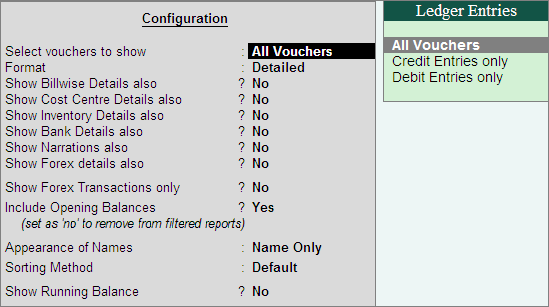
Click on F12: Range or press Alt+F12 to use the Range Filter option to search the specific Vouchers from the list of Vouchers under each Voucher Type.