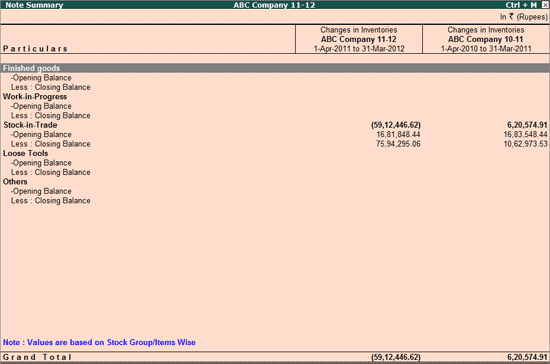
The Revised Schedule VI requires the Changes in Inventories to be disclosed on the face of the Statement of Profit and Loss
Drill down into the Changes in Inventories Note Summary:
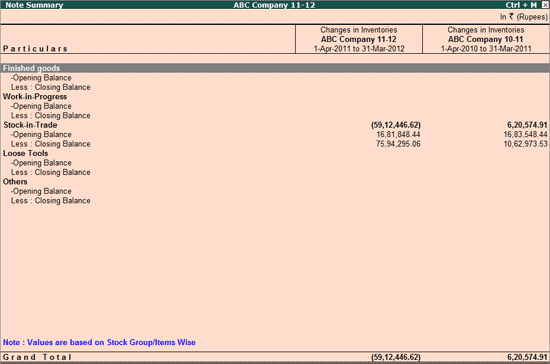
The report can be viewed Godown wise, Stock Group/Items wise, or on the basis of the Stock Template set by the user for inventory.
In the Changes in Inventories report, click on Ctrl+P: Set Priority or press Ctrl+P
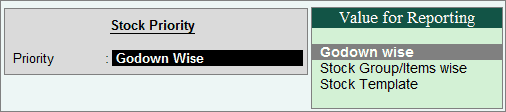
Select the Priority and press Enter
The Priority on the basis of which the report is displayed will be displayed in blue at the bottom:
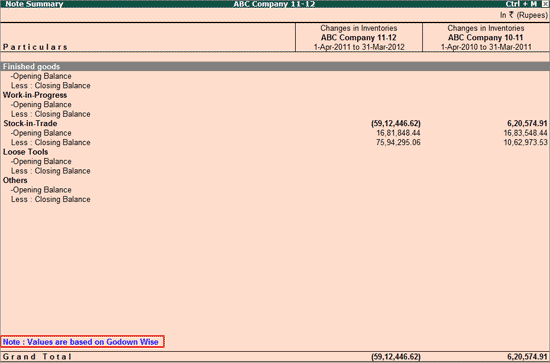
Users can also fill in values for their inventory manually using the Stock Template, and the same will be captured in the Profit & Loss A/c
For using Stock Template,
Click on T: Stock Template or press Alt+T
The Stock Template appears:
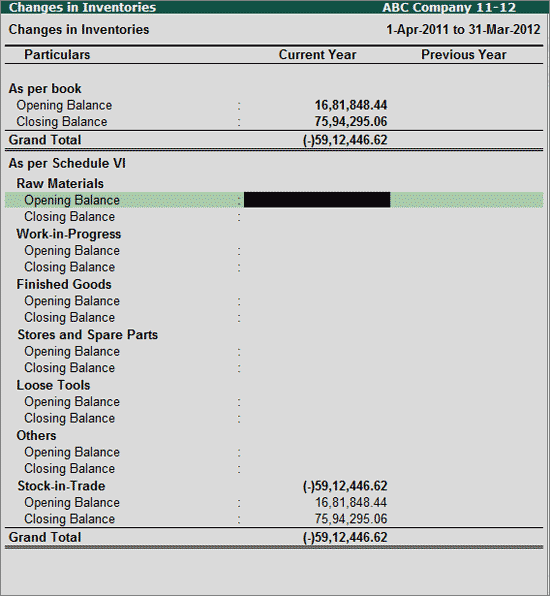
The values keyed in here will have effect on the Profit & Loss A/c
Click on F1: Detailed or press Alt+F1 to view the Note Summary in detailed form. The detailed view for Note Summary displays the default Tally Groups with balances which have been classified under various Schedule VI Groups.
F6: Inv Config
Press F6 or click on F6: Inv Config to view the Schedule VI Master Configuration report.
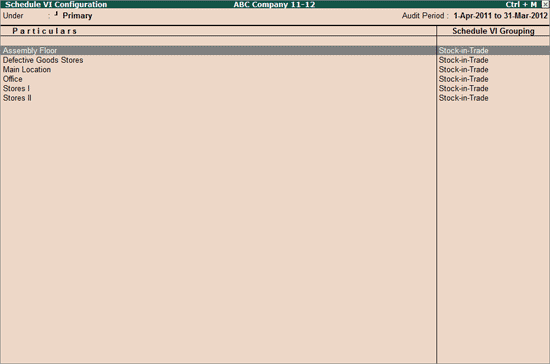
Schedule VI Configuration for inventory can be done from this report, using Ctrl+Enter or C: Multi Classify
Click on Ctrl+F10: Restore Def. or press Ctrl+F10 to undo any manual Schedule VI classification performed on the default Tally Groups/Ledgers.
Place the cursor on a Schedule VI element and press Enter. Click on N: Notes or press Alt+N to add the Notes to the Note Summary.
Click on F9: Inv Reports or press F9 key to navigate to the default Inventory Reports like Godown Summary, Movement Analysis, Stock Summary etc.
Click on F10: Acc Reports or press F10 key to navigate to the default Accounting Reports like Balance Sheet, Cash Flow, Trial Balance etc.
Click on F10: Audit Reports or press Alt+F10 keys to navigate to the other Audit Reports within Statutory Audit and 44AB Audit (Tax Audit).
Click on F12: Configure or press F12 to change the default display for the above report.
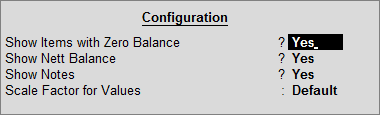
Show Items with Zero Balance: Set this option to Yes to display the default Tally Groups with Nil Balance in the detailed format for the Note Summary.
Show Nett Balance: Set this option to Yes to display only Nett Balance instead of Debit and Credit Balances.
Show Notes: Set this option to Yes to display the Notes entered for the selected Schedule VI element if any.
Scale Factor for Values: Select the required Scale Factor from Crores, Hundreds, Lakhs, Millions, Ten Lakhs, ten Millions, Ten Thousands, Thousands or Default for displaying the balances in the Schedule VI Balance Sheet.