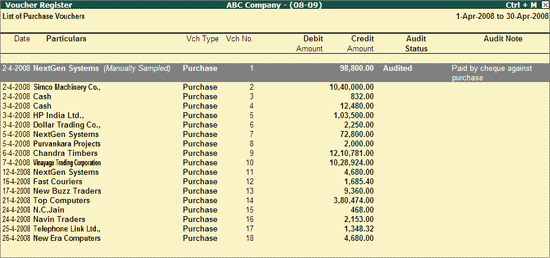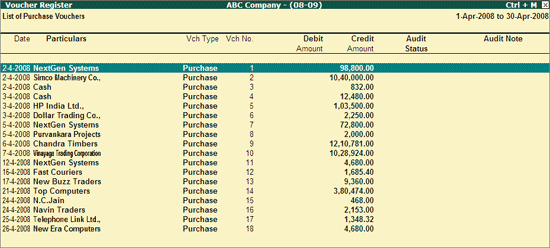
Go to Gateway of Tally > Audit & Compliance > Audit & Analysis > Verification of Vouchers
Select the required Voucher Type and press Enter
Select the required Month from Voucher Monthly Register and press Enter
Select the required transaction that needs to be Audited using Spacebar key
Note: You can also select Multiple transactions using the Spacebar key one by one on each transaction or you can select all transactions using Ctrl+Spacebar keys.
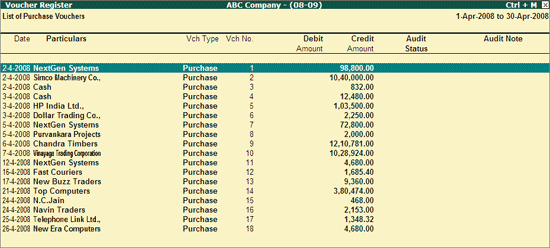
Click on F9: Audit or press Alt+F9 to Audit
In the Audit Details screen,
Select the required Audit Status from list of Audit Status
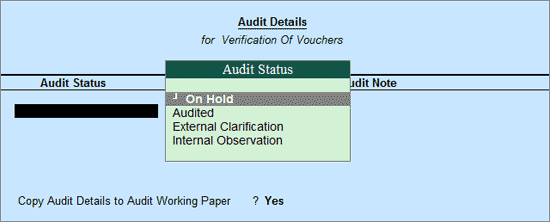
Audit Status:
On Hold: This option can be selected to mark a transaction which needs clarification or further enquiry with in the audit team.
Audited: This option can be selected to mark a transactions as Audit completed.
External Clarification: This option can be selected to request for further clarifications from the client incase the information available in the Voucher or entries is not clear or is incomplete.
Internal Observation: This option can be selected when the Auditor is not sure of the Audit Status and want to decide later or if the transaction is kept aside for seniors help.
Enter the required remarks in the Verification Note
By default, the option Copy Audit Details to Audit Working Paper will be set to Yes. Once the Verification Details are saved, the details will be captured in Audit Working Paper.
Note: The option Copy Audit Details to Audit Working Paper will be displayed in Audit Details screen only when the Audit Working Paper is enabled in F11: Features (Audit Features)
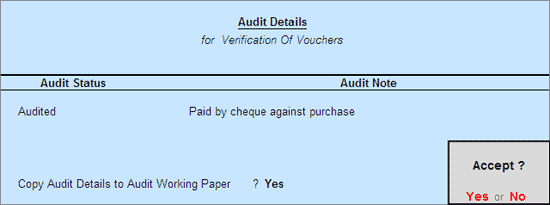
Press Enter to go back to Voucher Register screen.
The Ledger Vouchers screen with saved Audit Details will appear as shown: