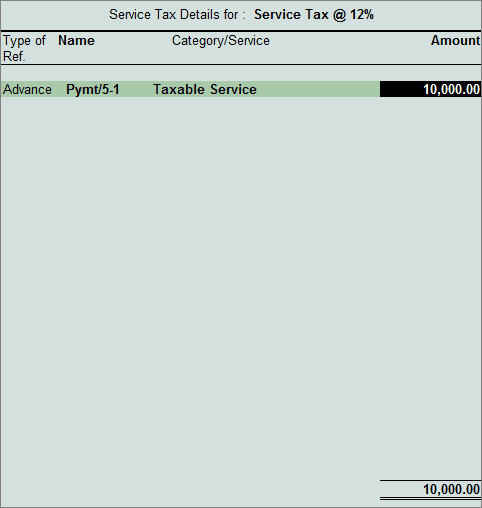
As per Rule 6 sub-rule (1A), all the taxable persons can pay service tax in advance. Service Tax paid in advance is allowed to be self-adjusted towards Service Tax liable to be paid for the subsequent period.
Advance Service Tax payment transactions can be accounted in Tally.ERP 9. The advances paid to the government can be adjusted against the Tax payable for any period.
Example: On 26-7-2012 ABC Company paid advance Service Tax of Rs. 10,000 to the Government towards Event Management Services.
To record the Payment Voucher
Go to Gateway of Tally > Accounting Vouchers > F5: Payment
Set up:
In F12: Payment Configuration
Set the option Use Single Entry mode for Pymt/Rcpt/Contra to Yes
Press F2 and change the date to 26-07-2012
In Account field select the Bank Ledger - Canara Bank
Under Particulars select Service Tax @ 12% and press Enter to view Service Tax Details screen
In Service Tax Details screen
In Type of Ref field select Advance as the Method of Adjustment
In Name field, application displays the reference number, which is a combination of abbreviation of Payment and Voucher Number and Line Number (example: Pymt/5-1) which can be changed by the user
In Category field select the Service Category - Event Management Service
In Amount field enter the amount paid as advance. Enter Rs. 10,000
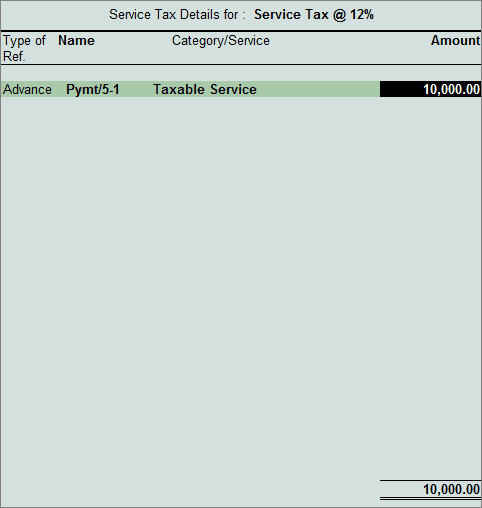
Set the option Provide Details to Yes
In Service Tax Payment Details screen
From and To: In this field enter the period as 1-7-2012 to 31-7-2012
Cheque/DD No: In this field user can enter either the cheque or the DD No through which the service tax payment is made. In this transaction payment is made through cheque. Mention the cheque number as 006536
Name of the Bank: In this field mention the Name of the Bank through which the tax amount is paid to the Government. Select Canara Bank from the List of Banks
In this field Tally.ERP 9 displays the List of Banks which lists all the banks which are already created to carry out the regular business, option (New Name) to create new Bank and the option Not applicable if the payment is made by Cash
Note: New Name will be selected when the authorised bank through which the payment is made is different from the regular bank where the deposit account is maintained. The Bank name created here will not be available under the List of Ledgers.
Bank Account Number: Enter the bank account number in this field
Branch Name: Enter the bank Branch name in this field
Note: Bank Account Number and Branch Name details will be defaulted automatically, if the user selects the bank which is already created to carry out the regular business in the Name of Bank field. User can change such defaulted details.
Cheque Date: If the payment is made through cheque enter the cheque date in this field
Challan No.: In this field enter the Service Tax payment Challan Number
If the Service Tax payment challan details are not available at the time of recording the service tax payment entry, such details can be updated by altering the Payment Voucher
Challan Date: Enter the Challan Date
ePayment Number: If you are making ePayment enter ePayment Number in this field. If cheque number is not specified then the cursor will move to this field otherwise application skips this field
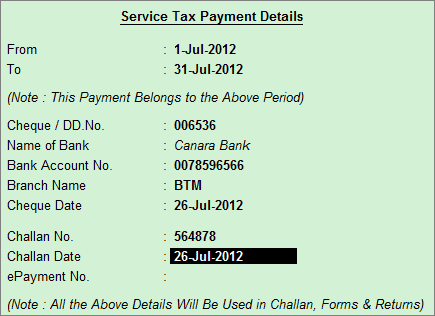
In the Bank Allocations screen fill in the details as shown:
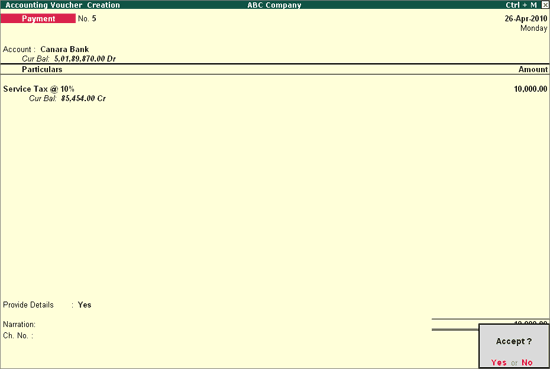
The completed Payment Voucher is displayed as shown:

Press Enter to save and Accept
Note:
1. The advance Service Tax payment entry can also be recorded in Double Entry Mode also.
2. If you know the exact break-up of duties you can also select Education and Secondary Education Cess Ledgers.
Most of the users select Service Tax for Advance payment of tax as the Service Tax paid can be adjusted against any of the Tax Heads.
To view the Advance Payment entries
Go to Gateway of Tally > Display > Statutory Reports > Service Tax Reports > Service Tax Payables > Bill Date Wise
Note: The advance paid will be adjusted against the Service Tax payable (if any).