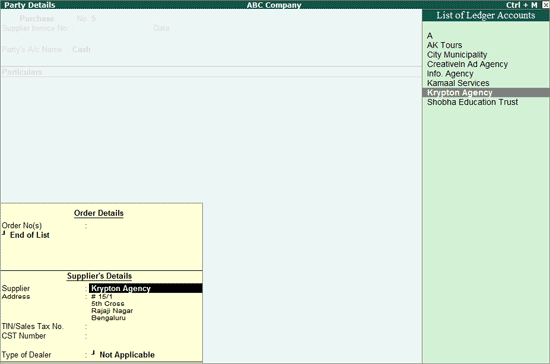
While purchasing or selling services one can decide on the nature of purchases - Credit Or Cash. Usually cash transactions will have attractive offers over credit transactions as there is immediate flow of cash. Because of cost effectiveness some organisations may prefer to carry out the cash purchase or sale of services
Tally.ERP 9 facilitates users in recording cash purchases and sales along with the details of Service Provider and Service Receiver.
Example: On 13-07-2012 ABC Company Purchased Advertising Services on Cash from Krypton Agencies for Rs. 30,000 on which Service Tax is charged @ 12.36%
In F12: Purchase Invoice Configuration screen
Set the option Accept Supplementary Details to Yes
To create Purchase Voucher
Go to Gateway of Tally > Accounting Vouchers > F9: Purchase
In Accounting Voucher Creation screen, press Alt+I or click on I :Account Invoice if the Voucher is in Item Invoice mode
Press F2 and change the date to 13-07-2012
In Party’s A/c Name field select Cash
In Party Details screen, you can enter the Supplier Name and Address. If you have party ledger which is already created, then select the same from the List of Ledger Accounts to auto fill the details. To select the ledger click M: Party List button or press Alt+M.
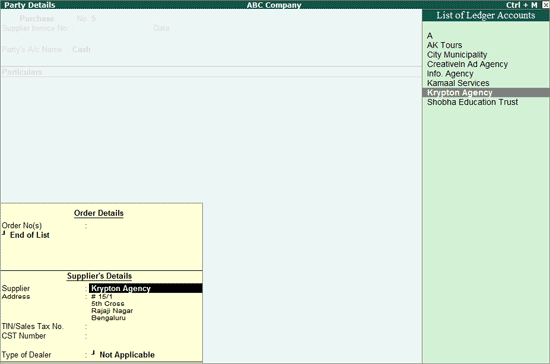
Note: Supplier Name and Address details provided here will be printed on the Purchase Invoice instead of Cash, which helps in identifying the supplier even though the services are purchased on cash.
Under Particulars select the Service (Purchases) Ledger e.g. Purchase- Advertising Services and press enter to view Service Tax Details screen
In Service Tax Details screen
Type of Ref: Select New Ref from the Method of Adjustment.
Name: This field displays Purc/6-1 as the Reference Number. Accept the default number.
Note: If the invoice no is mentioned in the Supplier Invoice No. field, then Tally.ERP 9 captures invoice number instead of voucher number in Reference Number displayed in Name field.
Type of Service: Based on the Type of Classification selected in the Service Provider, Type of Service will be defaulted (displayed). By default Input Credit is displayed and Tally.ERP 9 skips the field.
Category/Service: Based on the service Category selected in the Purchase Ledger, category will be defaulted (displayed). By default Taxable Service is displayed and Tally.ERP 9 skips the field.
Service Amount: In this field enter the Service Amount of advertising services. Enter Rs. 30,000
Amount (Incl. of Tax): In this field the cumulative (collective) amount of Service amount and Tax will be displayed
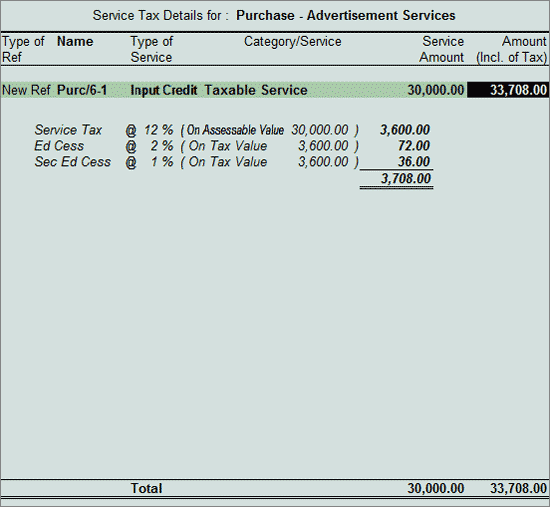
Note: In cases where the invoice received from the service provider is inclusive of tax, you can enter the invoice amount in the Amount (Incl. of Tax) field. Tally.ERP 9 back calculates the amount to arrive at the Service amount and Tax portion. The service amount will be displayed in Service Amount field and Tax details against the Tax Head.
In Amount field the Service Amount of Rs. 30,000 will be defaulted automatically
Under Particulars select Service Tax Ledger e.g. Service Tax @ 12%. Service Tax amount will be calculated and displayed automatically.
Under Particulars select Education Cess Ledger e.g. Education Cess @ 2%. Education Cess amount will be calculated and displayed automatically.
Under Particulars select Secondary Education Cess Ledger e.g. Secondary Education Cess @ 1%. Secondary Education Cess amount will be calculated and displayed automatically.
The completed service Purchase Voucher is displayed as shown:
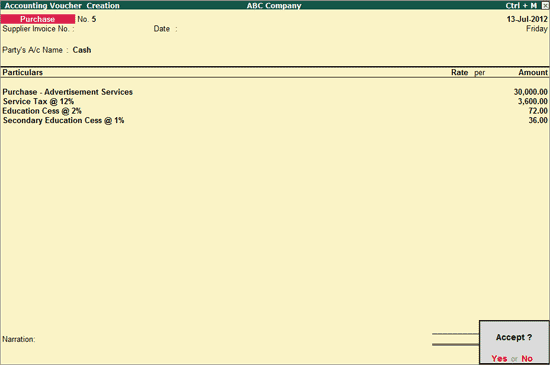
Press Enter to Accept the Voucher.
The Print Preview of Purchase Invoice is displayed as shown. In the invoice the party selected in party details will be printed.
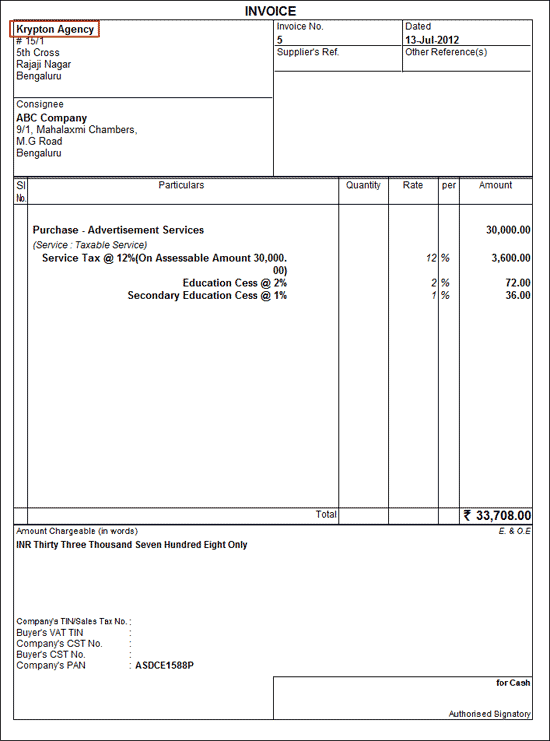
To record services sold on cash refer the topic - Accounting Cash Sales of Services