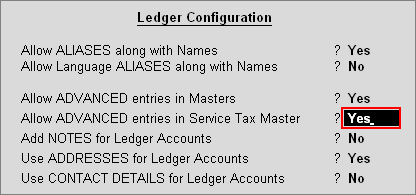
Example:on 27-4-2010 ABC Company purchased catering services from Jus Cooked Caterers for Rs. 52,575 (inclusive of tax). On the catering services 50% Abatement is allowed.
To account the above transaction
1. Create Service Expense Ledger
2. Create Service Provider Ledger
3. Record the transaction in Journal Voucher
To create the Service Expense Ledger
Go to Gateway of Tally > Accounts Info. > Ledgers > Create
Setup:
In 12: Ledger Configuration
Set the option Allow ADVANCED entries in Service Tax Master to Yes
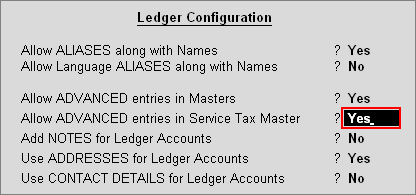
In ledger creation screen
Enter the Name of the service expense ledger you wish to create, for e.g., Food Expenses.
Select Indirect Expenses as the group name in the Under field.
Set Inventory values are affected to No.
Set Is Service Tax Applicable to Yes.
In Default Service Category field select Outdoor Catering from the List of Service Categories.
Enable the option Set/Alter Abatement Details to Yes
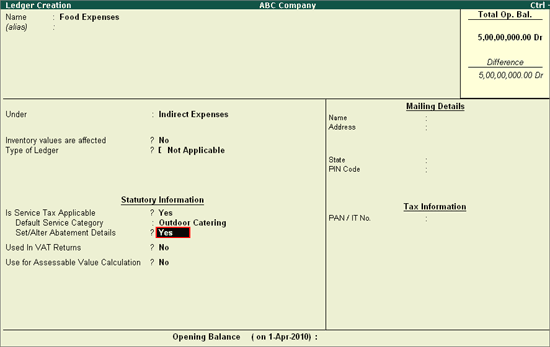
Note: Set/Alter Abatement Details option will appear in service ledger creation/alteration screen only when the option Allow ADVANCED entries in Service Tax Master is set to Yes.
In Abatement Details screen
Category: In this field select the service category/categories, which you are purchasing or selling for which the abatement is given.
Applicable From Date: In this field mention the date from when the abatement is applicable for the service category.
Notification No.: In this field mention the notification no. under which the abatement is allowed for the service category.
Abatement : Mention the Abatement Rate allowed for the service category.
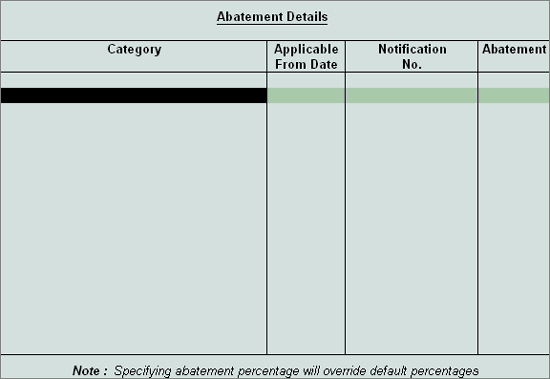
Note: Abatement Alteration can be used when the abatement rate are changed by the government. Where in from this screen you can select the service category, specify the applicable from date, notification number and the changed Rate of abatement which will be considered for calculating service tax.
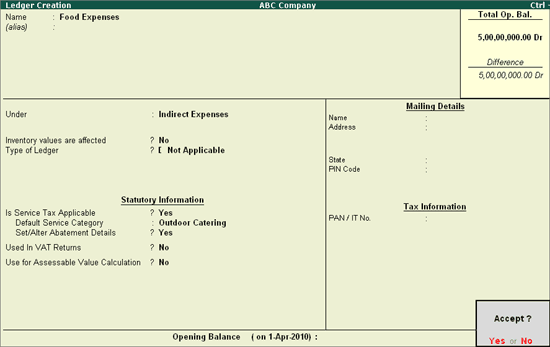
Press Enter to save.
To create Service Receiver Ledger under Sundry Debtors
Go to Gateway of Tally> Accounts Info.> Ledgers> Create
Enter the Name of the Customer Ledger e.g. Jus Cooked Caterers.
Select Sundry Debtors from the List of Groups in the Under field.
Set Maintain balances bill-by-bill to Yes.
Enter the Default Credit Period, if required.
Set Is Service Provider/Receiver to Yes.
Set the option Set/Alter Service Tax Details to Yes and press enter to view Service Tax Details screen
In Service Tax Details screen enter
Registration Number: Enter 15 digits Service Tax Registration Number of the Service Provider. E.g. APPLC5824MST001
Date of Registration: Enter the Registration Date 10-3-2003
Type of Classification: In this field select the classification as Not Applicable
Enter the Mailing Details and Tax Information
Press Enter to accept and save.
To record the Journal Voucher
Go to Gateway of Tally > Accounting Vouchers > F7: Journal
Press F2 and change the date to 27-04-2010
In Debit field select Food Expenses ledger and press enter to view Service Tax Details screen
In Service Tax Details screen
Type of Ref: Select New Ref from the Method of Adjustment. New Ref is selected for new financial transactions.
Name: In this field accept the default reference number displayed - Jrnl/10-1
Type of Service: Based on the Type of Classification selected in the Service Provider, Type of Service will be defaulted (displayed). By default Input Credit is displayed and Tally.ERP 9 skips the field.
Category: Based on the service Category selected in the Expense Ledger, category will be defaulted (displayed). By default Outdoor Catering is displayed and Tally.ERP 9 skips the field.
Service Amount: In this field enter the Service Amount of Rs. 50,000
Amount (Incl. of Tax): In this field the cumulative (collective) amount of Service amount and Tax - Rs. 52,575 will be displayed in this filed
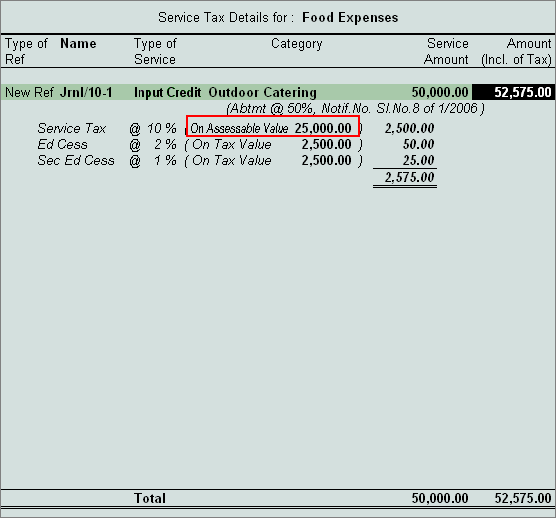
Note: On Outdoor Catering service tax is applicable on 50% of the service amount. Here you can observer the assessable value considered for calculating service Tax is 25,000 (50% of 50000).
Abatement percentage and Notification Number will be displayed in the service tax details screen.
Abatement Rate and notification no can be altered during entry by enabling the option Allow alteration of Abatement Rate during Entry
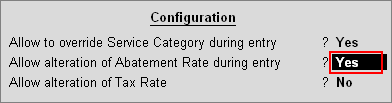
Tally.ERP 9 allows to enable the option Allow alteration of Abatement Rate during Entry only when the option Allow to Override Service Category during entry is set to Yes as the abatement is allowed for the service categories and Abatement Details screen will be displayed only when the cursor moves to Category field.
The Abatement Details screen appears as shown. From here you can alter the abatement rate.
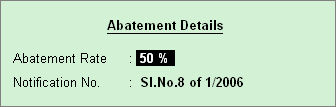
In Amount filed the Service Amount of Rs. 50,000 will be defaulted automatically
In Debit field select service tax ledger e.g. Service Tax @ 10%. Service Tax amount will be calculated and displayed automatically.
In Debit field select education cess ledger e.g. Education Cess @ 2%. Education Cess amount will be calculated and displayed automatically.
In Debit field select secondary education cess ledger e.g. Secondary Education Cess @ 1%. secondary Education Cess amount will be calculated and displayed automatically.
In Credit field select the party ledger - Jus Cooked Caterers. Total amount (Rs. 52,575) of Service Cost plus the Service Tax will be displayed in the Amount field.
In Bill-wise Details screen
In Type of Ref select New Ref
In Name field enter the bill number - JC/8657/10-11
Amount will be defaulted automatically
The completed Journal Voucher is displayed as shown
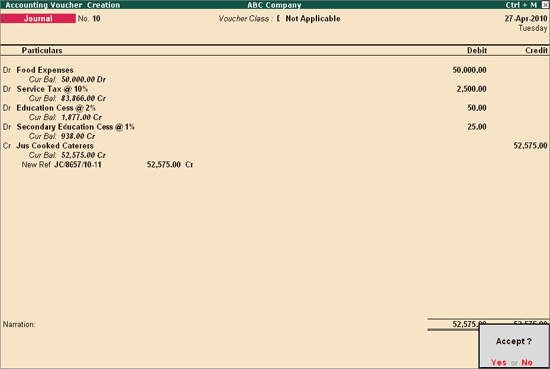
Press Enter to save and accept
Note: Details of Exempted services will be displayed under 3F (I) (d) section of Form ST 3