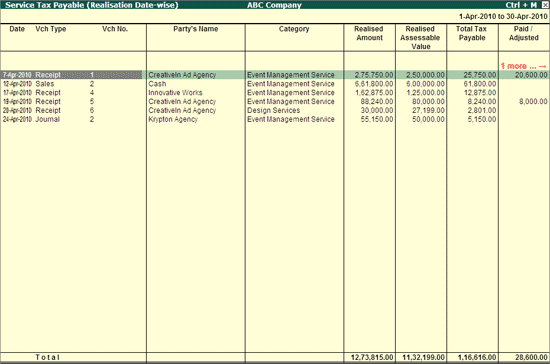
Realisation Date Wise Service Tax Payables report displays the Total Service Tax Payables as on a specified date based on the Receipt (of payments from the customers) date of the services provided.
To view Realisation Date Wise report
Go to Gateway of Tally > Display > Statutory Reports > Service Tax Reports > Service Tax Payables > Realisation Date Wise
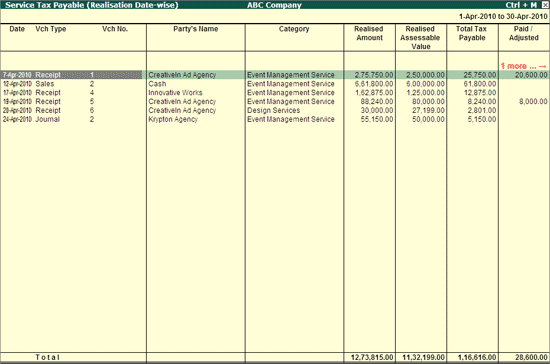
Date: This column displays the receipt date when the service amount is received from the customer.
Vch Type: This column displays the Voucher type - Receipt/Journal/Sales in this column.
Vch No.: This column displays receipt voucher's number.
Partys' Name: This column displays the name of the party from whom the payment is received towards the services provided.
Category: This column displays the service category to wards which the payment is received
Realised Amount: This column displays the amount realised (assessable value + service tax) from the customer
Realised Assessable Value: This column displays the realised assessable value.
Total Tax Payable: Based on the realised amount, total service tax payable will be displayed in this column.
Paid/Adjusted: This column displays the service tax paid to government or adjusted towards the input service tax credit
Balance To Be Paid: This column displays the balance tax payable to the government.
To configure Receipt Date Wise report press F12 key or click on F12: Configure button
The Configuration screen appears as shown
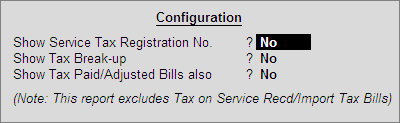
Show Service Tax Registration No: Set this option to Yes to show service tax registration number of the Service Receivers.
Show Tax Break-up: Set this option to Yes to show the Tax Break up of Service amount realised.
Show Tax Paid/Adjusted Bills also: Set this option to Yes to view the tax bills which are already paid to government or adjusted towards Service Input Credit.