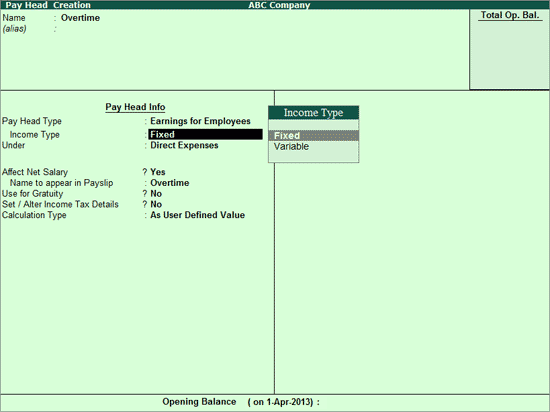
To create a Production based Earnings Pay Head (e.g. Overtime Pay Head),
Go to Gateway of Tally > Payroll Info. > Pay Heads > Create
Enter Pay Head name in the Name field.
Select Earnings for Employees as the Pay Head Type from the list of Pay Head Type.
Select the Income Type for the Pay Head.
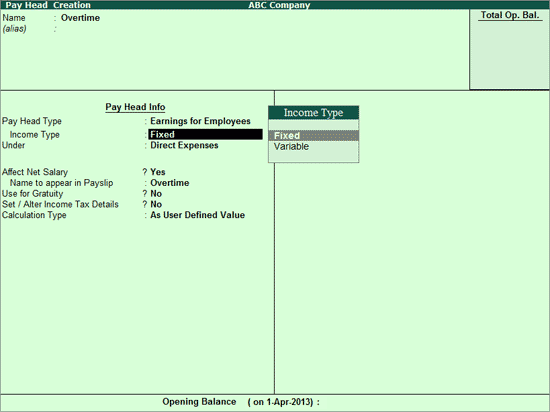
There are two Income Types: Fixed and Variable
Pay Heads categorised under the Income Type - Fixed, form a part of the employee’s Total Gross Salary. For example: Basic Pay
Pay Heads categorised under the Income Type - Variable, form a part of the employee’s Total Earnings only. For example: Overtime Wages
Select Indirect Expenses from the List of Groups in the Under field.
By default, Affect Net Salary is set to Yes. Type No, if you do not want this component to be included in the Pay Slip.
By default, the Pay Head component name entered in the Name field will appear in the Pay Slip, if you want to change the default pay head component name then type required name in Name to appear in Payslip field.
By default, Use for Gratuity is set to No. Set this to Yes, if you want this Pay Head to be considered for Gratuity calculation.
In the Income Tax Details screen,
Select Other Earnings/Allowances (Fully Taxable) as the Income Tax Component
In Tax Calculation Basis select On Actual Value for Ovetime Pay Head as the amount will be different in each month so the Tax should be rationalised accordingly and spread across the remaining period. If Overtime is fixed in nature then select On Projected Value.
Set Deduct TDS across Period(s) to Yes to deduct Tax across the remaining period. If set to No, entire tax will be deducted in the same month.
Set Exclude for ESI Eligibility to Yes, if you want to this Pay Head to be considered for ESI Calculation but not for ESI Eligibility.
Note: The above option will be available in the Pay Head Creation screen only when the option Allow to Exclude Pay Head for ESI Eligibility is set to Yes in the Pay Head Configuration using F12: Configure button.
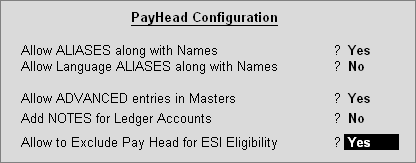
In the Calculation Type field select On Production from the List of Calculation, a new field Production Type will appear, select the appropriate Production Type from the List of Production Types.
Select the required Rounding off method from the Rounding Methods list and enter the required rounding limit in the Limit field.
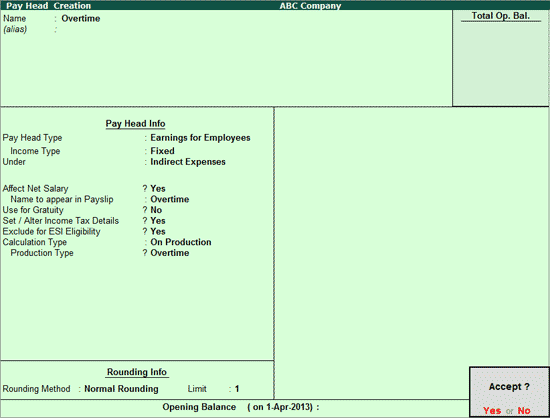
Press Enter to accept.
Similarly, the Pay Heads for Piece Rate or Box Production can be created.