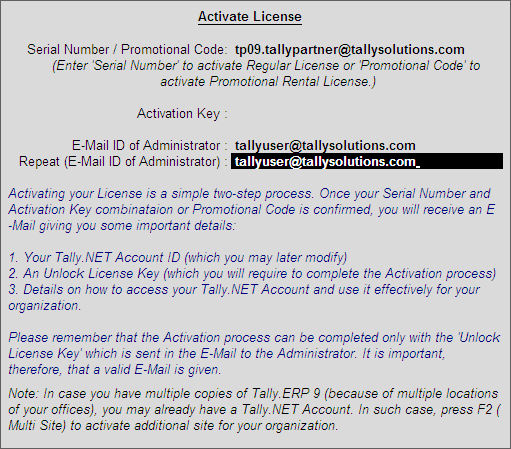
The process to activate a Tally.ERP 9 Rental License is similar to activating a Single Site, to activate a Promotional Rental license follow the steps shown:
Start Tally.ERP 9
The Startup screen appears
Select Activate License
The Activate License screen appears
Enter the promotional code in the Serial Number/Promotional Code field.
Enter the Administrator’s E-Mail Address in E-Mail ID of the Administrator field.
Repeat the Administrator’s E-Mail Address in Repeat (E-Mail ID of the Administrator) field
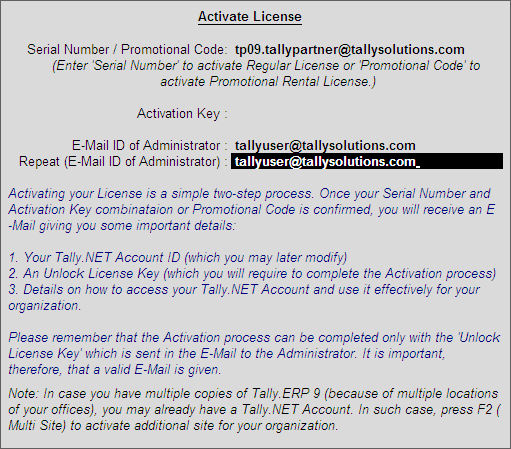
The process to activate a Rental License is similar to activating a Single User license which is discussed in Activating Tally.ERP 9 Single Site.
Promotional Rental License comes with multi user license capability. In order to utilize the complete features of Tally.ERP 9 it is recommended to activate the license through the License Server.
OEM product dealers cannot activate a rental license using the Offline Mode.
On activating the rental license using a multi-site account, the resolution screen appears. You can now proceed to activate the license after choosing the required option. To know more, refer to the chapter on Licensing Resolutions.
Tally.ERP 9 displays the message Congratulations! Your Activation Request has been processed. An encrypted license file is now on your machine.
Press Enter to continue
The Unlock License screen appears
Retreive the email and type the unlock key in the Unlock Key field
Press Enter
On successful activation of the Promotional/Rental license, the Gateway of Tally will appear as shown:
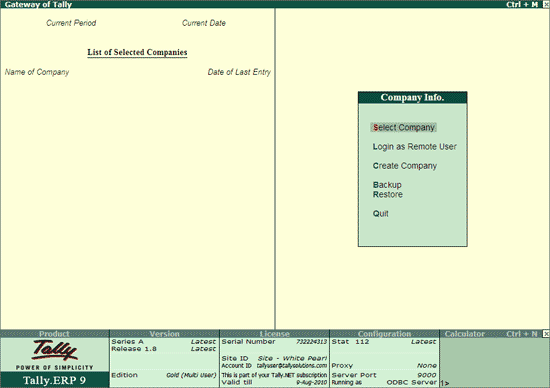
The Promotional Code is provided by the authorised OEM Dealer/Tally Partner
OEM product dealers are restricted to Online activation only..