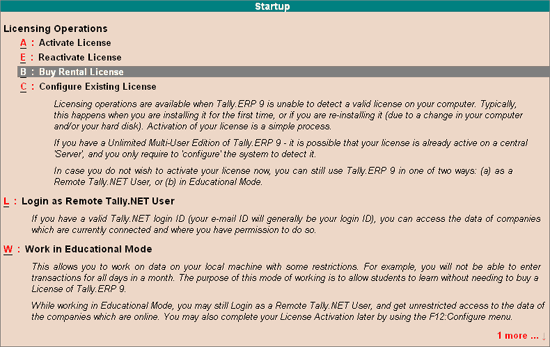
The Buy Rental License enables the user to directly purchase Tally.ERP 9 license on rental basis by paying the requisite charges for a Month/Quarter/Year, activate and use it from the first day.
To purchase a rental license, follow the steps shown:
Start Tally.ERP 9
The Startup screen appears as shown:
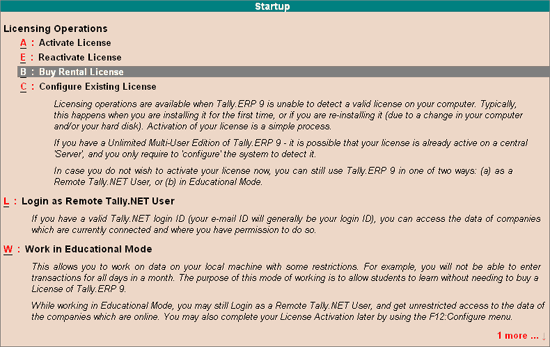
Select Buy Rental License
The Buy Rental License screen appears
In the E-mail ID field, enter the E-mail ID of the Account Administrator
In the Repeat (E-mail ID) field, enter the same E-mail ID of the Account Administrator for the purpose of confirmation
In Billing Name field, enter the name of a company or individual that has to be printed on the Invoice
In Address field, enter the postal address of the buyer
In Country field, select the required country from the List of Countries
In State field, select the required state from the List of States
In City field, select the required city from the List of Countries. In case the name of city is not listed then type the name of city in Other City field
Enter the required postal code in Postal Code field
In Method of Payment field, select the required method from the List of Payment Methods
Note: Serial Number and Activation Key are mailed to the e-mail id provided while buying rental license. Access your e-mail to retrieve the Serial Number and Activation Key before you proceed to activate the rental license.
On successful payment in case of Debit/Credit Card, Net Banking or providing the TallyCurrency key, a confirmation message appears as shown:
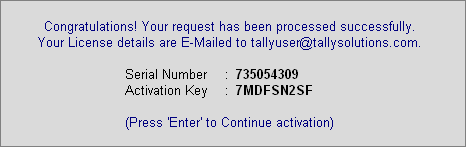
Press Enter to continue activating Tally.ERP 9 rental license
The Activate License form appears as shown:
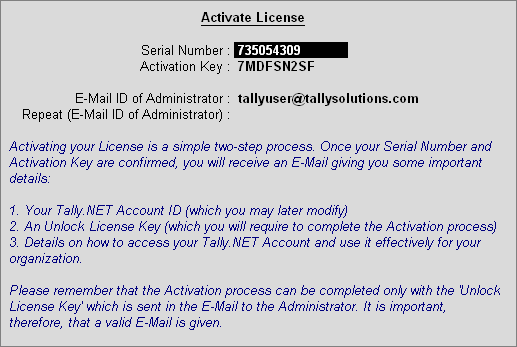
Once again enter the Administrator's E-Mail ID in Repeat (E-mail ID of Administrator) for the purpose of confirmation.
The procedure to activate a rental license is similar to activating the Tally.ERP 9 regular license. To know more about activating Tally.ERP 9 Silver/Gold, click the link below: