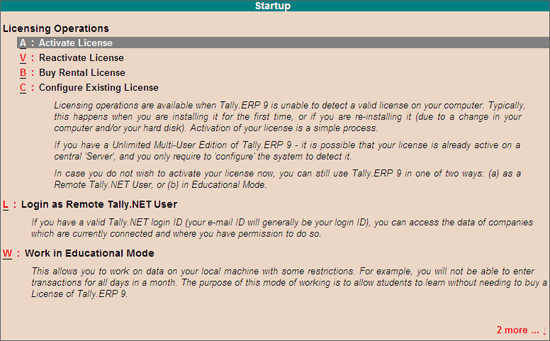
The Licensing Operations Startup screen will appear only when Tally.ERP 9 is unable to detect a valid license on your computer due to any one of the following reasons mentioned below:
Installed Tally.ERP 9 for the first time on your computer
Reinstalled Tally.ERP 9 after changing the hardware or formatting the Hard Disk.
To activate the license on computer follow the steps shown:
Start Tally.ERP 9
The Startup screen appears as shown:
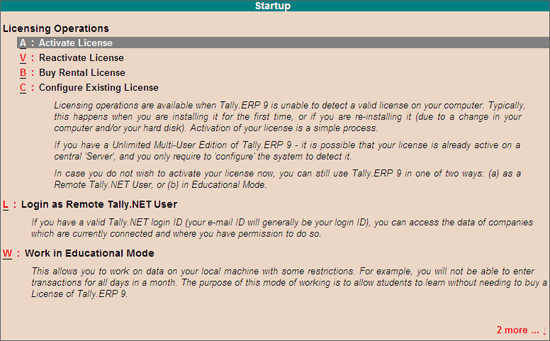
Select Activate License
The Activate License form to activate a Single Site license appears. You can now proceed to activate the single site license by providing the required details. A Single Site license could be a single instance of Tally.ERP 9 Silver or Gold editions running on a computer.
To activate a Multi-Site account, press the required button available in the vertical button bar. The Activate Site License form appears, provide the required details and proceed to activate the multi site account.
To know more on how to activate single site or multi site account, click on the corresponding links below: