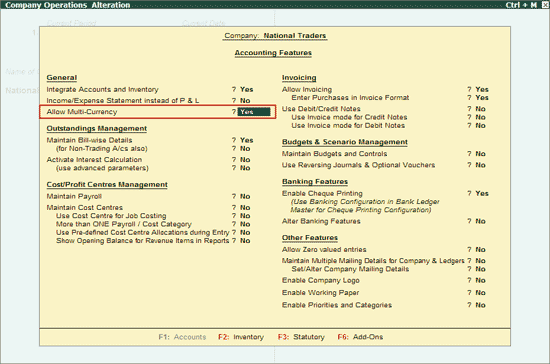
Many Organizations have transactions in more than one currency. Such transactions have to be recorded either in the base (home) currency or foreign currency. At times you need to record the transaction in the foreign currency itself when you maintain the balance of the concerned account in foreign currency.
Note: Tally.ERP 9 uses the term base currency for the currency in which your books of accounts are maintained. Foreign Exchange is used interchangeably with foreign currency. The base currency is specified while creating the company.
Tally.ERP 9 makes it easy to manage multiple currencies, automatic calculations of exchange rates, automatic conversion of any currency used to record a transaction to the currency of the account, etc.
To record transactions in multiple currencies, you have to enable Multi Currency feature in Tally.ERP 9.
To enable Multi-Currency feature,
Go to Gateway of Tally > F11: Features > Accounting Features
Set the option Allow Multi-Currency to Yes
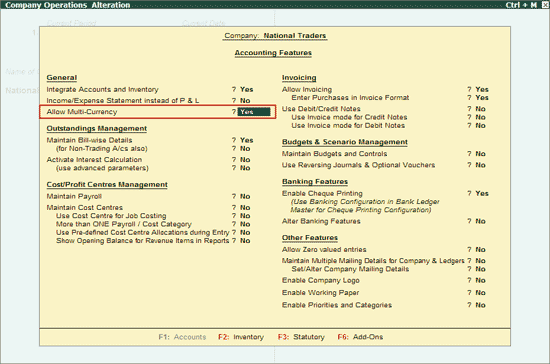
Once the Multi-Currency feature is enabled in Accounting Features, you can view the Currencies menu from Gateway of Tally > Accounts Info. > Currencies
To create Currency,
Go to Gateway of Tally > Accounts Info. > Currencies > Create
Symbol: Enter the currency symbol. This symbol appears in your reports, wherever applicable.
Formal Name: In this field enter the name of the currency. US Dollars
Number of Decimal Places: Enter the number of decimal places for the currency in Number of Decimal Places.
Show Amounts in Millions: Tally.ERP 9 has two formats for displaying an amount, viz., in millions and in lakhs. 1000000 (one followed by six zeroes) in millions format would appear as 1,000,000 and lakhs would appear as 10,00,000. Select the required parameter in this field. If you select No, the amounts will appear in Lakhs, by default.
Is Symbol SUFFIXED to Amounts: Set this field to Yes for the symbol to appear after the amount. Set it to No, for the symbol to be prefixed to the amount.
Put a SPACE between Amounts and symbol: Set this field to Yes to apply a space between amounts and symbol.
Symbol for Decimal Portion of Amount: In this field enter the Symbol for Decimal portion of currency.
Decimal Places for Printing Amounts in Words: In this field enter the number of decimal places for printing the amounts in words.
The completed Currency Creation screen is displayed as shown:
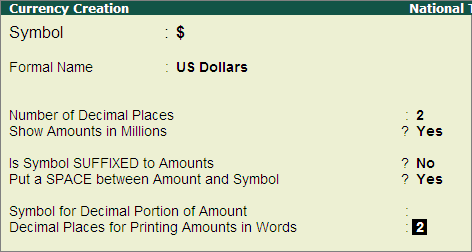
Press Enter or Y to accept and save.