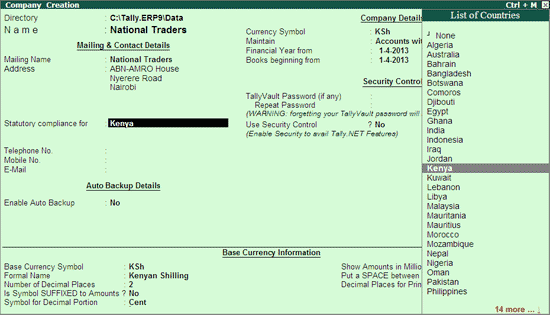
To create a company,
Go to Gateway of Tally > Alt + F3 > Create Company
Enter the basic information, i.e., Name, Mailing Name and Address of the company, for e.g., National Traders and other relevant details.
Select Kenya from the List of Countries in the Statutory compliance for field.
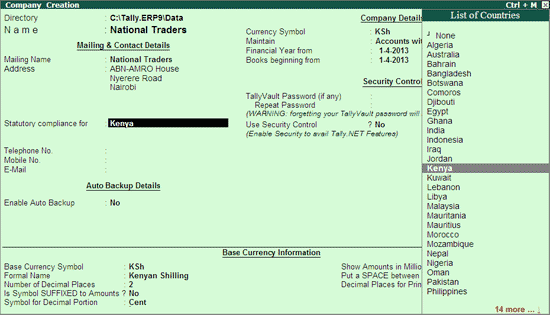
Specify the Telephone Number, Mobile Number and E-mail details.
Set the option Enable Auto Backup to Yes the data to be backed up automatically without manual intervention.
The Currency Symbol for Kenya will be displayed as KSh by default.
In the Maintain field, select Accounts Only or Accounts with Inventory as per the company requirements.
In the Financial Year from and Books beginning from fields, the first day of the current financial year for e.g., 1-4-2013 will be displayed by default, which can be changed as per requirement. As the Financial Year in Kenya is 1st January to 31 December, enter 1-1-2014 in both the fields.
Set Use Security Control field to Yes if required.
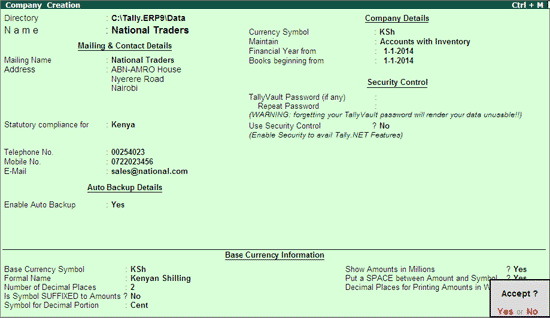
Press Y or Enter to accept and save.
Go to Gateway of Tally > F11: Features > F3: Statutory & Taxation
Set Enable (VAT) to Yes.
Select Type of Business as Regular
In VAT Applicable From mention the VAT Applicability Date.
In VAT No field enter the Company's VAT Tax Identification Number issued by the VAT Department.
In the PIN field, mention the Personal Identification Number of the Company.
Under Additional Information section
Authorised Signatory: In this field mention the name of the person authorised to sign the VAT Returns.
P.O. Box: Enter the post office box number
Code: In this field enter the city code
Town: mention the name of the town
Street: Specify the street address
Building: Enter the name of the building
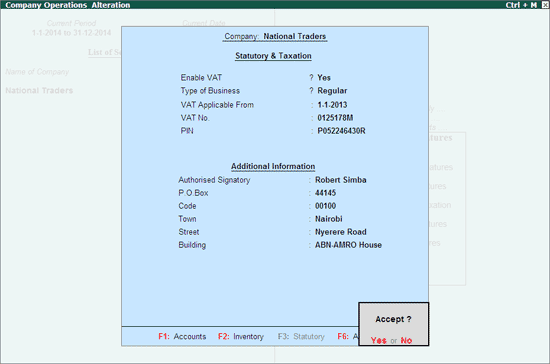
Note: Details entered in Authorised Signatory, Code, Town, Street, Building and PIN Number field will be displayed in Form VAT 3 (Monthly Tax Return and Banking Slip).
Press Y or Enter to accept and save.