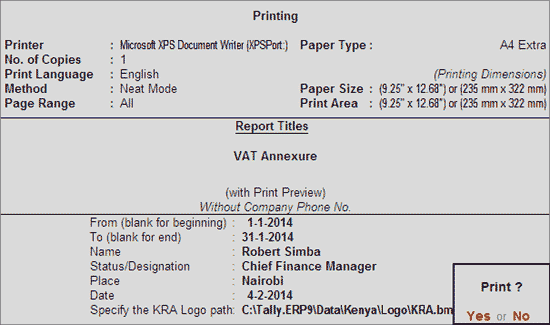
Annexure 3A is a VAT Input Analysis report which has to be submitted monthly along with VAT Form 3. It displays the list of purchases along with returns, escalations and de-escalations related to purchases.
All the Purchase entries recorded with the VAT/Tax Classification - Purchases @ 12%, Purchases - Imports @ 16%, Purchases @ 16% and Imports will be captured in Annexure 3A.
To print the logo, press F11: Features > F1: Accounts and set the feature, Enable Company Logo to Yes. In the CMP CompanyLogo Path screen, enter the path of the company logo in Location of Logo field with the name of the image and file extension, for e.g., C:\Tally.ERP9\Logo\KRA.bmp
To view Annexure 3A,
Go to Gateway of Tally > Display > Statutory Reports > VAT Reports > Annexure 3A
The VAT Annexure option will display the Print Report screen. Enter the From and To date of the Tax period, Name and Status/Designation of the authorised person, Place and Date in the screen.
In the Specify the KRA Logo Path field, provide the path entered for logo printing in the F11: Features.
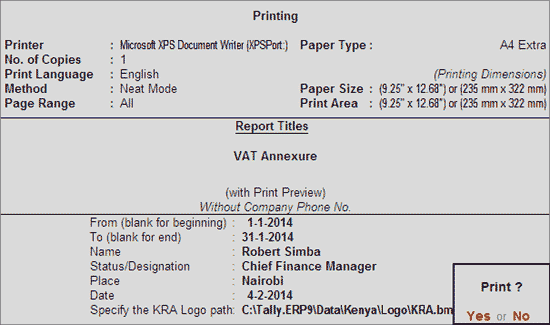
The Print Preview of Annexure 3A displays as shown:
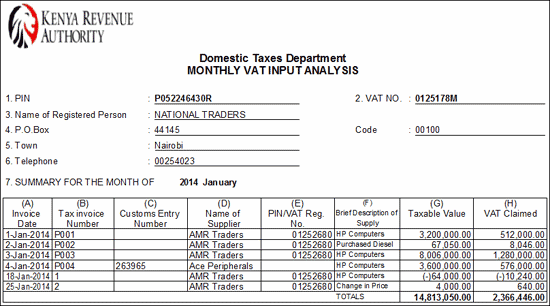
1. PIN
The Personal Identification Number of the Company entered under Additional Information in Company Operations Alteration screen (F11: Features > Statutory & Taxation) is displayed here.
2. VAT No
The VAT Number is the VAT Registration Number (Regular) entered in Company Operations Alteration screen (F11: Features > Statutory & Taxation) is displayed here.
3. Name of Registered Person
The Mailing Name entered in the Company Creation screen is captured here.
4. P.O. Box
P.O Box number entered under Additional Information in Company Operations Alteration screen (F11: Features > Statutory & Taxation) is displayed here.
Code
Code as entered under Additional Information in Company Operations Alteration screen (F11: Features > Statutory & Taxation) is displayed here is displayed here.
5. Town
Name of the Town entered in Additional Information section of Company Operations Alteration screen (F11: Features > Statutory & Taxation) is displayed here.
6. Telephone
The Telephone Number of the company entered in the Company Creation screen is captured here.
7. Summary for the Month of
The From and To dates mentioned in the Print Report screen is captured here. For example, if the dates provided are 01-01-2014 to 31-01-2014, then the period would be captured as 2014 January
(A) Invoice Date: Invoice Date entered in Supplier Invoice Date field of purchase invoice is captured here. In absence of supplier invoice date, the voucher date will be captured.
(B) Tax Invoice Number: Tax Invoice Number entered in Supplier Invoice Number field of purchase invoice is captured here. In absence of supplier invoice number, the voucher number will be captured.
(C) Customs Entry Number: The customs entry number entered in Customs Entry No. field of purchases invoice and debit note recorded using VAT/Tax class - Purchases - Imports @ 16% and Imports is captured here.
(D) Name of Supplier: Name of Party entered in Party's A/c Name field is captured here. In case of Cash Purchases, the Supplier Name will be captured form Supplementary Details screen.
(E) PIN/VAT Reg. No.: Party's VAT Registration number entered in party ledger master or Supplementary Details screen is captured here.
(F) Brief Description of Supply: The description entered in Brief Desc for VAT field of Purchase Invoice is captured here.
(G) Taxable Value: The Assessable Value of taxable purchases is captured here.
(H) VAT Claimed: Input VAT Claimed on the taxable purchases is captured here.
TOTALS
The total of Assessable Value and Input VAT Claimed is captured here.