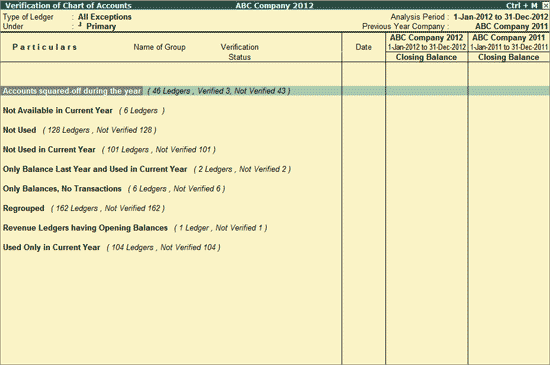
Verification of Chart of Accounts will help the user check and compare the list of accounts used during the analysis year with the previous year. This report highlights all the exceptions in the chart of accounts and prompts the user to concentrate only on the exceptional items.
To view the Verification of Chart of Accounts report,
Go to Gateway of Tally > Analysis & Verification > Data Analysis > Verification of Chart of Accounts
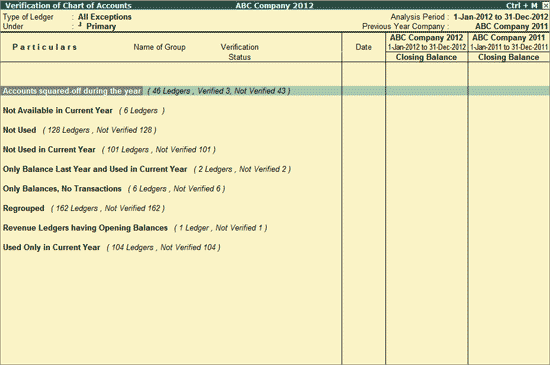
Note: If the previous year (year before the Analysis year) data is there in a different Company, then it should be loaded before accessing this Verification of Chart of Accounts report for correct analysis.
The Verification of Chart of Accounts report classifies and displays all the exceptional ledgers (All Exceptions) along with the ledger count and verification count with the following status:
Ledgers that have been discontinued (not present) in the current year will be listed under this status.
Ledgers which do not have any balance and have not been used in recording any transaction during both the years will be displayed under this status.
Ledgers which have been used for recording transactions only in the previous year, have no Closing Balance (from the previous year), and have no Opening Balance in the current year will be listed under this status.
Ledgers for which the Primary Groups are different for the two years will be displayed under this status. Sub-group level changes can be seen by using F12: Configure.
Ledgers created under the P&L Group (e.g. Expenses, Income etc.) and having Opening Balance will be listed under this status.
Ledgers (with or without Opening Balance) that have been used to record transactions only in the current year will be displayed under this status.
Displays all ledgers irrespective of the status.
Displays the ledgers which have been used in both the years.
F1: Detailed
Click F1: Detailed or press Alt+F1 to view the list of ledgers under each status explained in the earlier section.
F4: Group
Click F4: Group or press F4 to filter for ledgers belonging to a particular group.
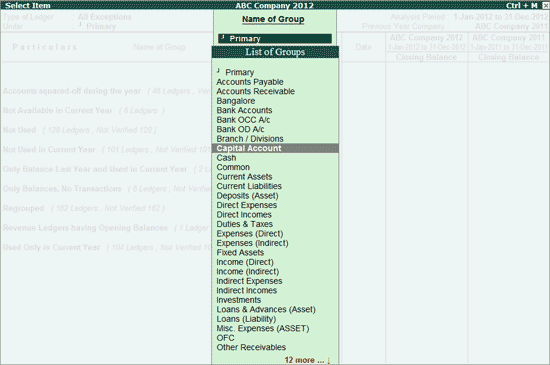
Select the required Group from the above screen and press Enter
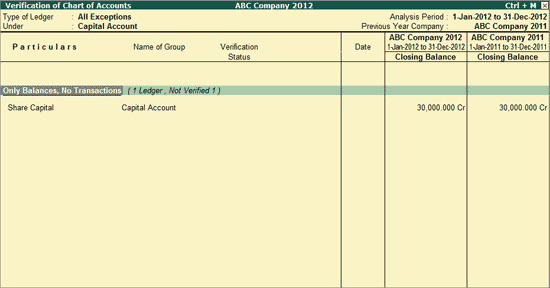
Click Ctrl+F3: Compare Cmp or press Ctrl+F3 to load the company that contains the data for the year prior to the analysis period.
Click F5: Led-wise or press F5 to view the ledger-wise Verification of Chart of Accounts report as shown:
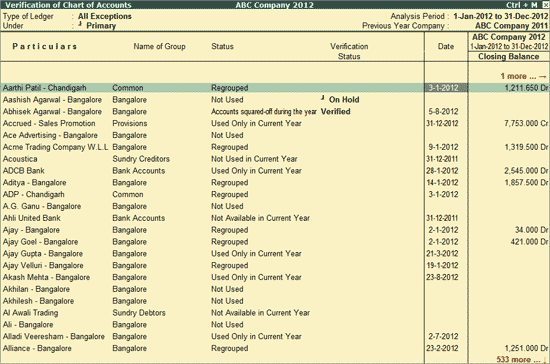
Press F5: Grouped or F5 to toggle to Group-wise report.
Click Ctrl+F9: Master Config or press Ctrl+F9 to identify the parties as Related Parties, Periodic Ledgers and apply Sampling methods for verifying.
Click F9: Verify or press F9 to mark any ledger as Verified.
Note: The facility to mark a Ledger as Verified is provided only for those Ledgers which are present in the Analysis Year (List of Accounts).
In Verification Status field select the required status - On Hold or Verified
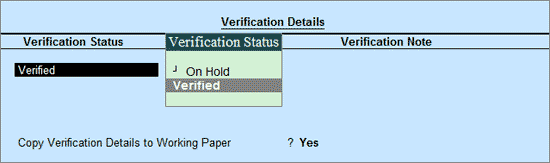
Enter the required remarks in the Verification Note
By default, the option Copy Verification Details to Working Paper will be set to Yes. Once the Verification Details are saved, the details will be captured in Working Paper.
Note: In the case of Verification of ledgers, there will be only options Verify and Hold in the Verification Status. However, in the case of verification of vouchers, there will be an additional two options: Internal observation and External Clarification
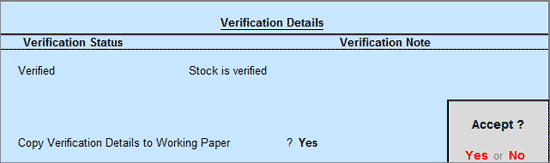
Note: The option Copy Verification Details to Working Paper will be displayed in Verification Details screen only when the Working Paper is enabled in F11: Accounting Features
Click Ctrl+F10: Remove Verify or press Ctrl+F10 after selecting the required ledgers from the above report to change the Verification Status to blank.
Click W: Working Note or press Alt+W to specify the working note details at Company, Group, Ledger, Voucher levels. The details provided in working note will be captured in Working Paper along with the details of User Name, Working Note Date & Time, Status, Note etc.
In Working Note Details screen,
Details for: In this field, select the level for which the working note is to be entered.
Company: On selecting Company as the level, the cursor will move to Working Note field.
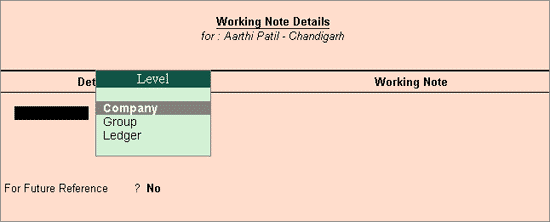
Group: On selecting Group as the level, a List of Groups (based on the ledger selected) will be displayed for defining the Working Note
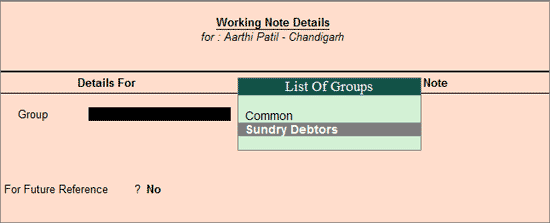
Ledger: On selecting Ledger as the Level, the Ledger selected for creating the Working Note, will appear under Details For by default.
Working Note: In this field enter the Working Note details.
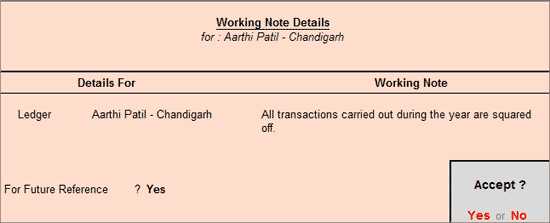
For Future Reference?: By default this option will be set to No. Set the option to Yes, to carry the Working Note forward to the next analysis period. That is, the Working Note details will be displayed in Working Paper of Current as well as Next Analysis Period.
To view the Working Paper during analysis, click Ctrl+W:Wkg Paper or press Ctrl+W. The details displayed in Working Paper will be relevant to report from where it is triggered.
For more details on Working Paper refer the topic Working Note.
F9: Inv Reports
Click F9: Inv Reports or press F9 key to navigate to the default Inventory Reports like Godown Summary, Movement Analysis, Stock Summary etc.
F10: Acc Reports
Click F10: Acc Reports or press F10 key to navigate to the default Accounting Reports like Balance Sheet, Cash Flow, Trial Balance etc.
F10: Analysis Reports
Click F10: Analysis Reports or press Alt+F10 keys to navigate to the other Analysis Reports.
F12: Configure
Click F12: Configure or press F12 to change the configuration for the displayed report.
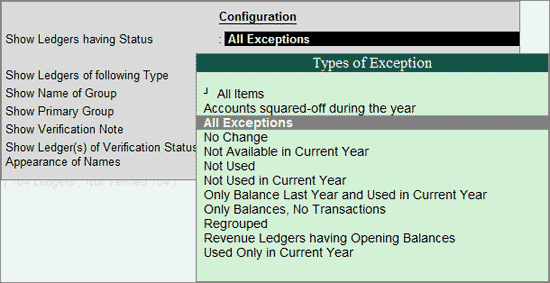
Show Ledgers of Having Status: Select the required Types of Exception from the list to display the ledgers belonging to the selected Status.
Include Subgroup Changes also (Regrouped): Set this option to Yes to view the subgroup level changes for a ledger from previous year to current year.
Note: The option Include Subgroup Changes also (Regrouped) will be available only while viewing the report for Regrouped status from the Types of Exception.
Show Ledgers of the following Type: Select to filter the information for revenue ledgers or non revenue ledgers or both for the Types of Exception already selected.
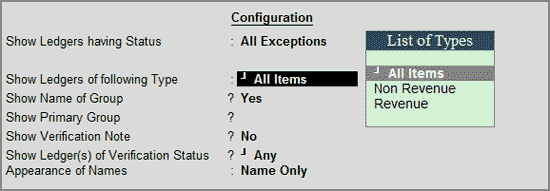
Show Name of Group: Set this option to Yes to display the name of immediate Group for each ledger.
Show Primary Group: Set this option to Yes to display the name of the Primary Group for each ledger.
Show Verification Note: Set this option to Yes to display the verification note entered by the user.
Show Ledger of Verification Status: Select to filter the information for On Hold ledgers or Verified ledgers or Altered ledgers or Any for the Types of Exception already selected.
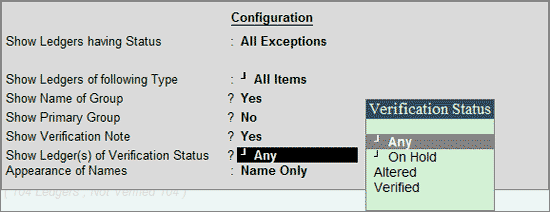
Appearance of Names: Select the required Display Names Styles from Alias (Name), Alias Only, Name (Alias) and Name Only for the Ledger names.
The facility to view the ledgers belonging to a particular status is also provided by pressing Enter on the required status form the Verification of Chart of Accounts report for All Exceptions.
The report for ledgers Not Used in Current Year is displayed below:
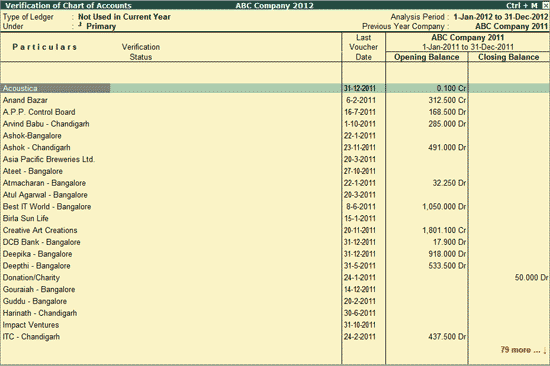
The buttons available in the above report are similar to the buttons available under Verification of Chart of Accounts report for All Exceptions.
The user can bring the cursor on the ledger and click F8: Show Ledger or press F8 view the Ledger Vouchers report.
Note: The Ledger Vouchers report is available only for the Current Year.