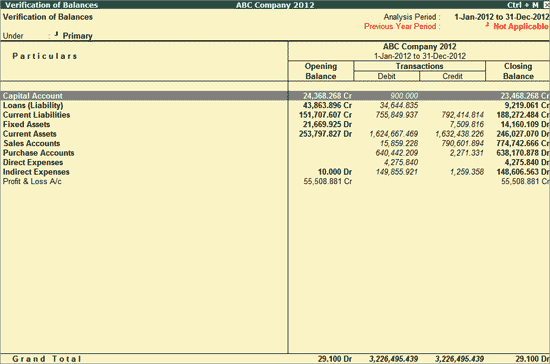
Verification of Balances report will help the user in checking the differences in Opening Balance and Transaction details for a Group/Subgroup/Ledger.
To view the Verification of Balances report,
Go to Gateway of Tally > Analysis & Verification > Data Analysis > Verification of Balances
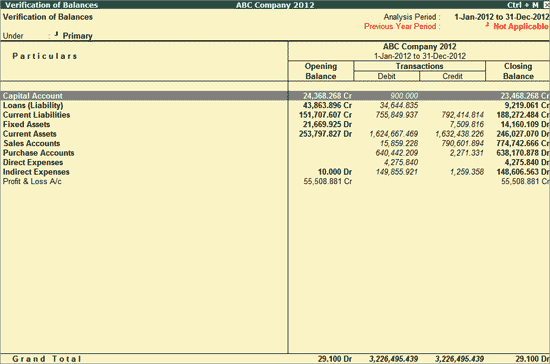
The name of the Groups appears on the left side under Particulars. The Opening Balance, Closing Balance, and the Difference for each Group, appears on the right side of the report.
The right side of the screen displays the transactions details along with the Opening Balance and Closing Balance. The Closing Balance amount is highlighted in red colour when the Closing Balance for the respective Group is against the default Group behavior. e.g. if the Current Liabilities Group shows Debit Balance instead if Credit Balance and so on.
Note: Previous Year Period: Not Applicable, displayed below the Analysis Period, will be highlighted in red colour to indicate that the previous year's company has not been loaded.
From the above report, the user can press Enter on the required group to drill down into the group level Verification of Balances report:
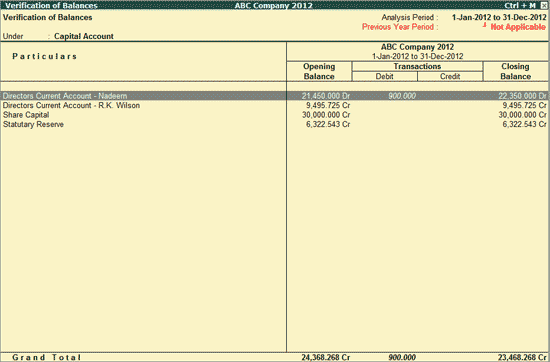
Click F1: Detailed or press Alt+F1 to view the detailed view to view the details of the Subgroups and Ledgers.
Click Ctrl+F3: Compare Cmp or press Ctrl+F3 keys to load the company that contains the data for the year prior to the analysis period.
Click F4: Group or press F4 to view the Verification of Balances report for the selected Group.
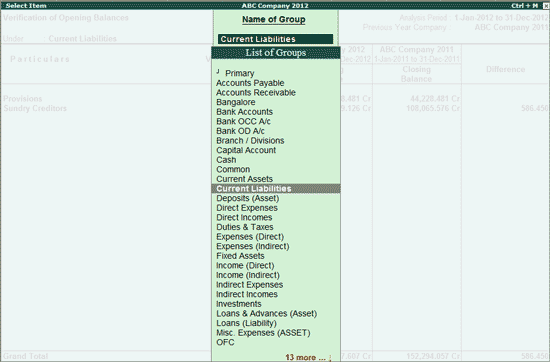
Select the required Group from the List of the Groups and press Enter.
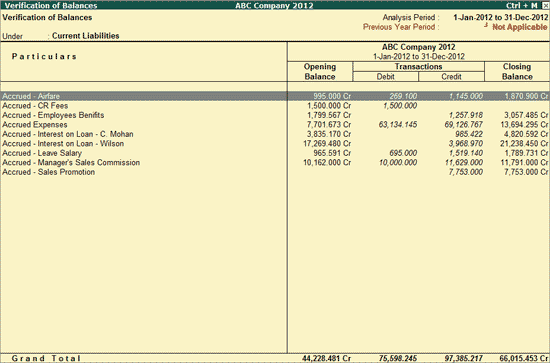
F5: Led-wise
To view the Ledger wise report for Verification of Balances click F5: Led-wise or press F5.
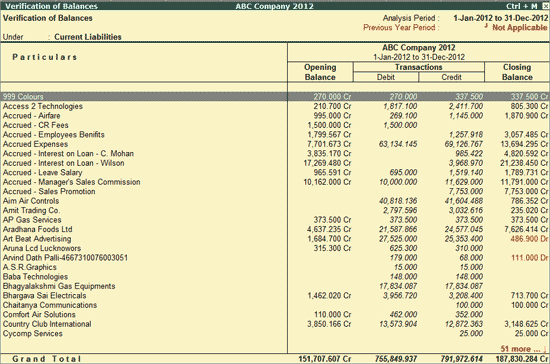
Click Ctrl+F9: Master Config or press Ctrl+F9 keys to identify the parties as Related Party, Periodic Payments and Receipts and apply Sampling methods for analysis.
Click X: Exceptions or press Alt+X to view the exceptional items only.
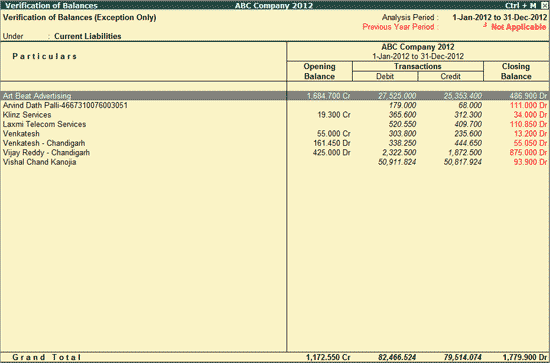
Note: The closing balances of all the exceptional items are highlighted in red colour for the user's attention.
Click V: Balance Variance or press Alt+V to view the Ledger Balance Variance report.
Click F9: Inv Reports or press F9 key to navigate to the default Inventory Reports like Godown Summary, Movement Analysis, Stock Summary etc.
Click F10: Acc Reports or press F10 key to navigate to the default Accounting Reports like Balance Sheet, Cash Flow, Trial Balance etc.
Click F10: Analysis Reports or press Alt+F10 keys to navigate to the other Analysis Reports.
Click F12: Configure or F12 key to change the default display for the Verification of Balances report.
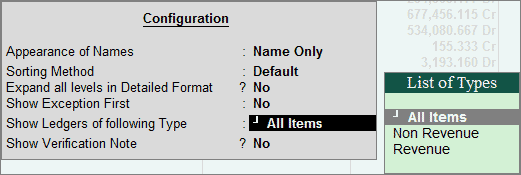
Sorting Method: Select the required Sorting Method from Default, Alphabetical (Decreasing), Alphabetical (Increasing), Amount-wise (Decreasing) and Amount wise (Increasing) for the Group names.
For detailed explanation of each option in the above screen, refer to F12: Configuration in Trial Balance report.
Drill down to Ledger Vouchers report is provided from the above report by keep pressing Enter on the group name or a subgroup name and then ledger name.