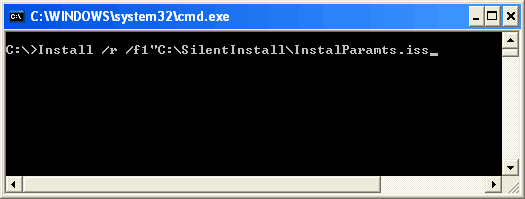
Large enterprises who require frequent installations of Tally.ERP 9 do not have to repeat the task of providing the same information for each installation, instead they can now record the complete installation procedure in a script file and store it at the specified location for later use.
For subsequent installation of Tally.ERP 9 the installer uses the script file and reads the required parameters to complete the installation. This procedure is called Installing Tally.ERP 9 in Silent Mode.
To record the installation of Tally.ERP 9, type the following command at the command prompt
install /r /f1 "<path\filename>"
Where:
/r - record the installation
/f1 - specify the path and filename.
path - specify the path where the file has to be stored
filename - name of the file to save the installation parameters
Example
Install /r /f1 "C:\SilentInstall\InstalParamts.iss"
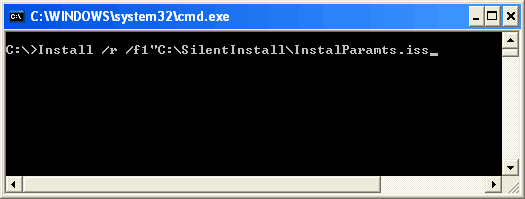
Follow the normal installation procedure to record an the installation in a script file.
Ensure that the Install.exe is present in the required folder/drive.
Ensure that the path and filename are entered within double quotes.
Ensure that there are no blank spaces between the switch f1,and path and filename.
In case the user does not specify the path and script filename, by default the installer creates Setup.iss file in the default Windows folder.
On recording an installation, the contents of the script file appear as shown below:
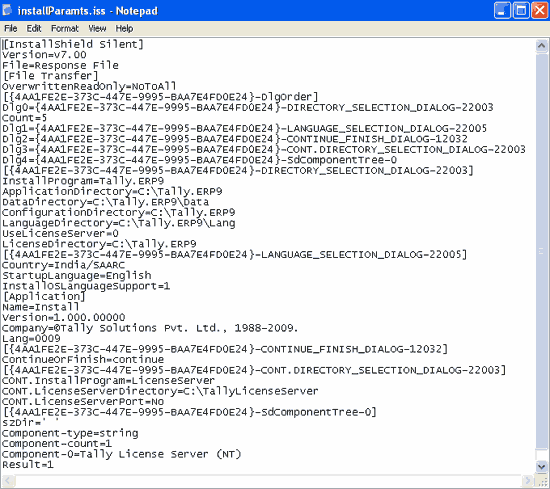
To install Tally.ERP 9 in Silent Mode, type the following command at the command prompt:
install /s /f1 "<path\filename>"
Where:
/s - install in Silent Mode
/f1 - specify the path and filename.
path - specify the path where the script file is located
filename - name of the file to read the installation parameters
Example
Install /s /f1 "C:\SilentInstall\InstalParamts.iss"
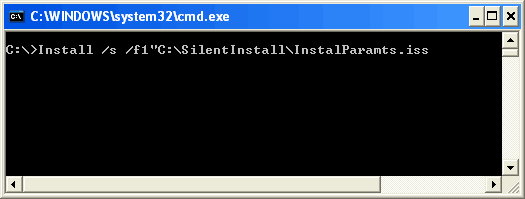
The Installer reads the parameters available from the script file to complete the installation.