By meeting all the requirements of e-returns, Tally.ERP 9 now provides the option to generate the quarterly return with a click of a button.
Prior to generation of e-returns validate the data to correct the errors if any.
The E- Return Validation screen appears as shown below:
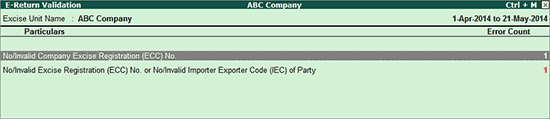
E-return Validation screen displays the Type of Error with the Error Count. To rectify the error, select the error type and press Enter. The following types of errors are displayed in this report:
Tariff/HSN Code Validation
If this error is displayed, select No/Invalid Tariff /HSN Code and press Enter to view Tariff/HSN Code Validation screen
Tariff/HSN Code Validation report displays the details of Name of Tariff, HSN Code and Remarks.
Remarks display the reason for validation. All the Tariff classification for which the HSN Code is less/more than 8 digits gets displayed here.
Once the correction is made, the errors and remarks are removed from the report
Note: Tally.ERP 9 looks only for 8 digits/numbers and ignores the dot or space between the numbers.
Party Excise Registration (ECC) No. Validation
If this error is displayed, select No/Invalid Excise Registration (ECC) No. of Party and press Enter to view Party Excise Registration (ECC) No. validation screen
Party Excise Registration (ECC) No. validation report displays the details of Name of Party, Excise Registration (ECC) No. and Remarks.
Remarks displays the reason for validation. For all the registration numbers which less than 15 digits or of invalid structure, remarks are displayed. . Once the correction is made, the errors and remarks are removed from the report.
Go to Gateway of Tally > Display > Statutory Reports >Excise Reports > Dealer/Importer> E-Return > press Enter to view Exporting Importer E-Return screen
Press Backspace to select the excise unit and provide the Return period, Place and Date for generating e-return
Excise Unit: As creation and maintenanceof accounts for multiple units in a single company is allowed with the flexibility to generate Excise Unit-wise e-return ,the Excise Unit field is provided. Select the excise unit for which e-return needs to be generated
Language: Cursor will skip this field as Language is fixed to Restricted (ASCII Only)
Format: Cursor will skip this field as Format is fixed to XML (Data Interchange)
Export Location: By default, Export Location displays the path where Tally.ERP 9 is installed. This path can be changed if required
Output File Name: The Output File Name is displayed in the Format specified under E-Return Requirements.
As per the E-Return Requirement, the E-Return File Format is - 15 Digit ECC Number_ Month Date Year Hour Minutes Seconds AM/PM.xml
Example: ACCEP4589SXD001_10012010162655PM.xml
Note: The Output File Name can be changed while generating e-return in XML format. To upload the E-Return, assessee has to follow the file name structure as specified under E-Returns Requirement. If the file name structure is different, the ACES application will not allow the Assessee to upload the e-return.
From: In this field enter the date from which the return needs to be generated.
To: In this field enter the date till which return needs to be generated the return
Place: In this field enter the placewhere e-return is generated
Date: In this field enter the Date on which e-return is generated
Remarks: In this field enter the required details. For example, Quarterly Return for 1-4-2014 to 30-6-2014
Note: From and To period, Place, Date and Remarks are mandatory fields.
The completed Exporting Importer E-Return screen is displayed as shown:
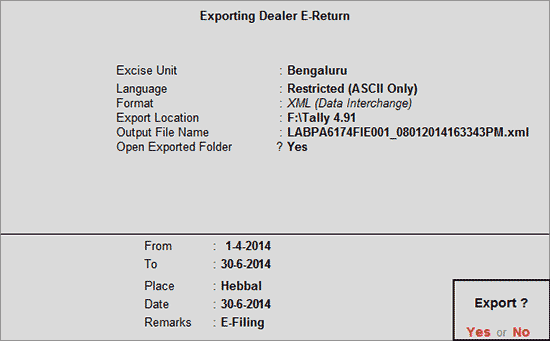
The Configuration screen displays the following three options
Show All Items: Enable this option to view all stock items purchased in an invoice
Show Excise Duty Amount Round Off: By default, this option will be set to Yes because, the Dealer E-Return Requirement clearly states that all the duty amount has to rounded off to the nearest Rupee.
Round Off Quantity to TWO decimals: By default, this option will be set to Yes. If more than two decimals provided for the stock item has to be captured in the e-return, set it to No.
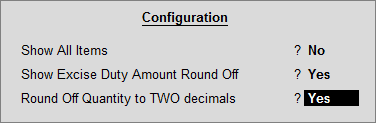
The exported file will be placed in the Tally.ERP 9 Directory with the file name as specified above and ready for upload.
Note: Users can verify the correctness of e-returns generated from Tally.ERP 9. The Excise department has provided XSD file using which the xml has to be validated and then uploaded to the department website.
To compare the data structure of file generated from Tally.ERP 9 to the data structure provided by the Excise Department:
Copy ACES_DLR.xsd file into the Tally.ERP 9 folder
Open the e-return generated form Tally.ERP 9 in any of the XML validation tools like EditiX 2010, StylusStudio etc. (tool which is used to check the correctness of the XML files)
Click the option Validate, the tool compares the structure to ACES_DLR.xsd file available in Tally.ERP9 folder and gives the Output as Valid (if there are no errors) or will display the errors found in the document.