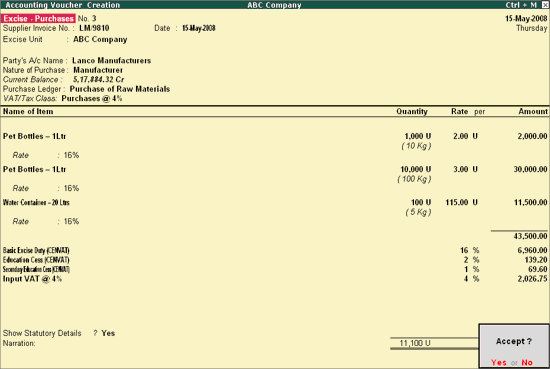
To create a Purchase Voucher
Go to Gateway of Tally > Accounting Vouchers > F9: Purchase
In Voucher Type sub form select Excise – Purchases as the voucher type
Ensure that the Purchase Voucher is in Item Invoice Mode
Enter the Date as 15-5-2008.
In Supplier Invoice No. field enter the Invoice No. as LM/9810.
In Party’s A/c Name field select the supplier i.e. Lanco Manufacturers from the List of Ledger Accounts
In Nature of Purchase field Manufacturer is displayed automatically
In Purchase Ledger field select the ledger Purchase of Raw Materials from List of Ledger Accounts
VAT/Tax Class field automatically gets updated with the VAT/Tax class as selected in the purchase ledger, which can be changed
In Name of Item field select the Stock Item i.e. Pet Bottles – 1Ltr
In Quantity field enter the quantity as 1000
In Rate field enter the rate as Rs. 2
Amount will be displayed automatically
In Name of Item field select the Stock Item i.e. Pet Bottles – 1Ltr as the second item
In Quantity field enter the quantity as 10000
In Rate field enter the rate as Rs. 3
Amount will be displayed automatically.
In Name of Item field select the Stock Item i.e. Water Container -20 Ltrs as the third Item
In Quantity field enter the quantity as 100 and Rate as 115
Amount will be displayed automatically.
Select Duty Ledger i.e. Basic Excise Duty (CENVAT). Amount will be calculated and displayed automatically.
Select Education Cess (CENVAT) and Secondary Education Cess (CENVAT) ledgers. Amount will be calculated and displayed automatically.
Select Input VAT @ 4% ledger. Amount will be displayed automatically
Set Show Statutory Details to Yes to view the Statutory details
Enter the transaction details in the Narration field
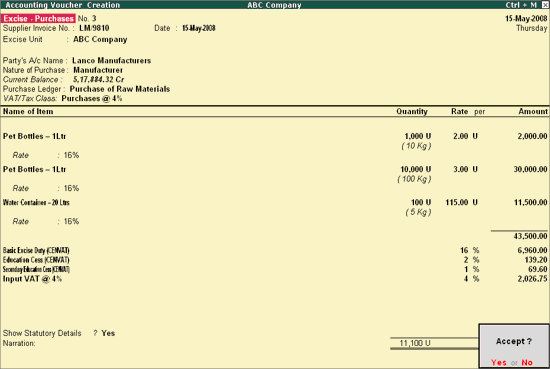
Press Enter to save
Similarly in all the Excise vouchers you can select same Stock Item multiple times.