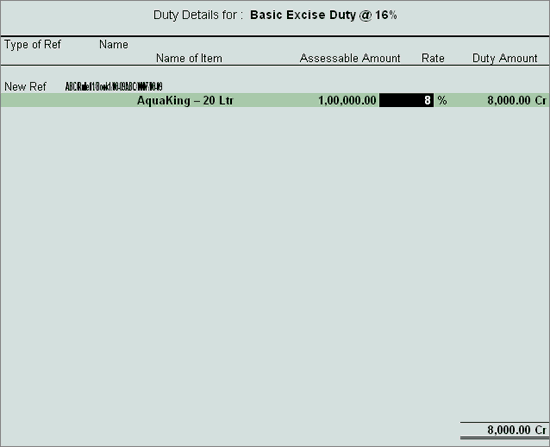
Example: On 20-6-2008 ABC Company sold 1000 nos of AquaKing - 20 Ltr at special rate of 8% as per the Notification No. EB/20/2008-09 to Universal Distributors @ 100 per no.
Go to Gateway of Tally > Accounting Vouchers > F8: Sales
In Voucher Type sub form select Excise – Sales as the voucher type.
Ensure that the Sales Voucher is in Item Invoice Mode.
Enter the Date as 20-6-2008.
Enter the Ref details as ABC/910
In Excise Unit field Tally.ERP 9 displays ABC Company as selected during voucher type creation.
Excise Book Name field displays the name of the excise invoice book (ABC/Rule11/Book1/08-09) created for the Excise Unit.
Serial No. field displays the Rule 11 invoice Number e.g. ABC/1007/08-09
In Party A/c Name field select Universal Distributors from the List of Ledger Accounts.
In Party Details sub form accept the default details
In Nature of Removal field select the option Special Rate from the list of Types of Removals.
In the Notification Number field enter the notification number EB/20/2008-09
In Sales Ledger field select the ledger Sales @ 12.5% from the List of Ledger Accounts.
VAT/Tax Class field automatically gets updated with the VAT/Tax class as selected in the sales ledger, which can be changed.
In Name of Item field select the Stock Item i.e. AquaKing - 20Ltr
In Quantity field enter the quantity as 1,000
In Rate field enter the rate as Rs. 100. Amount will be calculated automatically.
Select Duty Ledger i.e. Basic Excise Duty @ 16%. to view Excise Duty Allocation screen
In the Excise Duty Allocation screen alter the Rate of duty as 8%
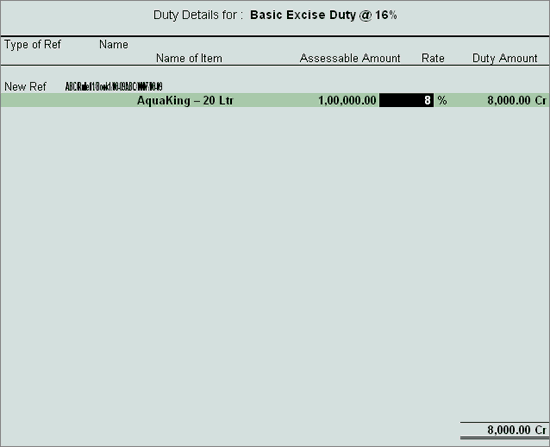
Amount will be calculated and displayed automatically based on the Rate entered
Note: In the sales vocuher screen, the rate of duty in Rate field displays as 16 % (Which is captured from Stock Item, alter the rate to 8%.
Select Education Cess @ 2% and Secondary Education Cess @ 1% ledgers. Amount will be calculated and displayed automatically.
Select Output VAT @ 12.5% as the VAT duty ledger. Amount will be displayed automatically.
Set Show Statutory Details to Yes to view statutory details
In the Bill-wise Details screen accept the default bill allocation
Enter Narration if any
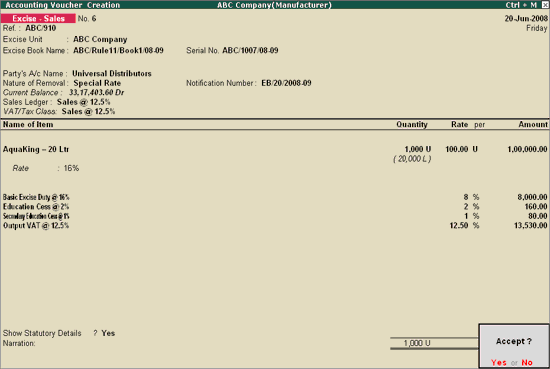
Press Enter to save.