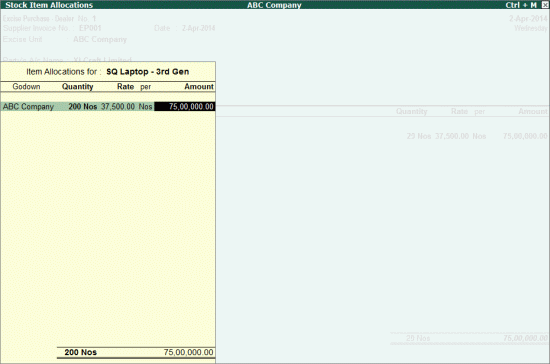
To record an excise purchase invoice for full clearance of stock in dealer unit,
Go to Gateway of Tally > Accounting Vouchers > F9: Purchase > select Excise Purchase - Dealer
Select the party ledger predefined with Importer as the Default Nature of Purchase
Select the Purchase Ledger grouped under Purchase Accounts and predefined with VAT/Tax Class - Imports
Select the stock item and in the Stock Item Allocation screen, select the dealer unit, enter the quantity and rate as shown below
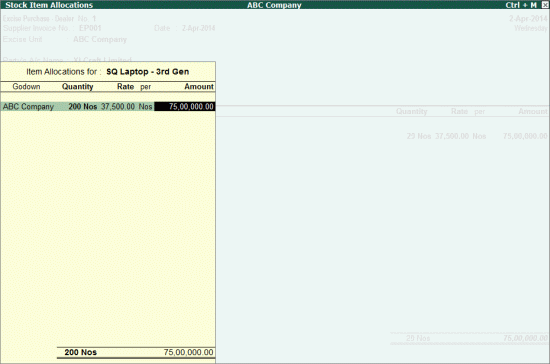
Press Enter to accept
In the Excise Details screen,
The RG 23D Entry No. gets displayed automatically
Note: For the very first excise purchase invoice, the RG 23D Entry Number displays as 1. If any other number is to be displayed, it has to be entered manually. For the subsequent stock items selected in the same invoice and for each item selected in subsequent invoices, the RG 23D Entry Number gets increased by 1 and displays automatically.
PLA/ RG 23D Entry no. need not be entered in case of goods imported
Calculate the Assessable Value manually and enter amount as sum of purchase cost and customs duty (30% of purchase cost)
Calculate the Additional Duty (Imports) and enter the value manually {defined % on [Assessable Value (Purchase cost + Customs Duty) + Countervailing Duty (CVD) + Education Cess on CVD + Secondary Education Cess on CVD + Education Cess on Customs Duty + Secondary Education Cess on Customs Duty]}
The completed Excise Details screen appears as shown below:
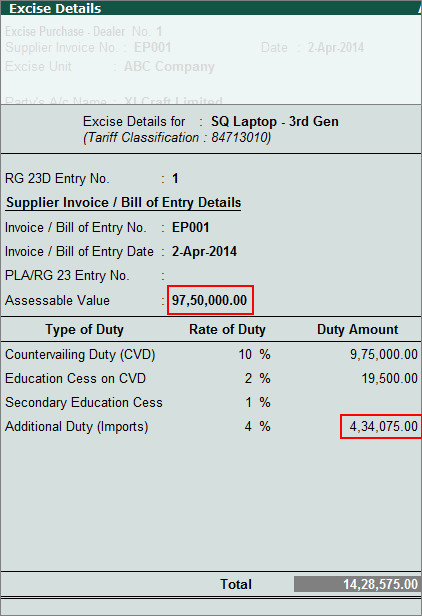
The completed Excise Purchase Invoice appears as shown below:
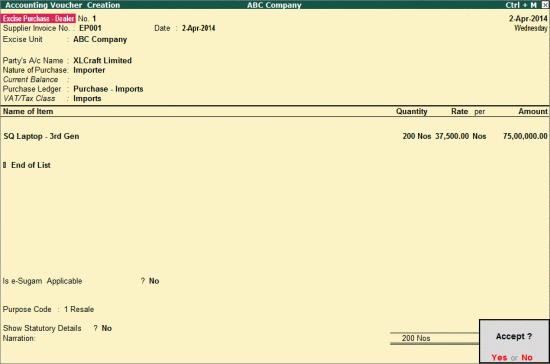
Press Enter to accept