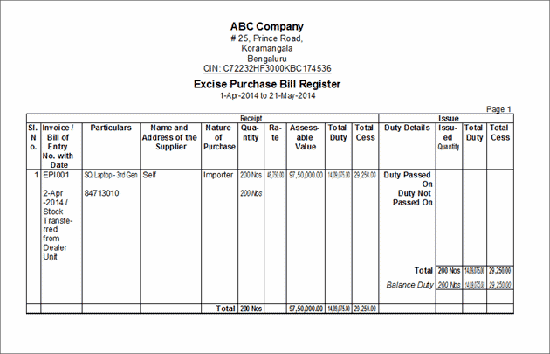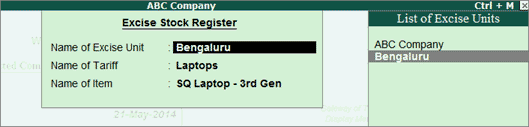
Excise Stock Register is a commodity wise (Stock Item wise) report displaying the details of:
Purchases (Receipts) and sales (Issues) of excisable goods in a given period
Sales transactions recorded by raising, Excise Invoice and Commercial Invoice, besides capturing details of the Supplier/ Manufacturer
Duty (CENVAT) amount passed, duty amount not passed and the balance of duty including cess amount available during the specified period
To view Excise Stock Register,
Go to Gateway of Tally>Display>Statutory Report>Excise Reports>Dealer/Importer>Excise Registers>Excise Stock Register
Select the name of excise unit as ABC Company from the List of Excise Units
In the option Name of Tariff option, select the stock item identified with the tariff classification linked to it
Select the name of the item from the list of excise items to view the report
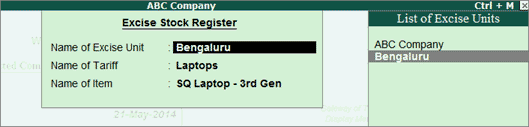
Note: On selecting the Name of Tariff, only those stock items grouped under the selected Tariff Classifications will be displayed.
Invoice/Bill of Entry No. with Date: It displays the supplier invoice number and date entered in the excise purchase invoice
Name and Address of the Supplier: It displays the name and address of the supplier from whom stock items were purchased
Nature of Purchase: It displays the Nature of Purchase selected in the invoice
Quantity: It displays the quantity of stock items purchased
Rate: It displays the rate at which the item was purchased
Assessable value: It displays the assessable value entered in the Assessable Value field of Excise Details screen of excise purchase invoice
Duty per Unit: It displays the Total Duty amount divided by quantity
Total Duty: It displays the total duty paid for the stock item
Cess per Unit: It displays the cess paid per item
Total Cess: It displays the total cess paid on the total quantity of stock item
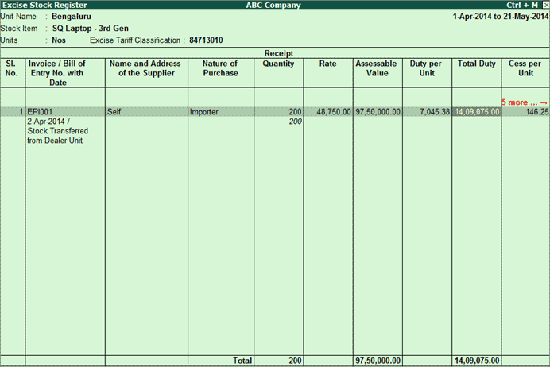
Go to Gateway of Tally > Display > Statutory Report > Excise Reports > Dealer/Importer > Excise Registers > Excise Stock Register
Select the Name of Excise Unit (Dealer Unit) as ABC Company from the List of Excise Units
In Name of Tariff option, select the stock item identified with the tariff classification linked to it
Select the Name of Item from the List of Excise Items to view the report
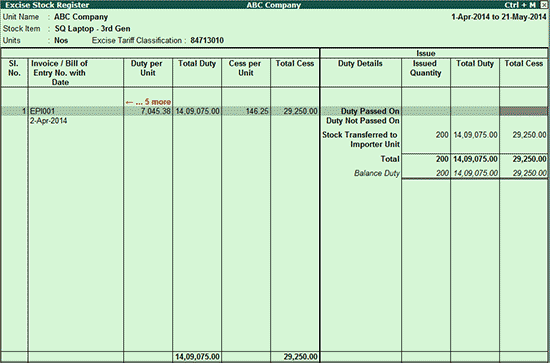
Duty Details
Duty Passed On/Duty not Passed on: This row displays the details of stock items on which duty is passed or not passed
Stock Transferred to Importer Unit: This row displays the no of units of stock item transferred to the Importer Unit.
Balance Duty: This row displays the balance amount of dutyto be passed on
Issued Quantity: It displays the total quantity of stock items sold/returned
Total Duty: It displays the total duty utilized in whole or proportionate to the quantity issued/returned
Total Cess: It displays the total cess amount utilized
Press Alt +F1: Detailed to view the detailed report. The detailed Excise Stock Register appears as shown below:
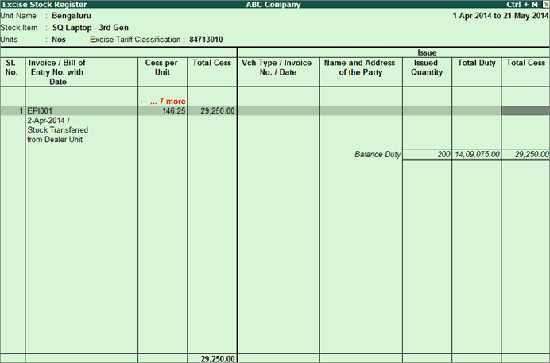
Vch Type/Invoice No./Date/: It displays the name of the voucher type, invoice number and date as specified in the excise Sales/Credit Note/Debit Note
Name and Address of the Party: It displays the name and address of the party, and Duty Details such as the Duty Passed On, Duty not Passed On and the Balance Duty
To print the Excise Stock Register, press Alt + P or click the P: Print button.
The printed Excise Stock Register appears as shown below:
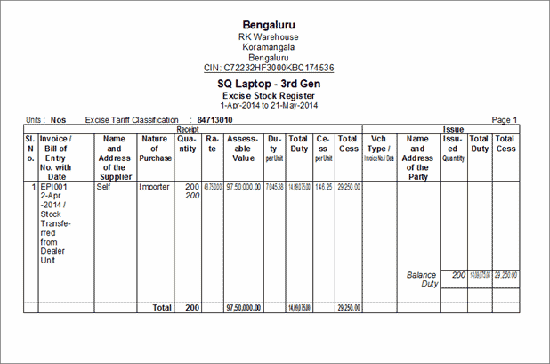
Excise Purchase Bill Register is a purchase bill-wise report displaying the details of purchases (Receipts) of excisable goods having stock pending for sale
To view the Excise Purchase Bill Register,
Go to Gateway of Tally>Display>Statutory Report>Excise Reports>Dealer/Importer>Excise Registers>Excise Purchase Bill Register
Select the name of the Excise Unit

The excise purchase bill register appears as shown below:

To view all the purchase bills (with pending stock /zero balance) or only purchase bills with zero stock balance or pending stock, the option Show Purchases of Excise stock for is provided in F12: Configuration. The Excise Purchase Bill Register can be configured by selecting the required option.

All Bills to view all the purchase bills (irrespective of pending stock/zero balance)
Cleared Bills to view only purchase bills against which there is no stock pending for sale
Pending Bills to view only purchase bills with stock pending for sale
The Excise Purchase Bill Register consists of two sections Receipt and Issue.
Invoice/ Bill of Entry No with Date: It displays the supplier invoice number and date entered in the excise purchase invoice
Particulars: It displays the stock item purchased with HSN Code
Name and Address of the Supplier: displays the name and the address of the supplier from whom stock items were purchased
Nature of Purchase: It This column lists displays the Nature of Purchase selected in the invoice
Quantity: It displays the quantity of stock items purchased
Rate: It displays the rate at which the stock item was purchased
Assessable Value: It displays the assessable value entered in the Assessable Value field of Excise Details screen of excise purchase invoice
Total Duty: It displays the total duty paid for the stock item
Total Cess: It displays the total amount of cess calculated on the purchased quantity
Go to Gateway of Tally > Display > Statutory Report > Excise Reports > Dealer/Importer > Excise Registers > Excise Purchase Bill Register
Select the Name of Excise unit as ABC Company
This section displays the excise Sales/Credit Note/Debit Note details.
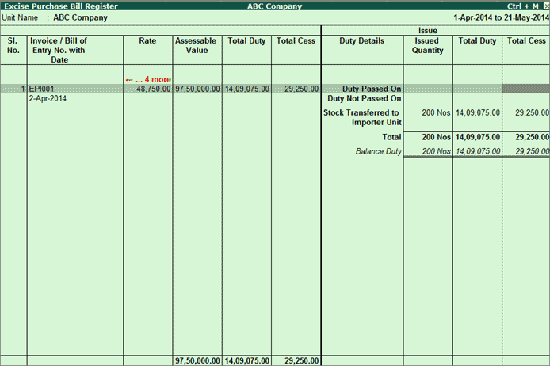
Duty Details
Duty Passed On/Duty not Passed on: This row displays the details of the stock items on which the duty is passed or not passed
Balance Duty: This row displays the balance amount of duty to be passed on
Stock Transferred to Importer Unit : This row displays the unit of stock item transferred to the Importer unit
Issued Quantity: It displays the total quantity of stock items sold/returned
Total Duty: It displays the total duty utilized in whole or proportionate to the quantity issued/returned
Total Cess: It displays the total cess amount utilized on the Stock items issued/returned
Note: Press Alt+F1 to view the Excise Purchase Bill Register in Detailed mode.
The preview of the Excise Purchase Bill Register appears as shown below when it is configured to view All Bills: