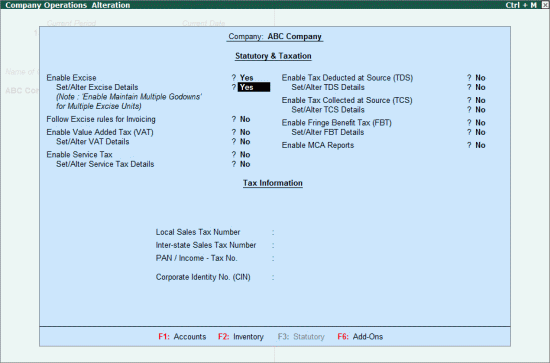
To enable the Excise for Importers feature,
Go to Gateway of Tally>F11: Features >Statutory & Taxation
Enable the options Enable Excise and Set/ Alter Excise Details
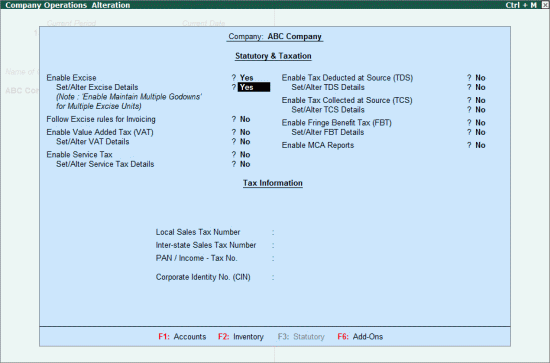
The Excise Registration Details screen is displayed
In the Excise Registration Details section, the Registration Typesaredisplayed. The excise unit can be identified based on the selected Registration Type
Select Registration Type as Importer
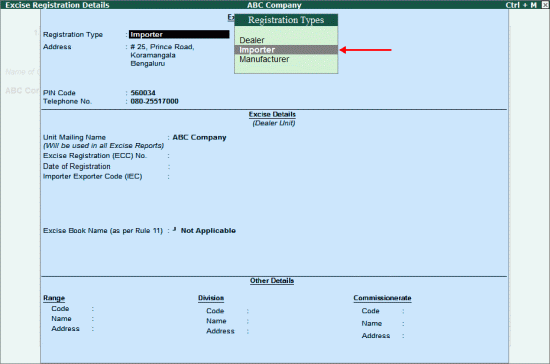
Note: A business unit which has started its operations as importer of excisable goods w.e.f. 1st April 2014 has to select the Registration Type as Importer. If an existing business unit with dealer registration has imported excisable goods would have already configured the F11 > Statutory and Taxation with Dealer Unit and the Configuration or registration of Importer unit can be done by creating additional Godown/Excise Unit for Importer.
The address, PIN code and telephone number appears as provided in Company Creation screen. This can be changed as per requirement
In Excise Details section,
The mailing name entered in Company Creation screen appears as the Unit Mailing Name and gets displayed in all the reports
In the Excise Registration (ECC) No. field enter the 15-digit alphanumeric PAN based registration number mentioned in the Registration Certificate
Note: The Format of Excise Registration (ECC) No. has three parts:
1. The first 10 alphanumeric characters is the Permanent Account Number (PAN)
2. The alpha-code of two characters indicates the category of the registrant as importer
3. The numeric code of three character indicates the excise unit code
Enter the Date of Registration
In the Importer Exporter Code (IEC) field, enter the unique 10-digit code issued by the Director General of Foreign Trade, Ministry of Commerce, to Indian Companies. In India, this code has to be specified for import and export
In the Excise Book Name (as per Rule 11) option, select New Number to create the excise book name required for maintaining the sequence of excise invoices
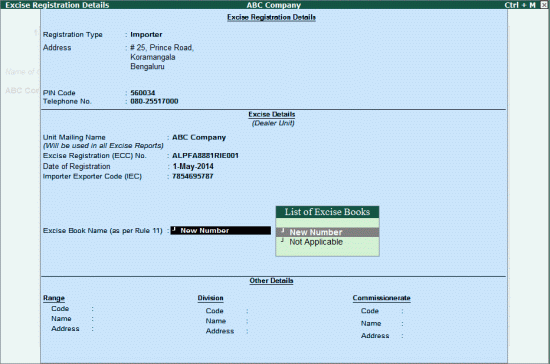
In the Serial Number Alteration (Secondary) screen,
Enter the name of the book and provide details as shown below:
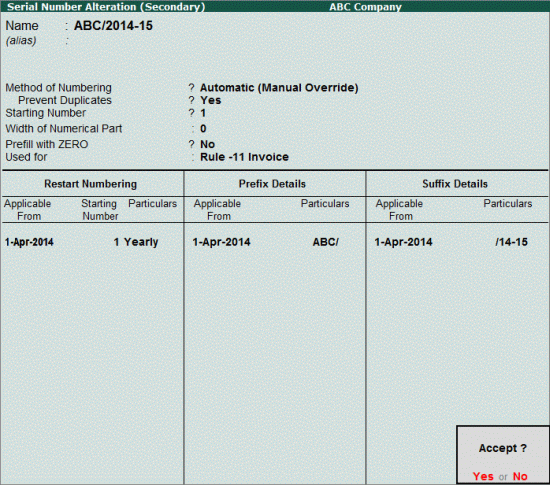
Press Enter to accept
In the Other Details section, enter the code, name and addresses for Range, Division and Commissionerate
The completed Excise Registration Details screen appears as shown below:
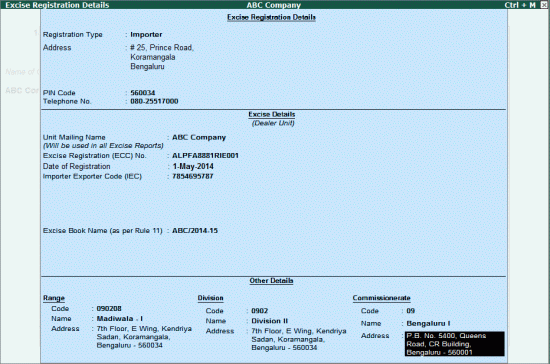
Press Enter to accept
Enable Value Added Tax feature as sale of excisable goods attracts VAT
The completed Company Operations Alteration screen appears as shown below:
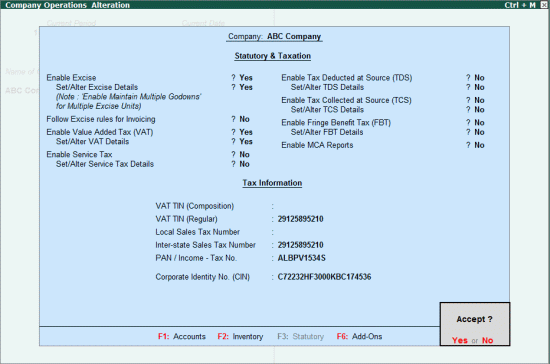
Press Enter to accept