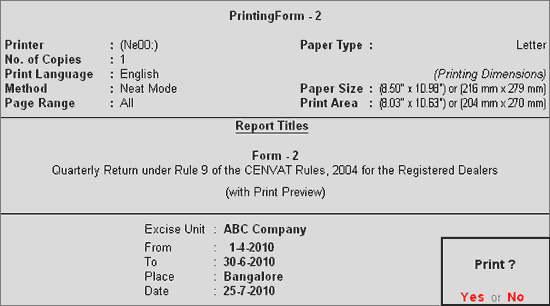
A first stage dealer or a second stage dealer, as the case may be, is required to submit a return in the form as specified by notification or by the Board within fifteen days from the close of each quarter of a year to the Superintendent of Central Excise.
Go to Gateway of Tally > Display > Statutory Reports > Excise Reports > Dealer > Form – 2
In the Form - 2 print configuration screen,
Press Backspace and select the ABC Company in Excise Unit field
Specify the From and To date
Enter Place and Date
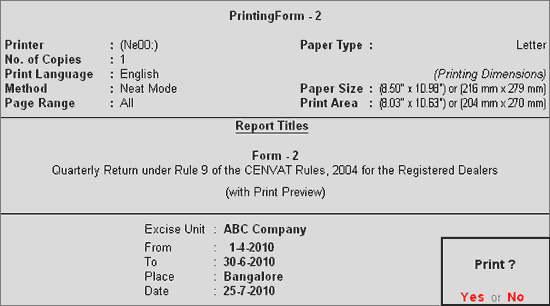
Form - 2 is divided into two sections.
The Issue/ Sales section and the Receipt / Purchase section.
The preview of Form - 2 appears as shown
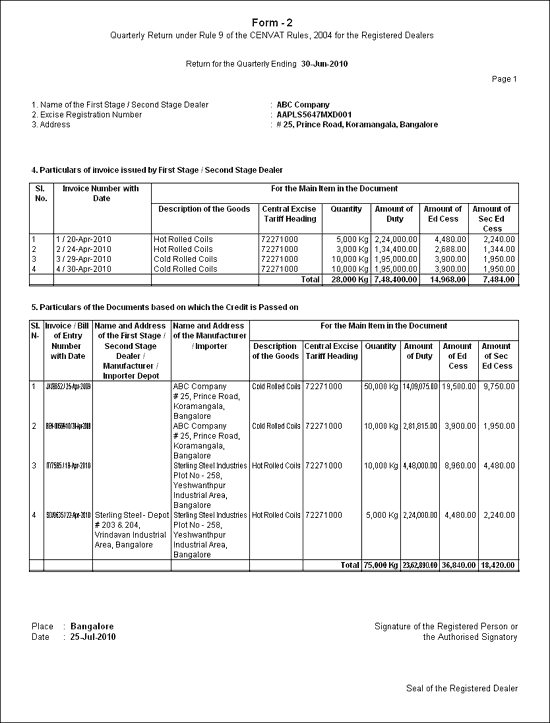
Form - 2 displays the details of the Stock item with the maximum duty value.
To configure Form - 2 to show details of all stock items, from the above printing configuration screen press F12: configure and
Set the option Show All Items to Yes to view the details of all the items in quarterly return
Set the option Show Separate Special Excise Duty Column to Yes to view special excise duty details if any in separate column.
Note: If the option Show Separate Special Excise Duty Column is set to No then the special excise Duty amount will get added to basic excise duty amount and will display in Amount of Duty column.
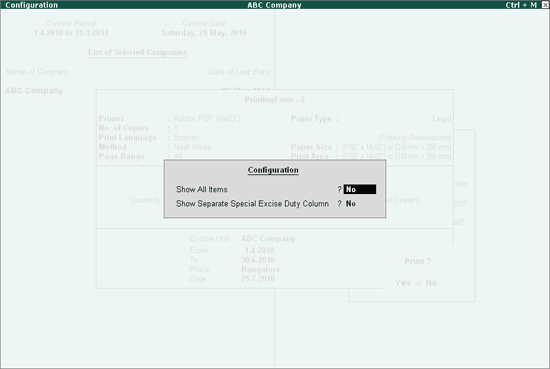
Note: For invoices with more than one Stock item entries, Form - 2 captures the details of the Stock item with the maximum duty component value.
Name of the First Stage/Second Stage Dealer: The name of your company is printed in this field.
Excise Registration Number: The Excise Registration Number of your company, specified in the F11: Features screen is printed.
Address: The address of your company specified in the Company Creation screen is printed in this field.
Particulars of Invoice issued by First Stage / Second Stage Dealer
This section will list the Sales Invoices.
Invoice Number with Date: The Date and the Invoice Number is printed in this field.
Description of the Goods: This column list the Stock Items sold
Central Excise Tariff Heading: The Tariff Number of the Stock Items are printed in this column.
Quantity: The total number of Stock items sold is printed in this column.
Amount of Duty: The total amount of Excise Duty passed on for the Stock Item is printed in this column.
Amount of Ed Cess: The total amount of Education Cess passed on for the Stock Items is printed in this column.
Amount of Sec Ed Cess: The total amount of Sec Education Cess passed on for the Stock Items is printed in this column.
Particulars of the Documents based on which the credit is passed on
This Section will list the Purchase Invoices
Invoice / Bill of Entry Number with Date: The Purchase Invoice number and date is printed in this field.
Name and Address of the First Stage /Second Stage Dealer: This column displays the First Stage /Second Stage Dealer details specified in the Purchase Entries.
Name and Address of the Manufacturer / Importer: This column displays the Manufacturer / Importer details specified in the Purchase Entries.
Description of the Goods: The description of the goods is printed in this column.
Central Excise Tariff Heading: The Tariff the number of the Stock Items are printed in this column
Quantity: The quantity of goods purchased is printed in this column.
Amount of Duty: The total duty paid on the Stock Items is calculated in this column.
Amount of Ed Cess: The total amount of Education Cess paid on for the Stock Items is printed in this column.
Amount of Sec Ed Cess: The total amount of Sec Education Cess passed on for the Stock Items is printed in this column.