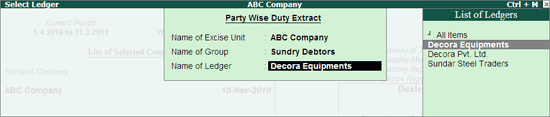
Extract Reports available in Tally.ERP 9 are explained in detail:
Party Wise Duty Extract report displays party wise duty details of Purchases or Sales or Both (Purchases & Sales) till the Last Date of Entry in the Books of Accounts.
To view Party Wise Duty Extract report
Go to Gateway of Tally > Display > Statutory Reports > Excise Reports > Dealer > Extract Reports > Party Wise Duty Extract
In the Select Ledger screen,
Name of Excise Unit: In this field select the Excise Unit. If you have more than one manufacturing unit select the appropriate Excise Unit from the List of Excise Units to view the party Wise Duty Extract of parties who carried out transaction with the Unit.
Name of Group: In this field select the Group to select the ledgers created under the Group selected.
Name of Ledger: In this field select the ledger from the List of ledgers e.g. Decora Equipment
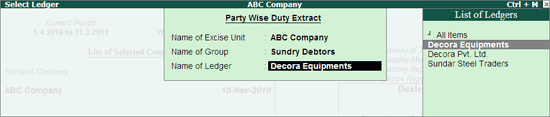
Party Wise Duty Extract of Decora Equipments appears as shown
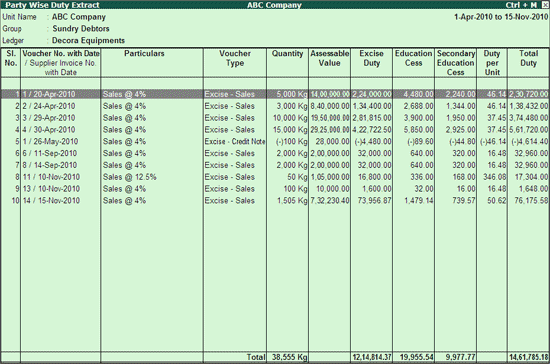
Use Alt +F1: Detailed to get a detailed Report. The detailed Party Wise Duty Extract appears as shown below.

Excise Unit Name: In this field the Excise Unit selected in the Select Excise Unit screen
Group: In this field the field selected will be displayed
Ledger: The party ledger selected in the Select Excise Unit screen will be displayed
Voucher No. with Date/ Supplier Invoice No. with Date: In this column by default the voucher Number and Date will be displayed. On viewing the report in detailed mode the supplier Number & Date will be displayed
Particulars: Sales ledger used in the invoice will be displayed
Voucher Type: This column displays the name of the voucher type used to record the excise transactions
Quantity: This column displays the Quantity of goods sold to customer or returned by the customer.
Assessable Value: This column displays the assessable value of the stock item sold on which the duty is passed on.
Excise Duty: This column displays the excise duty passed on
Education Cess: This column displays the Education cess passed on
Secondary Education Cess: This column displays the Secondary education cess passed on
Duty per Unit: This column displays the total duty per unit passed on the stock item
Total Duty: This column displays the Total duty (Excise Duty + Education Cess + Secondary Education Cess) passed on.
Use F12 Key or click on F12: Configure button to configure the report
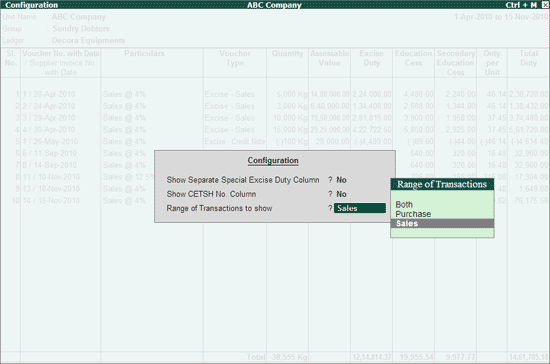
Show Separate Special Excise Duty Column: Set this option to Yes to display the Special Excise Duty in separate column
Show CETSH No. Column: Set this option to Yes to display Central Excise Tariff Sub Heading Number of the stock item.
Note:HSN code (Tariff Number) will be displayed in Party Wise Duty Extract only when the option is enabled and the report is viewed in Detailed Mode.
Range of Transaction to Show: By default, report displays the Purchase or Sale transactions based on the Group of the Party Ledger selected in Select Ledger screen.
If Sundry Creditors is selected in Select Ledger screen, then by default Excise Purchase and Excise Debit Note vouchers recorded for the party (or all the parties) selected will be displayed.
If Sundry Debtors is selected in Select Ledger screen, then by default Excise Sales and Excise Credit Note Vouchers recorded for the party (or all the parties) selected will be displayed.
If the same party is used to record both the excise purchase or Sales then user can use the configuration option Range of Transactions to Show to view only Purchases or Sales or Both.
Excise Sales and Purchase Extract report displays the details of purchase and sales transactions of all excisable goods (Excise Invoice as well as Commercial Invoice).
Go to Gateway of Tally > Display > Statutory Report > Excise Reports > Dealer > Extract Reports > Sales and Purchase Extract
In the Sales and Purchase Extract printing screen,
Press Backspace and in Excise Unit field select ABC Company from the List of Trader Excise Unit
Specify the From date and To date
Specify Place and Date
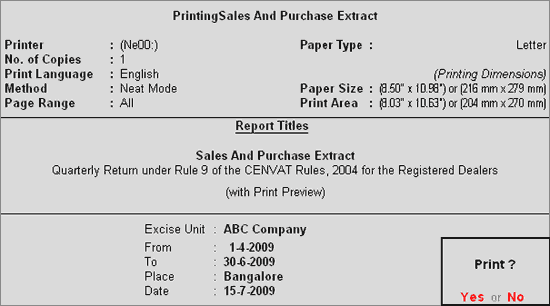
The preview of Sales and Purchase Extract appears as shown.
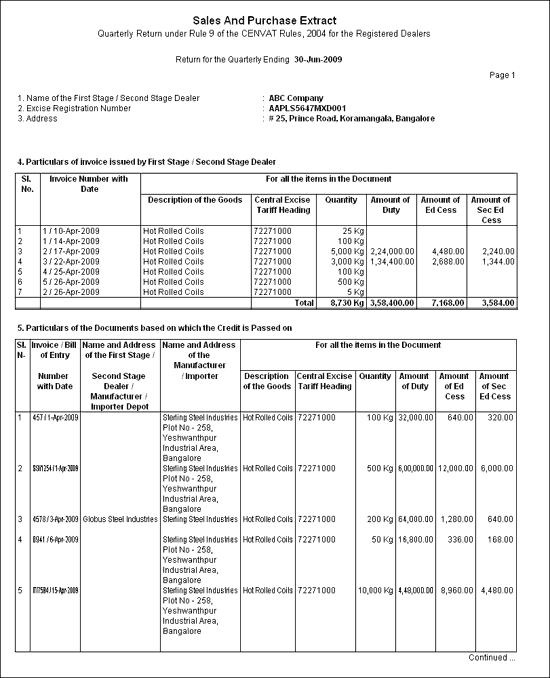
Press Pg Down
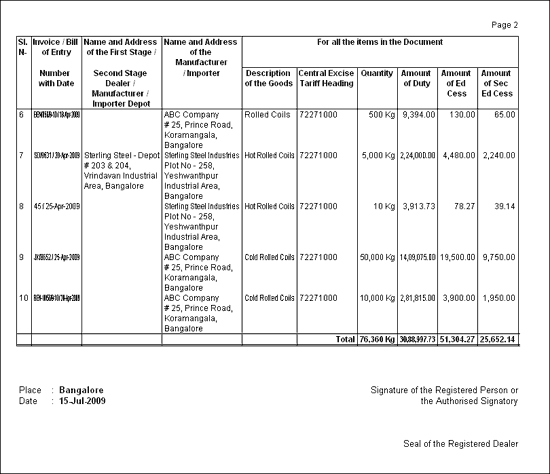
Name of the First Stage/Second Stage Dealer: The name of your company specified in the Company Creation screen is printed in this field.
Excise Registration Number: The Excise Registration Number of your company, specified in the F11: Features screen is printed.
Address: The address of your company specified in the Company Creation screen is printed in this field.
Particulars of Invoice issued by First Stage / Second Stage Dealer: This section lists all the Sales Invoices with the following details
Invoice Number with Date: The Date and the Invoice Number is printed in this field.
Description of the Goods: This column list the Stock Items sold
Central Excise Tariff Heading: The Tariff Number of the Stock Items is printed in this column.
Quantity: The total number of Stock items sold is printed in this column.
Amount of Duty: The total amount of Excise Duty passed on for the Stock Item is printed in this column.
Amount of Ed Cess: The total amount of Education Cess passed on for the Stock Items is printed in this column.
Amount of Sec Ed Cess: The total amount of Sec Education Cess passed on for the Stock Items is printed in this column.
Particulars of the Documents based on which the credit is passed on: This section displays details such as
Invoice / Bill of Entry Number with Date: The Purchase Invoice number and date is printed in this column.
Name and Address of the First Stage /Second Stage Dealer: This column displays the First Stage /Second Stage Dealer details specified in the Purchase Entries.
Name and Address of the Manufacturer / Importer: This column displays the Manufacturer / Importer details specified in the Purchase Entries.
Description of the Goods: The description of the goods is printed in this column.
Central Excise Tariff Heading: The Tariff number of the Stock Items are printed in this column
Quantity: The quantity of goods purchased is displayed in this column.
Amount of Duty: The total duty paid on the Stock Items is printed in this column.
Amount of Ed Cess: The total amount of Education Cess paid on for the Stock Items is printed in this column.
Amount of Sec Ed Cess: The total amount of Sec Education Cess passed on for the Stock Items is displayed in this column.