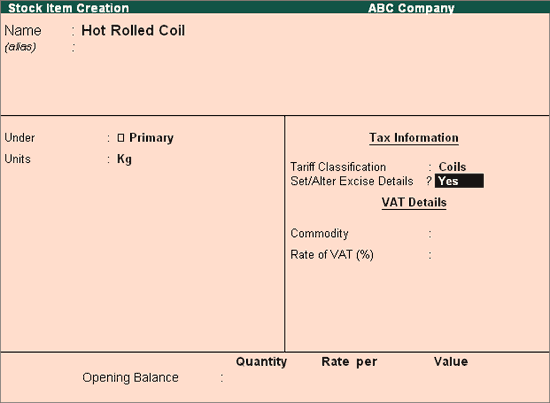
To create a Stock Item,
Go to Gateway of Tally > Inventory Info. > Stock item > Create
Enter the name of the Stock Item e.g. Hot Rolled Coil in the Name field.
Select the Group Name e.g. Primary in the Under field.
Select the unit of measurement e.g. Kg of the stock item in the Units field (Use Alt +C to create Unit of Measurement).
Note: All the dealer excise reports in Tally.ERP 9 will be displayed based on the unit of measurement specified in Units field.
In Tariff Classification field select the applicable tariff classification e.g. Coils from the List of Tariff Classifications.
Enable Set/Alter Excise Details to Yes to view Excise Details sub screen.
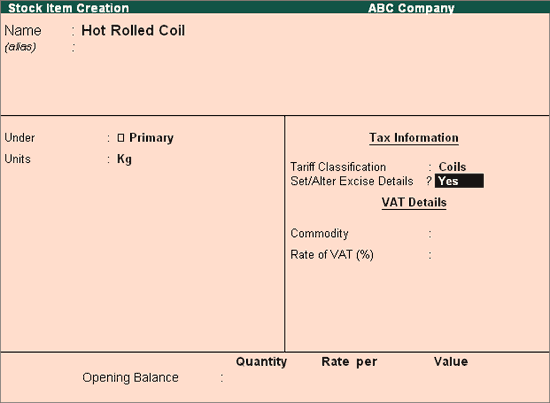
In the Excise Details Screen
Excise Unit Name: By default Tally.ERP 9 displays ABC Company as Excise Unit Name.
Note: In Tally.ERP 9 excise units (Dealer/manufacturer) created are identified as godowns. When the option Maintain Multiple Godowns/Excise Units is not enabled in F11: Features > Inventory Features (F2) by default Tally.ERP 9 identifies the excise unit name with the Default Godown named - Main Location
To create more than one Excise Unit user needs to enable Maintain Multiple Godowns/Excise Units in F11: Features > Inventory Features (F2).
Reporting UOM: In this field select the appropriate reporting UOM from the List of Excise Reporting UOM
Note: The Reporting UOM selected will be considered for while generating Dealer E-returns.
Set/Alter Duty Details: Set this field to Yes to view the Excise Duty Details screen.
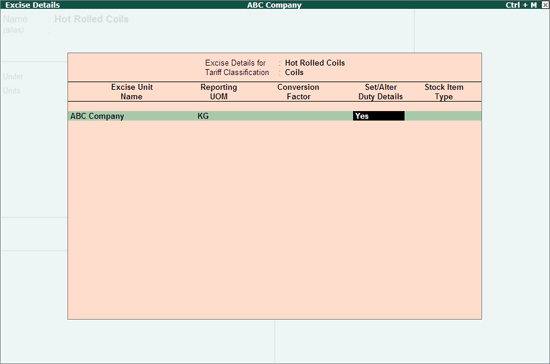
In Excise Duty Details screen
Select the applicable Valuation Type form the List of Valuation Type.
Select the Basic Excise Duty in the Type of Duty field from the List of Excise Duty classifications
In Applicable From field mention the Date from when the specified Rate of Duty is applicable
Specify the Rate of Duty as 16%
Method of Calculation – Assessable Value will be defaulted automatically based on the Type of Duty selected.
Select the Education Cess as the second duty in the Type of Duty field from the List of Excise Duty classifications
In Applicable From field mention the Date from when the specified Rate of Duty is applicable
Specify the Rate of Duty as 2%
Method of Calculation – On Duty Value will be defaulted automatically based on the Type of Duty selected.
Select the Secondary Education Cess as the third duty in the Type of Duty field from the List of Excise Duty classifications.
Note: Secondary Education Cess is applicable from 11-5-2007
In Applicable From field mention the Date from when the specified Rate of Duty is applicable
Specify the Rate of Duty as 1%
Method of Calculation – On Duty Value will be defaulted automatically based on the Type of Duty selected
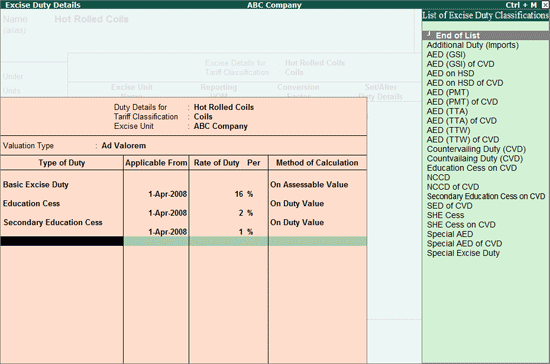
Refer the topic Types of Duties and Method of Calculation for more details on all the duties.
Rate of VAT (%): in this field enter the Rate of VAT applicable for the Stock Item e.g. 4%
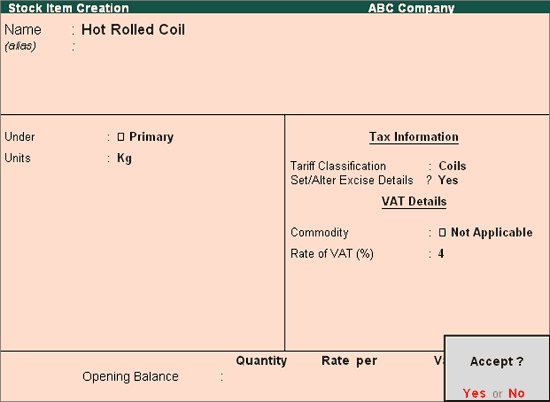
Press Enter to accept and save.
Note: Where Excisable Commodity attracts Additional Duties of Excise and Special duties of Excise and so on, the same can activated as required from the List of Excise Duty Classifications.