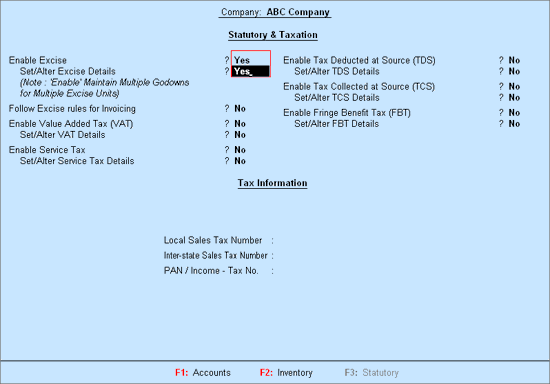
To Enable Excise in Tally.ERP 9,
Go to Gateway of Tally > F11: Features > Statutory & Taxation
Set the options Enable Dealer - Excise and Set/ Alter Excise Details to Yes
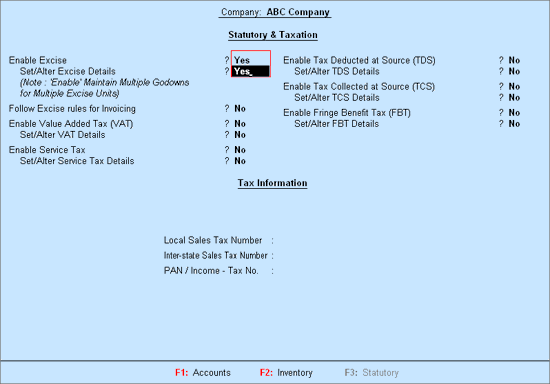
The Excise Registration Details sub-form appears as shown.
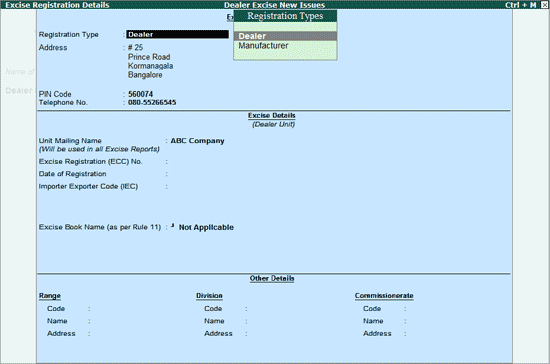
Registration Type: Select Dealer from the list of Registration Types.
Address, Telephone No., PIN Code: Address, Telephone No. and PIN Code details are captured from the company creation screen. If required, it can be altered.
Excise Details: Under this section provide Excise Details of the Dealer. Excise Details will be specific to the Registration Type selected.
Note: Registration Type selected will be displayed below the heading – Excise Details to identify the unit as a manufacturer or a dealer.
Unit Mailing Name: The Mailing Name entered in the company creation will be displayed as the Unit Mailing Name. If required, it can be altered.
Note: Name entered in the Unit Mailing Name will be used in all Excise Reports.
Excise Registration (ECC) No.: It is a 15-Digit alphanumeric PAN based registration number mentioned in the Registration Certificate. The first part would be the 10-character (alphanumeric) Permanent Account Number [PAN] issued by the Income Tax Authorities to whom the registration number is allotted (includes a legal person).
The second part comprises a fixed 2-character alpha-code indicating the category of the Registrant (XD – For Dealers / XM – For Manufacturers). The third part is a 3-character numeric code. E.g. AAPLS5647MXD001
Date of Registration: Enter the date of Excise registration, e.g. 1-4-1999
Importer Exporter Code (IEC): It is a unique 10 digit code issued by DGFT – Director General of Foreign Trade , Ministry of Commerce, Government of India to Indian Companies. To import or export in India, IEC Code is mandatory. No person or entity shall make any Import or Export without IEC Code Number.
Excise Book Name (as per Rule 11): Enter the Excise Book Name. This will help in maintaining the sequence of Excise invoices raised by the dealer.
Select the option New Number from the List of Excise Books, to view Serial Number Alteration (Secondary) screen.
In the Serial Number Alteration screen, enter the details as shown:
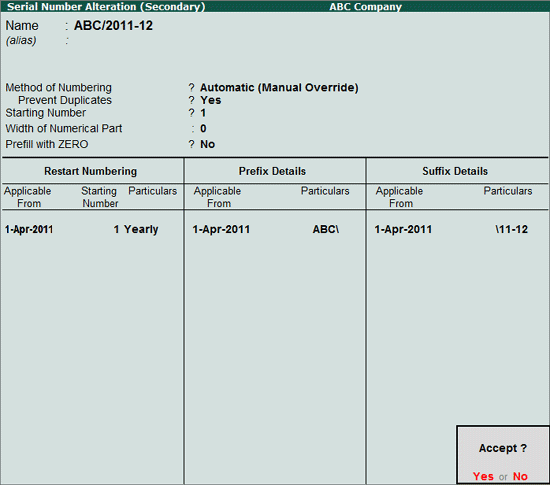
Creating Excise Book will help the Excise Dealer to maintain the sequence of excise Sales invoices raised. Example: If the Excise Dealer raises, 3 Excise Invoices and 4 & 5th are commercial invoice. When the 6th Invoice raised is Excise Invoice the invoice number will be 4 instead of 6.
Note: Dealers who want the earlier method of invoice numbering can continue without creating the Excise Book.
Other Details: Enter Code, Name and Address of Range, Division and Commissionerate under which your company is registered.
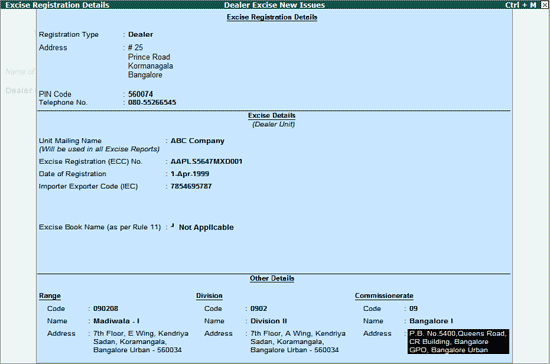
Note: In this case ABC Company is not using the Excise Book to maintain the sequence of Excise Invoice Numbers.
Press Enter to accept the Excise Registration Details.
Set the options Enable Value Added Tax (VAT) and Set/Alter VAT Details to Yes
The Company VAT Details sub-form appears as shown.
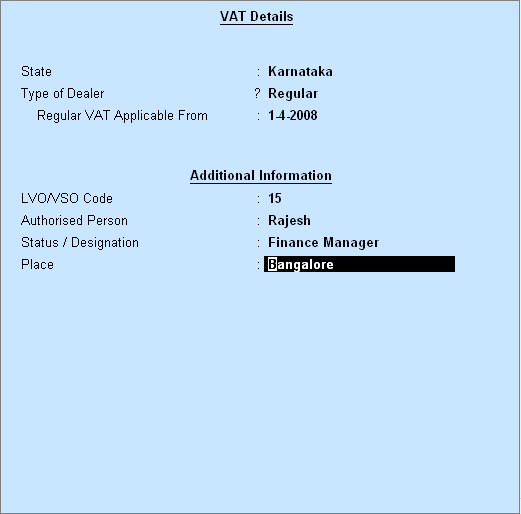
Under Tax Information enter the VAT TIN No., Inter-state Sales Tax Number and PAN/Income - Tax No. details
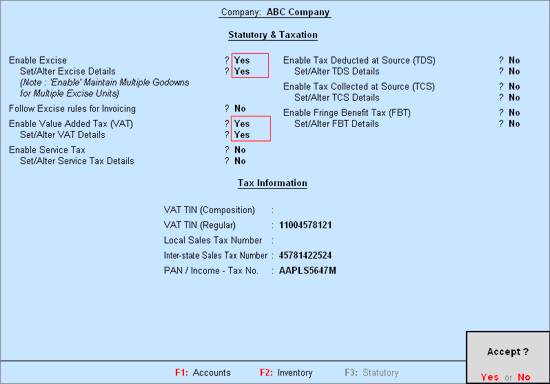
Press Enter to accept and save.