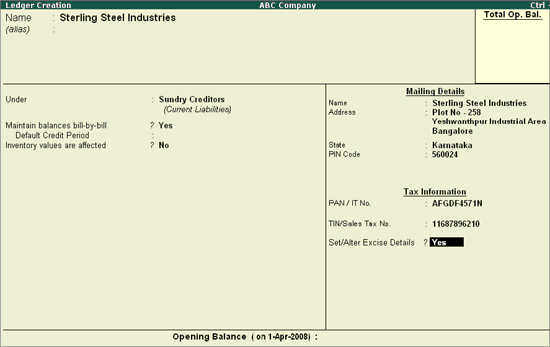
To Create the Sundry Creditor (Supplier) Ledger
Go to Gateway of Tally > Accounts Info. > Ledgers > create
Enter the Name of the Supplier in the Name field e.g Sterling Steel Industries.
Select Sundry Creditors as the group name in the Under field.
Set Maintain Balances Bill by Bill to Yes and enter the Default Credit Period if any.
Set Inventory Values are affected to No
In the Mailing Details and Tax Information section enter the supplier contact details, Income Tax and the Sales Tax numbers.
Enable Set/Alter Excise Details to Yes to display the Excise Details screen.
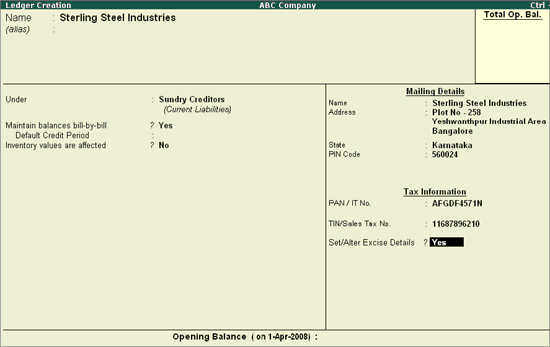
In the Excise Details screen,
Enter the Excise Registration Number of the supplier.
Enter the Date of Excise Registration in Date of Registration field.
Enter the Range under which the supplier’s company is registered.
Enter the Division under which the supplier’s company is registered.
Enter the Commissionerate under which the premise of the Supplier’s company is registered.
Select the Default Nature of Purchase from the Nature of Purchase list. The table lists the Type of Purchase, which can be changed during transactions.
Note: The Default Type of Purchase depends upon the status of the supplier, whether he is a Manufacturer / First Stage Dealer / Importer / Second Stage Dealer. The default Type of Purchase set for the Ledger can be altered/changed during transaction.
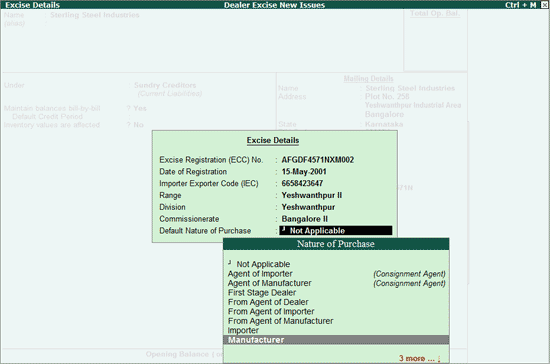
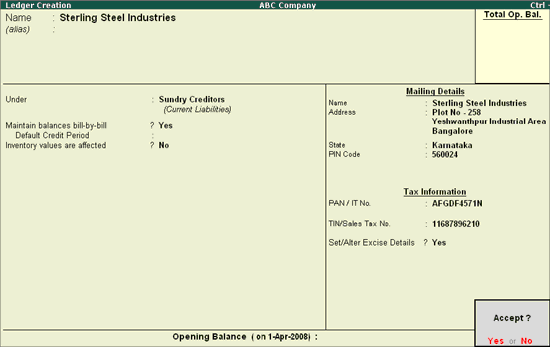
Press Enter to Accept and save.
Note: The Excise Details sub-screen appears for ledgers created under Sundry Creditors and Sundry Debtors only.
Note: From Rel 4.8 an option to provide the Bank Details is provided in the Ledger Master.