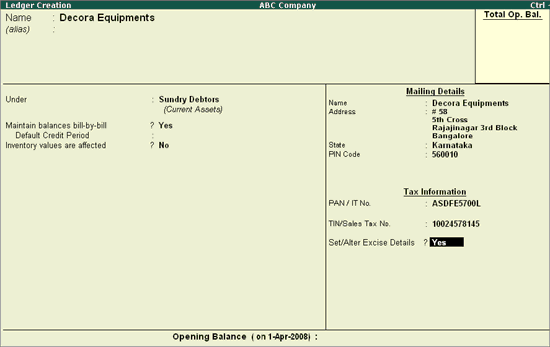
To create the Sundry Debtor (Customer) Ledger,
Go to Gateway of Tally > Accounts Info > Ledgers > Create
Enter the Name of the Customer in Name field.
Select the group Sundry Debtors in the Under field.
Set Maintain Balances Bill by Bill to Yes and enter the Default Credit Period if any
Set Inventory Values are affected to No
In Mailing Details and Tax Information sections enter the supplier contact details, Income Tax and the Sales Tax numbers.
Enable Set/Alter Excise Details to Yes to display the Excise Details sub screen.
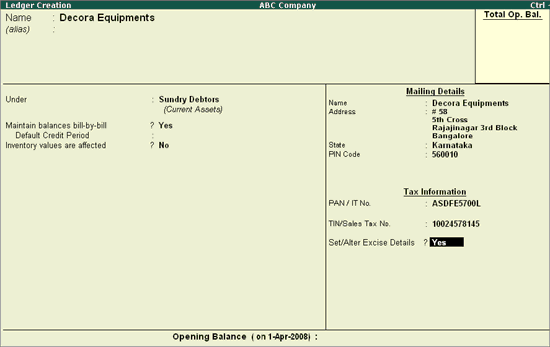
Note: From Rel 4.8 an option to provide Bank Details is provided in the Ledger Master.
In the Excise Details screen
Enter the Excise Registration Number of the supplier.
Enter the Date of Excise Registration in Date of Registration field.
Enter the Range under which the supplier’s company is registered.
Enter the Division under which the supplier’s company is registered.
Enter the Commissionerate under which the premise of the Supplier’s company is registered.
Select the Default Nature of Purchase as Not Applicable from the Nature of Purchase list. The table lists the Type of Purchase, which can be changed during transactions.
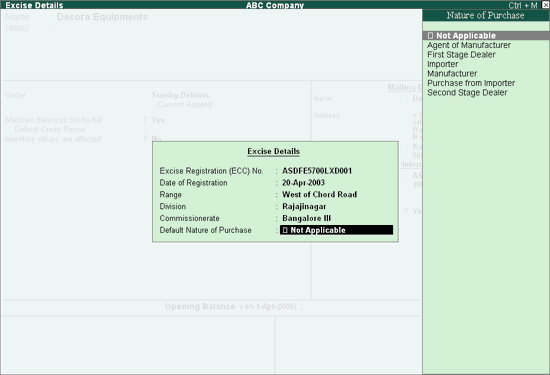
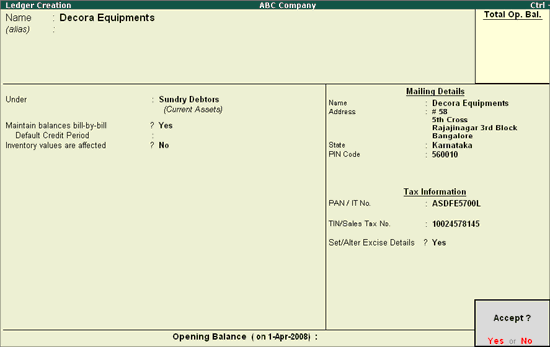
Press Enter to Accept and save
Note: The Excise Details sub-screen appears for ledgers created under Sundry Creditors and Sundry Debtors only.