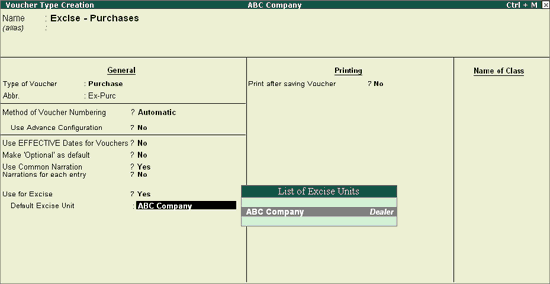
The Excise Voucher Type for Purchase, Sales, Credit Note and Debit Note has to be created before creating the invoices. Let us assume that ABC Company is creating Excise Vouchers.
To create the Purchase Voucher Type,
Go to Gateway of Tally > Accounts Info. > Voucher Type > Create
Enter the name of the Voucher type in Name Field e.g. Excise - Purchases
Select Purchase as the voucher type in Type of Voucher Field
You may abbreviate the Voucher type as per your requirement e.g. Ex-Purc
Select the appropriate Method of Voucher Numbering
Set Use Advanced Configuration to Yes to specify the numbering method, if required
Set Use for Excise to Yes to enter Excise Purchase to capture Assessable Value and Excise Duty breakup
In Default Excise Unit select ABC Company from the List of Excise Units
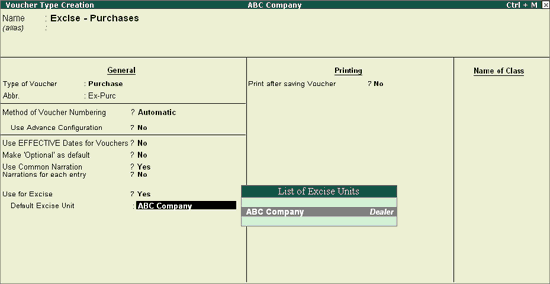
Set Print after saving Voucher to No
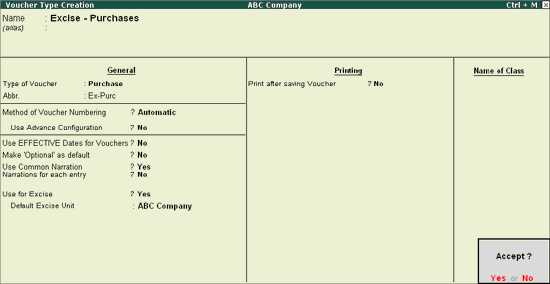
Press Enter to accept and save
Note: The Use for Excise option will appear in Purchase/Debit Note and Sales/Credit Note only and if the Excise feature is enabled in the F11 Feature > F3 – Statutory & Taxation.
In case where a company has more than One Excise Unit, you have to create separate set of voucher types for each Excise Unit.
To create the Sales Voucher Type,
Go to Gateway of Tally > Accounts Info. > Voucher Type > Create
Enter the name of the Voucher type in Name Field. E.g. Excise - Sales
Select Sales as the voucher type in Type of Voucher Field
You may abbreviate the Voucher type as per your requirement. E.g. Ex- Sales
Select the appropriate Method of Voucher Numbering
Set Use Advanced Configuration to Yes to specify the numbering method, if required
Set Use for Excise to Yes to enter Excise Purchase to capture Assessable Value and Excise Duty breakup
In Default Excise Unit select ABC Company from the List of Excise Units
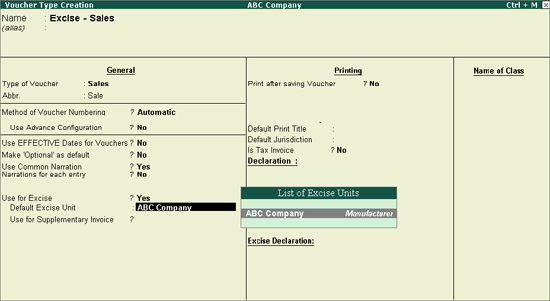
Set Print after saving Voucher to Yes
Enter the print title of the Voucher type in the Default Print Title field e.g. EXCISE INVOICE
Set No to Is Tax Invoice
Specify the declaration, if any
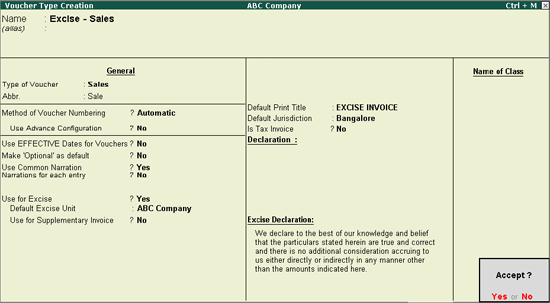
Press Enter to accept and save
A Excise Debit note Voucher type has to be created if a Debit Note has to be passed. The Voucher Type should be created under Debit Note Type of Voucher. Enable Use for Excise and select ABC Company as the Default Excise Unit.
Note: The logo of your company can be printed on an Excise Debit Note.
A Excise Credit note Voucher type has to be created if a Credit Note has to be passed. The Voucher Type should be created under Credit Note Type of Voucher. Enable Use for Excise and select ABC Company as the Default Excise Unit.