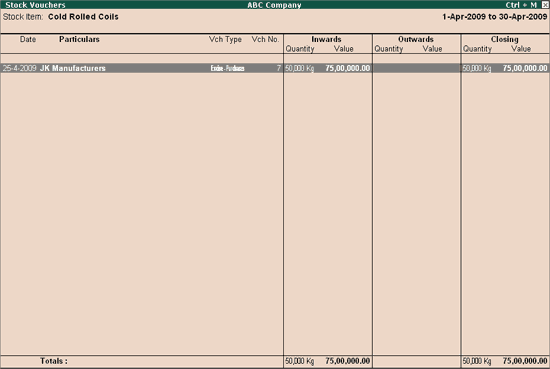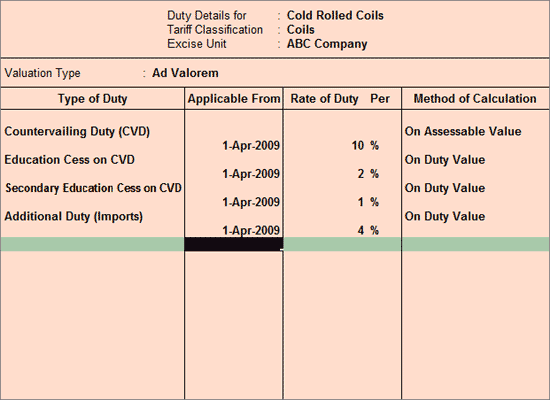
In practice, depending on the requirement goods imported are cleared from bonded warehouse in Full or partially by paying the customs duty.
Example: ABC Company imported 50,000 kgs Cold Rolled coils @ 150 per Kg from JK Manufacturers (Malaysia) and received invoice on 25-4-2009.
Let us consider the below calculation for entering the imports in Tally.ERP 9
|
Particualrs |
Quantity/Amount |
|
Total quantity of Material |
50,000 kg |
|
Assessable Value of the goods imported (50,000 kg @ Rs. 150) |
75,00,000 |
|
Customs duty @ 30% (on assessable value) |
22,50,000 |
|
CVD @ 10% (is calculated on Assessable value + Customs Duty) |
9,75,000 |
|
Education Cess on CVD @ 2% (calculated on CVD) |
19,500 |
|
Secondary Education Cess on CVD @ 1% (calculated on CVD) |
9,750 |
|
|
|
|
Education Cess on Customs Duty @ 2% (calculated on Customs Duty + CVD + Edu Cess on CVD + Sec Edu Cess on CVD) |
65,085 |
|
Secondary Education Cess on Customs Duty @ 1% (calculated on Customs Duty + CVD + Edu Cess on CVD + Sec Edu Cess on CVD) |
32,543 |
|
Addl Duty on Imports @ 4% (Assessable Value + Customs Duty + CVD + Edu Cess on CVD + Sed Edu Cess on CVD + Edu Cess on Customs Duty + Sec Edu Cess on Customs Duty) |
4,34,075 |
Note:
* Customs Duty, Education Cess on Customs duty and Secondary Education Cess on Customs duty are not passed on, they will be apportioned to the item cost.
* CVD, Education Cess on CVD, Secondary Education Cess on CVD and Additional Duty on Imports are pass on duties.
Go to Gateway of Tally > Inventory Info. > Stock item > Create
Enter the name of the Stock Item e.g. Cold Rolled Coil in the Name field.
Select the Group Name e.g. Primary in the Under field.
Select the unit of measurement e.g. Kg of the stock item in the Units field (Use Alt +C to create Unit of Measurement).
In Tariff Classification field select the applicable tariff classification e.g. Coils from the List of Tariff Classifications.
Enable Set/Alter Excise Details to Yes to view Excise Details sub screen.
In the Excise Details Screen
Excise Unit Name: By default Tally.ERP 9 displays ABC Company as Excise Unit Name.
Reporting UOM: By default the unit of Measurement selected under Units will be considered as UOM for all the reports.
Set/Alter Duty Details: Set this field to Yes to view the Excise Duty Details screen.
In Excise Duty Details screen select the Valuation Type & specify the duties applicable
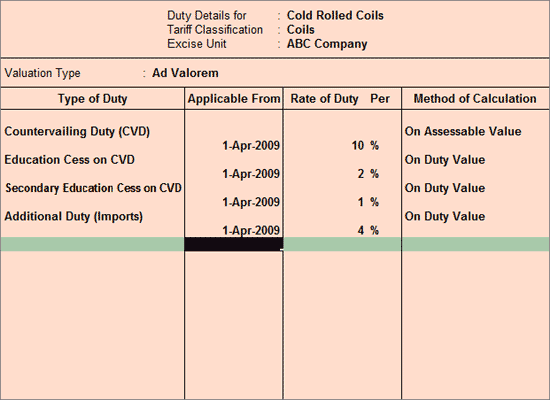
Press Enter to accept the stock item creation.
Go to Gateway of Tally > Accounts Info. > Ledger
Enter the Name of the Supplier in the Name field e.g JK Manufacturers.
Select Sundry Creditors as the group name in the Under field.
Set Maintain Balances Bill by Bill to Yes and enter the Default Credit Period if any.
Set Inventory Values are affected to No
In the Mailing Details enter the supplier contact details.
Enable Set/Alter Excise Details to Yes to display the Excise Details screen.
In Excise Details screen enter the details as shown below
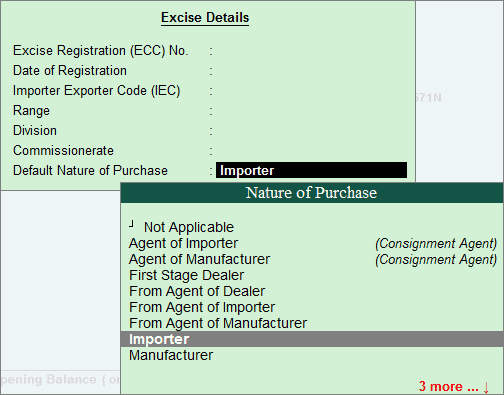
Press Enter to accept and save
Note: For exporter Excise Registration details are not required. Specify only the Default Nature of Purchase.
Go to Gateway of Tally > Accounting Vouchers > F9: Purchase
Select the Excise - Purchase as the Voucher Type from the list of types.
Select Alt + I: Item Invoice if it is in Acct Invoice mode
Press F2 and enter the date as 25-4-2009
Enter the Supplier Invoice No. as JK/8652 and Date as 25-4-2009
By Default Tally.ERP 9 displays the Excise Unit as ABC Company as defined during voucher type creation.
Select the Party’s A/c Name from the list of Ledger Accounts e.g. JK Manufacturers
In Party Details screen, in Manufacturer /Importer Details section specify your company details with excise details, since you can declare as Self Importer which is equivalent to Manufacturer.
Note:You can create a ledger in your company name with excise details so that you can select the ledger to avoid repeated entry of details.
To select Party Ledger press Alt + M keys or click on M: Manual button to view the party list for selection.
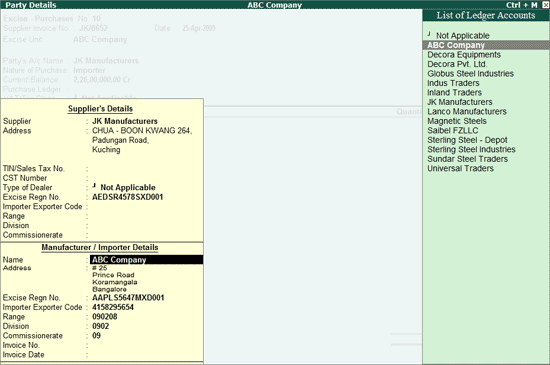
Nature of Purchase will be defaulted to Importer as defined in the party ledger
In Purchase Ledger field select Purchase - Imports from the List of Ledger Accounts. VAT/Tax Class will be defaulted to Import
In Name of Item field select Cold Rolled Coils
In Stock Item Allocation screen
In Tracking Number field select the option Not Applicable if all the goods imported are cleared at once.
Select the Godown and specify Quantity as 50,000 and Rate as 150. Amount will be calculated and displayed.
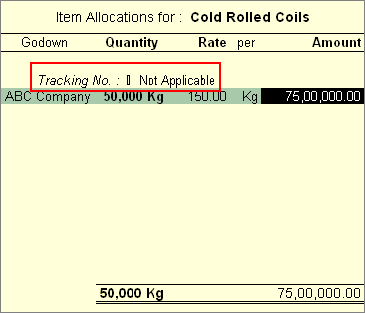
In Excise Details screen
In RG 23D Entry No field enter the RG 23D entry number of this purchase in your books
Supplier Invoice Number will be captured form the Supplier Invoice No. field if entered. Other wise enter the supplier Invoice number
By default the voucher date is displayed as the Supplier Invoice Date
PLA/ RG 23D Entry no. is not required in case of goods imported.
In Assessable Value field specify Rs.97,50,000 (Purchase Cost + Customs Duty). Assessable value to be calculated and manually.
Calculate Special AED of CVD amount (on Purchase Cost + CVD Duties + Customs Duties ) and specify manually. Enter Rs. 4,34,075.
Note: Tally.ERP9 will not auto calculate the Special AED of CVD amount. You have to enter manually
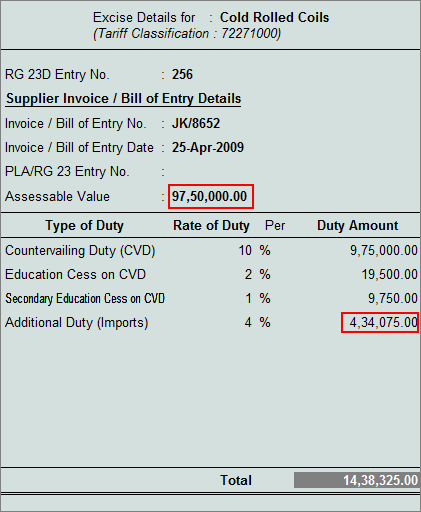
Enter the bill details in Bill-wise Details
The completed purchase voucher is displayed as shown
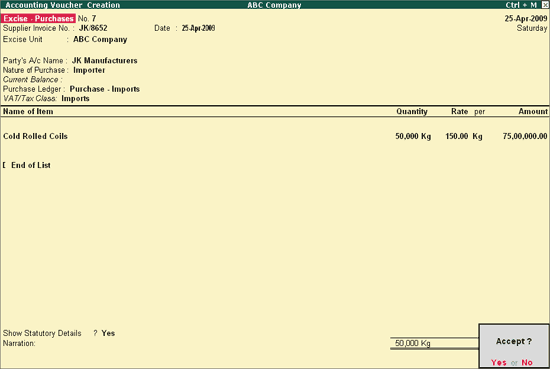
Press enter to accept.
On booking the purchase entry for imports based on the invoice received and on full clearance of goods stock details will be displayed in Stock summary
Go to Gateway of Tally > Stock Summary