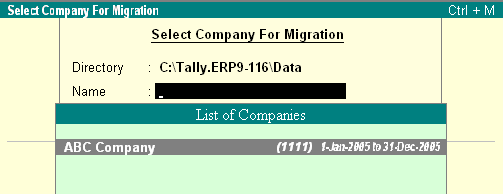
Customers using Tally 7.2 have to execute the steps shown in order to upgrade their existing data from Tally 7.2 to Tally.ERP 9.
Double click on the Tally72migration.exe
Tally Data Migration and Tally.ERP 9 start simultaneously in separate screens
As soon as Tally.ERP 9 is loaded, a message Ready for Migration appears in the Migration Messages Pane
Select Migrate Data
The Select Company for Migration appears
Specify the data path, if required
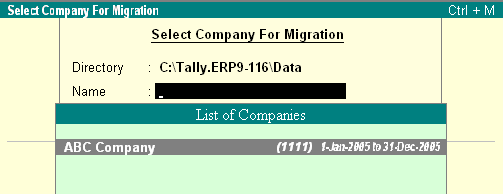
Select the required company from the List of Companies
Incase the company selected contains Payroll data; Tally.ERP 9 prompts a message as shown:
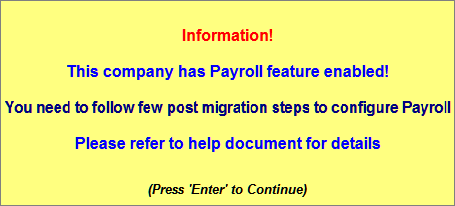
Press Enter to continue with Migration
Tally.ERP 9 displays a message Continue Migration Yes or No
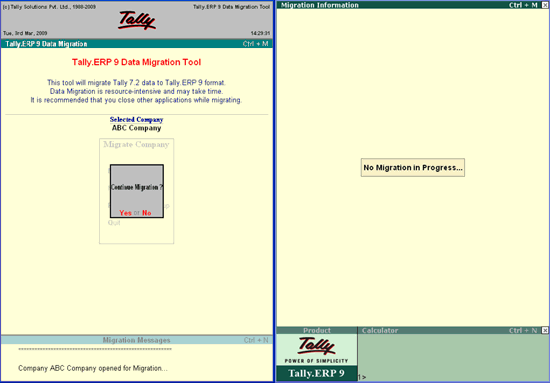
Press Yes to start data migration from Tally 7.2 to Tally.ERP 9
The Migration Information screen displays the Types of Masters and Types of Vouchers that need to be migrated from Tally 7.2
Tally.ERP 9 displays a message Migrate Yes or No
Press Y or click on Yes to proceed with migration
During the migration process, the calculator pane of Tally.ERP 9 displays the number of Masters and Vouchers migrated to Tally.ERP 9
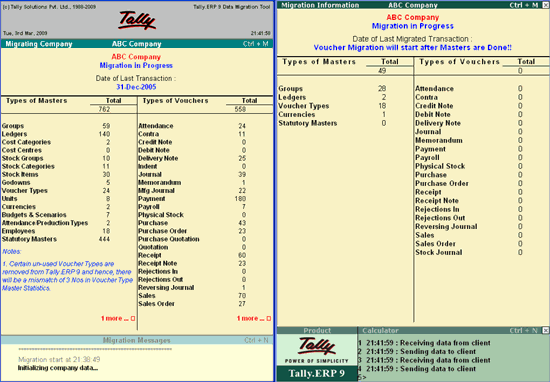
Note: Certain un-used Voucher Types are removed from Tally.ERP 9, hence there will be a mismatch in Voucher Type Master Statistics.
Employee Masters have been split into Employees and Employee Groups.
On successfully completing the migration process, Tally.ERP 9 will display a message Migration Completed Check Statistics
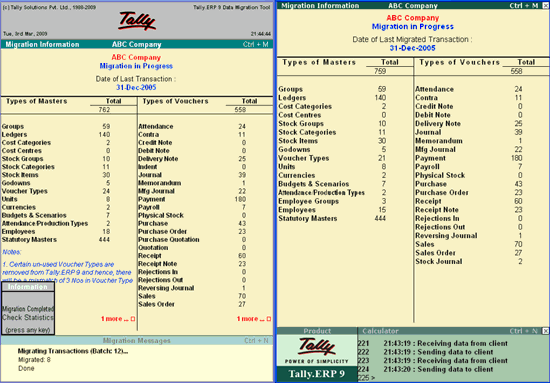
On pressing any key a Congratulatory message appears as shown:
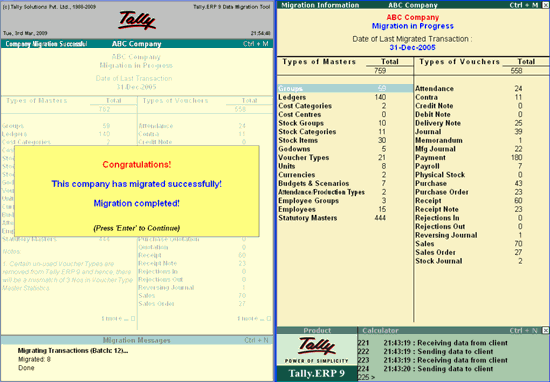
Errors that occur that during the migration process are displayed in the Migration Message pane in red color
Note: Incase of an error during migration, it is advised to rewrite the data by pressing Ctrl + Alt + R from the migration tool and then start migration of data to Tally.ERP 9.
The migrated company data is stored in the default Tally.ERP 9 folder and prefixed with a zero. The company folder will appear as shown

Tally.ERP 9 will warn the user with a message as shown, when the user want to migrate the same company from Tally 7.2 to Tally.ERP 9 once again
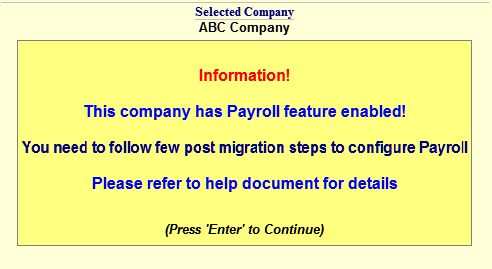
The Payroll Deduction ledgers created under the group Duties and Taxes in Tally 7.2 are migrated as Pay Heads grouped under Current Liabilities
The Payroll Deduction ledgers created under the group Direct or Indirect Expenses in Tally 7.2 are migrated as Pay Heads grouped under Current Liabilities
The Payroll Deduction ledgers created under the group Loans & Advances (Assets) in Tally 7.2 are migrated as Pay Heads grouped under the pay head type Loans and Advances
Any Attendance type created with unit Month will appear prefixed with ATTD- followed by the name of the Attendance Type
Incase the user had migrated data containing attendance entries for the current month, whose Payroll is yet to be processed, such entries will become Production Type Entries. It is suggested that the user re-enter attendance entries for the current month after migration and then process the Payroll
On successful migration the Attendance Types will change to Production Types, therefore the YTD details are not retained and the migrated Attendance types are pre-fixed with ATTD-
Follow the procedure to display the accurate YTD details in the Payslip:
Create/Alter the Attendance Voucher for the respective month
Select the Employee
To Nullify the YTD details, select the ATTD- prefixed Attendance Type and enter the Cur Bal value with a Negative sign in the Value field
Select the Employee and the Attendance type
Enter the Cur Bal amount as the Value and Accept the Voucher
To generate a Payslip with YTD Details from the Current month onwards:
Create/Alter the Attendance Voucher for the previous month
Select the Employee
To Nullify YTD details, select ATTD- prefixed Attendance Type and enter the Cur Bal value with a Negative sign in the Value field
Select the Employee and the Attendance type
Enter the Cur Bal amount as the Value and Accept the Voucher
Once the migration of Data from Tally 7.2 to Tally.ERP 9 is completed, two important log files are created in the folder containing the tally72migration.exe.
migration.err
The migration.err file contains the errors, if any, which occur during migration.
migration.log
The migration.log file provides the user with the following migration details :
Date of Migration
The Name of the company opened for migration
Migration Start time
Time taken and the Migrate data information, i.e., Masters, Vouchers and Reports from Tally 7.2 to Tally.ERP 9
Lists the number of errors, if any
Migration End time
The Migration tool closing 7.2 company ABC Company and Closed information of the migrated company