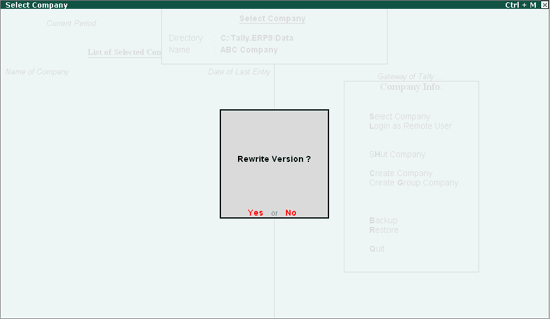
Before migrating the data to Tally.ERP 9 TDS, deduct TDS for all pending Bills of all Parties even though they have not crossed the exemption limit. You can ignore the exemption limit by configuration at the master level.
After installing Tally.ERP 9, load the company (Tally 9 data). In this scenario we have taken the example of ABC Company.
Once the Company is loaded the application asks for Rewrite of Data.
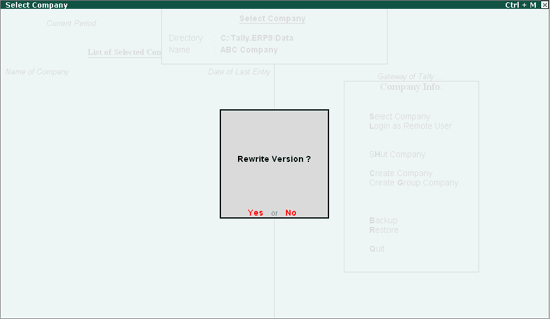
Press Enter or Y to Rewrite Version. On pressing enter Application asks for the backup of data before rewrite.
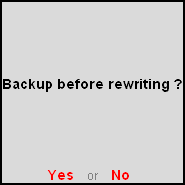
You can press Enter or Y to take backup or press N to rewrite the data without backup. If Backup before rewrite is selected Tally.ERP 9 displays the Backup companies on disk screen
Here user can specify the Destination to backup the data.
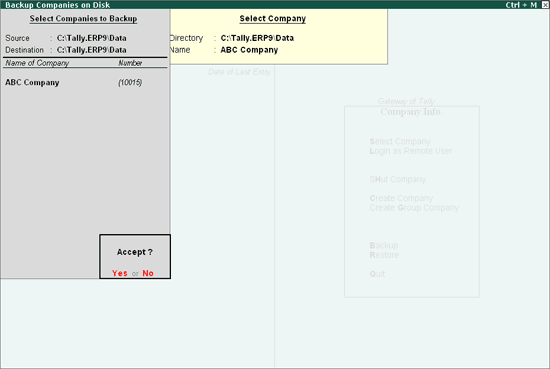
After backup of Data Application rewrites the Data (Rewriting happens in Three Phases).
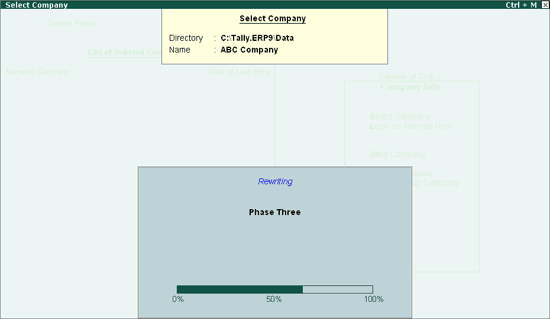
On re-writing the data application imports the Statutory Masters
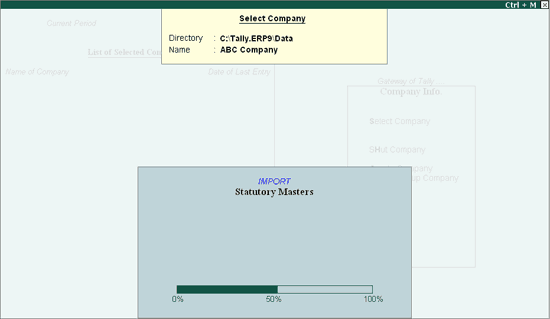
After import of Statutory Masters, application Migrates the Tally 9 data to Tally.ERP 9 data structure.
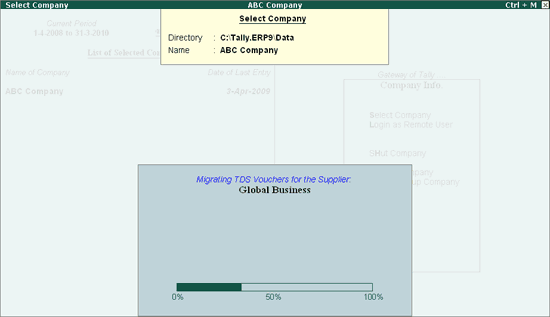
If all the above three steps are successfully complete then the application allows the user to continue (to record the transactions). In case of any error during any of the steps mentioned, application displays the warning message.
After migration of data, if the TDS migration is not complete then the Tally.ERP 9 displays the Warning! Message with the information needed to correct the failed vouchers.
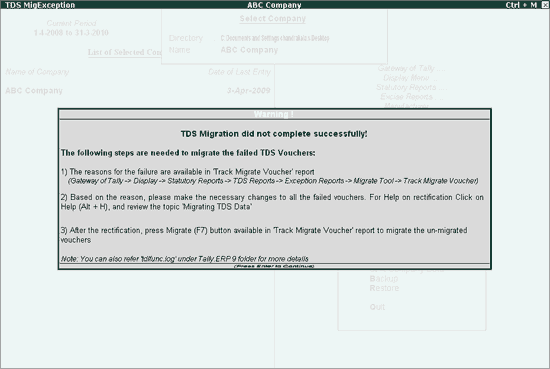
In Tally 9, options like booking of expenses and deduction of TDS in the same voucher, booking multiple expenses, TDS Deduction for multiple expenses were not available in Tally 9. Because of the variation in recording transactions, the data structure in Tally 9 and Tally.ERP 9 are different. To change the data structure of the transactions entered in Tally 9 to Tally.ERP 9 data structure, migration is required.
In Tally.ERP 9, TDS data Migration happens based on the supplier Ledger. Before the actual migration, the application checks for the validity of all transactions for a supplier and if any error is found it skips that supplier or skips the transactions depending upon the type of data error.
First, view the Un-migrated vouchers report. To view the un-migrated vouchers in Tally.ERP 9 users can:
Go to Gateway of Tally > Display > Statutory Reports > TDS Reports > Exception Reports > Migrate Tool > Track Migrate Vouchers
Track Migrate Vouchers report displays Party-wise Total, Migrated and Un-migrated vouchers.
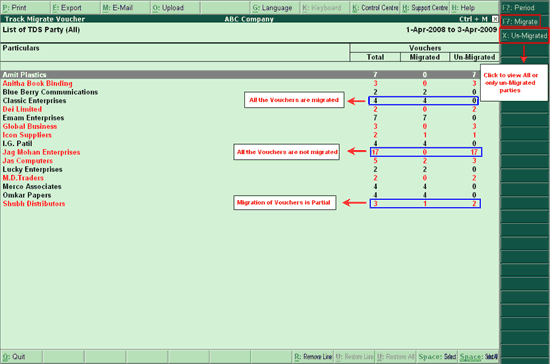
From this screen, select the party to check the reasons for non-migration and correct the vouchers to migrate.
Following or the reasons for Non-migration. Click on the reasons to view the Details on why the transactions are not migrated and to know how to rectify vouchers under each of the reasons.
Case 1: If Gross Amount is Equal or Less Than the Previous Deduction's Gross Amount
Case 2: In TDS Deduction Entry Party Ledger is Having Multiple Bill References
Case 3: In TDS Deduction Entry Party Ledger is NOT Having Bill Reference
Case 5: In TDS Deduction Entry Party Ledger Bill is Having New Ref
Case 7: In TDS Deduction Entry Tax Ledger Bill is Having Agst Ref
Case 8: Voucher is Having Multiple Bill References for Tax Ledger