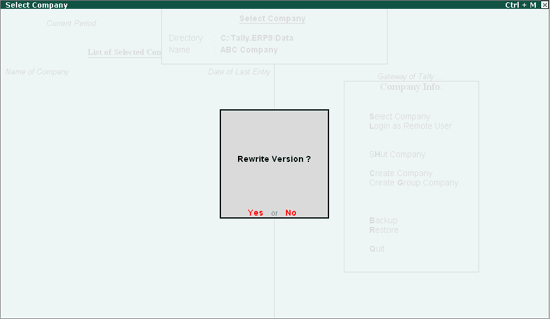
After installing Tally.ERP 9 Release 1.8, load the company (Tally 9 data). In this scenario we have taken the example of ABC Company.
Once the Company is loaded the application asks for Rewrite of Data.
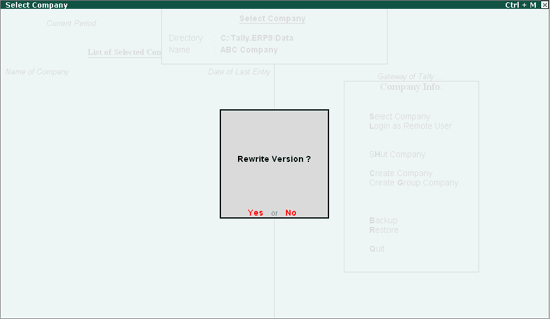
Press Enter or Y to Rewrite Version. On pressing enter Application asks for the backup of data before rewrite.
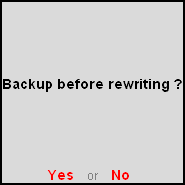
You can press Enter or Y to take backup or press N to rewrite the data without backup. If Backup before rewrite is selected Tally.ERP 9 displays the Backup companies on disk screen
Here user can specify the Destination to backup the data.
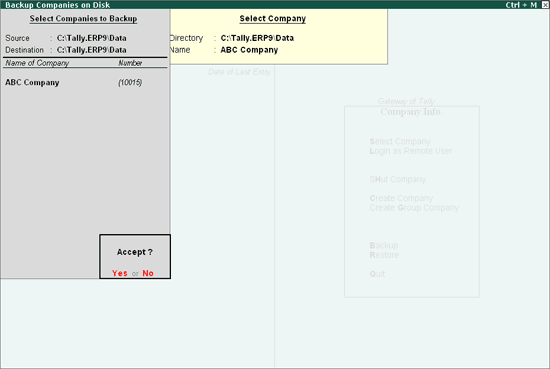
After backup of Data Application rewrites the Data (Rewriting happens in Three Phases).
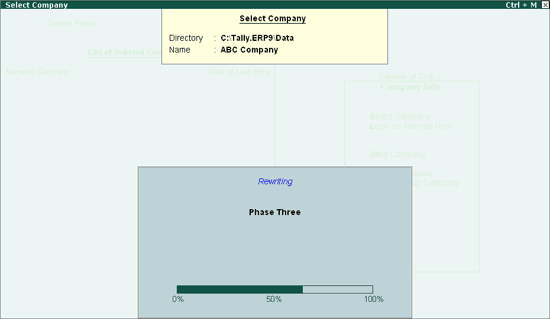
On re-writing the data application imports the Statutory Masters
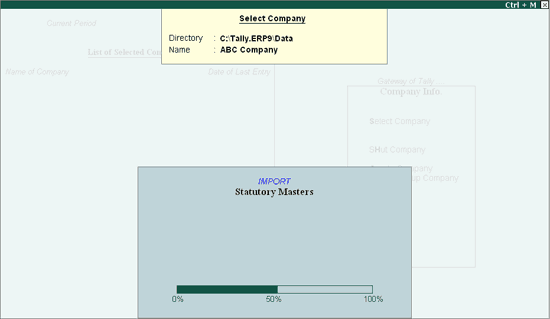
After import of Statutory Masters, application Migrates the Tally 9 data to Tally.ERP 9 data structure. First application migrates all the masters and then migrates the service tax vouchers.
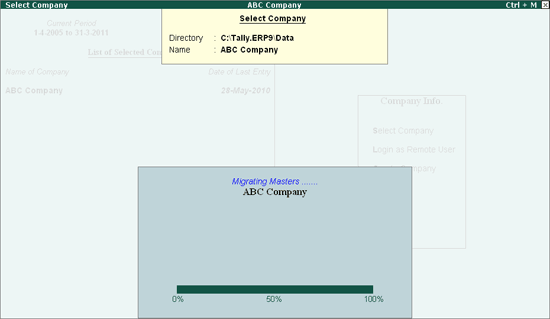
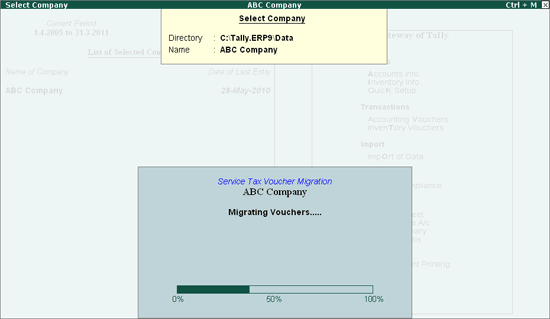
Note: While Migrating the Service Tax transaction Tally.ERP 9 displays the error message Function: 'STX FetchTaxObjValues' LABLE: : Could not find object 'TaxObjects'.
This message is displayed to optimize the performance of Migration of Service Tax Data. Users can ignore this message while migrating the Data.
If all the above three steps are successfully complete then the application allows the user to continue (to record the transactions). In case of any error during any of the steps mentioned, application displays the warning message.
After migration of data, if the Service Tax Migration is not complete then the Tally.ERP 9 displays the Warning! Message with the information of the file to be referred to correct the failed vouchers.
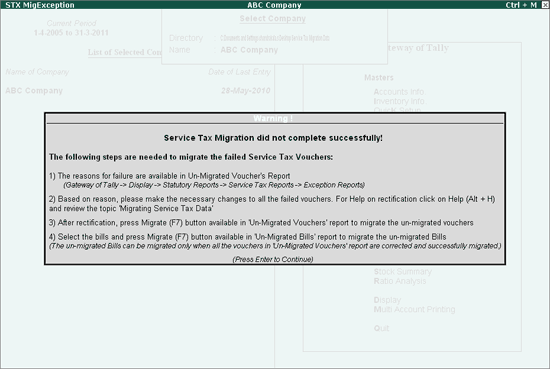
On loading the Tally.ERP 9 data of any release lower than 1.8,
Application first Imports the Statutory masters and then Migrates the service tax vouchers if the migration is not successful Application displays the Warning message.
In Tally 9, options like booking GTA transactions, booking multiple services in single voucher, cash based transactions, money equivalent adjustments and Tax billing for professionals were not available. Because of the variation in recording transactions, the data structure in Tally 9 and Tally.ERP 9 are different. To change the data structure of the transactions entered in Tally 9 to Tally.ERP 9 data structure, migration is required.
In Tally.ERP 9, service tax data Migration happens based on the service tax bills. Before the actual migration,
The application first checks for the Service tax bills,
For the service tax bills application checks all the vouchers
Based on the Service tax bill and the Voucher, Tally.ERP 9 first migrates purchase, sales, income and Expenses transactions and then migrates the Service Tax payments and Adjustment transactions.
In the process of migration, if any error is found it skips the transaction (s) and continues to migrate the rest of the transactions.
To migrate the failed service tax vouchers, two exception reports are provided in Tally.ERP 9. They are
1. Un-Migrated Vouchers
2. Un-Migrated Bills
Un-Migrated Vouchers report displays Service Tax Party-wise Total, Migrated and Un-migrated vouchers details. On selecting a particular party from this report Tally.ERP 9 displays un-migrated and partially migrated service tax sales, purchase, Credit Note, Debit Note, Journal, Receipts and Payments Vouchers with reasons for non-migration.
To view the Un-Migrated Vouchers report
Go to Gateway of Tally > Display > Statutory Reports > Service Tax Reports > Exception Reports > Un-Migrated Vouchers
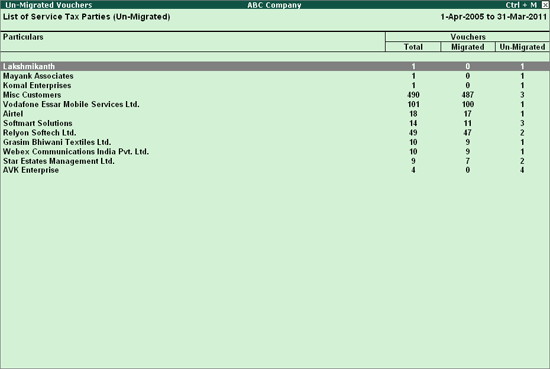
From this screen, select the party to check the reasons for non-migration and correct the vouchers to migrate. Here we have selected AVK Enterprises to view the un-migrated Vouchers.
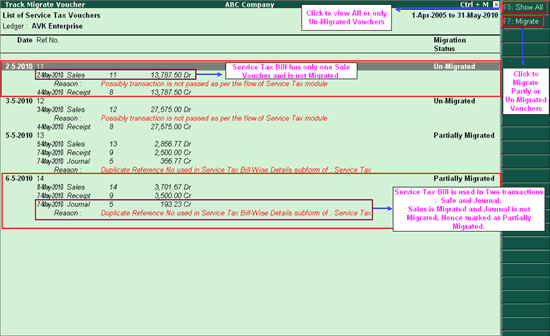
From this screen, select the vouchers to correct and migrate.
Un-Migrated Bills report displays the un-migrated Service tax payments and Input Credit adjustment payment/ journal vouchers.
To view the Un-Migrated Bills report
Go to Gateway of Tally > Display > Statutory Reports > Service Tax Reports > Exception Reports > Un-Migrated Bills
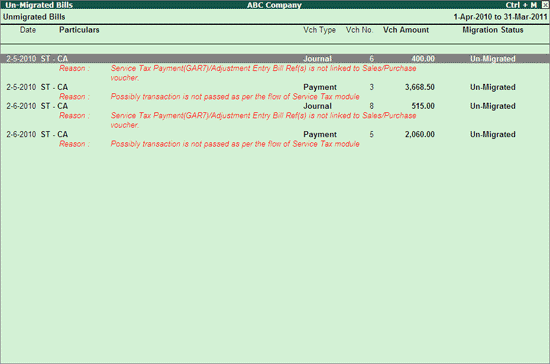
To rectify the un-migrated service tax vouchers
Un–Migrated Vouchers Report
Step 1: Select all the Partially Migrated vouchers, press F7 key or click on F7: Migrate button to migrate the vouchers.
Step 2: Correct the Un-migrated vouchers by finding the reason (refer the solution given below for the reasons identified). After correction press F7 key or click on F7: Migrate button to migrate the vouchers
Un-Migrated Bills Report
Step 3: Migrate (press F7 key or click on F7: Migrate button) the un-migrated vouchers without Reason displayed in Un-migrated Bills report. The un-migrated vouchers can be migrated only when all the vouchers in Un-migrated vouchers report are corrected and successfully migrated. If Not Tally.ERP 9 will not allow to migrate the vouchers displayed in Un-migrated Bills report.
Step 4: Correct the Un-migrated Bills based on the reasons displayed below the voucher (refer the solution given below for the reasons identified). After correction press F7 key or click on F7: Migrate button to migrate the vouchers
Reasons for Un-Migrated Vouchers
Case 1: Service Tax is not enabled for Party Ledger
Case 2: Service Ledger’s Category and Tax Ledger’s Service Category are not matching
Case 3: Service Tax is not enabled for Sales/Income Ledger
Case 4: Service Tax is not enabled for Purchase/Expense Ledger
Case 5: Duplicate Reference No used in Service Tax Bill-wise Details subform
Case 6: Service Purchase/Sales Ledger is used as Rounding Off ledger (to adjust the decimals)
Case 7: Same Category’s Duty Ledger selected multiple times
Case 8: Credit Note/Debit Note Tax reference cannot be New Ref
Case 9: Credit/Debit Note Bill Ref (s) is not linked to sales/Purchase voucher
Case 10: Possibly transaction is not passed as per the flow of Service Tax Module
Reasons for Un-Migrated Bills
Case 1: Service Tax Payment (GAR7)/Adjustment Entry Bill Ref(s) is not linked to Sales/purchase Voucher
Case 2: Possibly transaction is not passed as per the flow of Service Tax Module
Following or the reasons for Non-migration. Click on the reasons to view the Details on why the transactions are not migrated and to know how to rectify vouchers under each of the reasons.
Reasons for Un-Migrated Vouchers
Case 2: Service Ledger's Category and Tax Ledger's Service Category are not matching
Case 4: Service Tax is not enabled for Purchase/Expense Ledger
Case 5: Duplicate Reference No used in Service Tax Bill-wise Details subform
Case 6: Service Purchase/Sales Ledger is used for Rounding Off
Case 7: Same Category's Duty Ledgers selected multiple times
Case 8: Credit Note/Debit Note Tax reference cannot be New Ref
Case 9: Credit/Debit Note Bill Ref (s) is not linked to Sales / Purchase Voucher
Case 10: Possibly transaction is not passed as per the flow of Service Tax Module
Reasons for Un-Migrated Bills