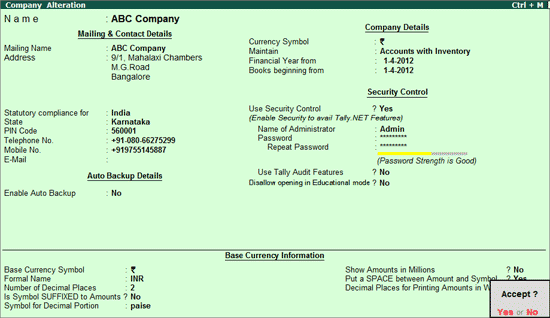
Creating a new security level is a two step process which involves the creation of an Administrator Login and then creation of the users.
To create security levels you should login as the administrator. The administrator login has to be created in the Company Creation or by altering the Company Masters.
Go to Gateway of Tally > Click F3 : Cmp Info. > Alter
Select the required company from the List of Companies
In the Company Alteration screen set Use Security Control to Yes
Enter the administrator’s name in Name of Administrator field
Enter the password. Tally.ERP 9 displays the strength of the password entered depending on the combination - Alphabets, Numbers & Special Characters.
Repeat the password for the purpose of confirmation.
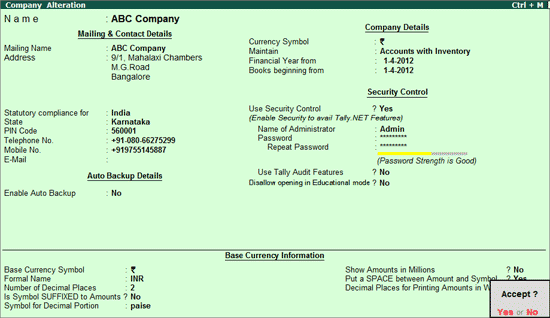
Note: To ensure user privacy and higher confidentiality, the password is encrypted.
Accept to save the enhancements made
Note: The steps shown above are through the Company Masters Alteration whereas the user can create the administrator login and password while creating the company. Incase you are altering the company masters then close and re-load the company for the security control menu to be enable
Security Control of a company can be disabled at any point of time.
To disable the Security Control,
Load the Company for which Security Control to be disabled
Press Alt+ F3 keys or click on F3: Cmp Info button from Gateway of Tally to navigate Company Info menu
In Company Info menu, select the option Alter and press Enter to view Company Alteration screen
In Company Alteration screen, tab down to Use Security Control field and set it to No
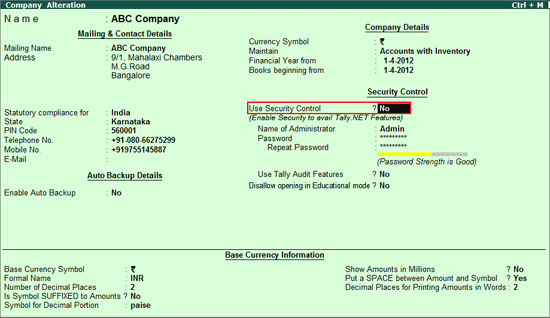
On Setting this option to No, Tally.ERP 9 will prompt you to enter the Current/Existing Password
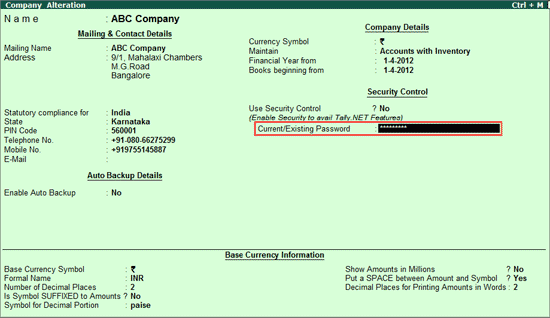
On specifying the Existing Password and saving the Company Alteration, Tally.ERP 9 will prompt to reload the Company and on confirmation company will be loaded without requesting for User Name and Password.
To create a new security level you have to login as an administrator.
Go to Gateway of Tally > F3: Company Info > Security Control
Select Types of Security
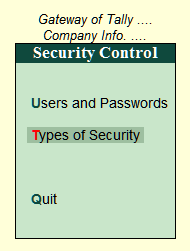
The Security Levels screen displays the List of Security Levels. You can create a new security level for which you have to enter the required security level.
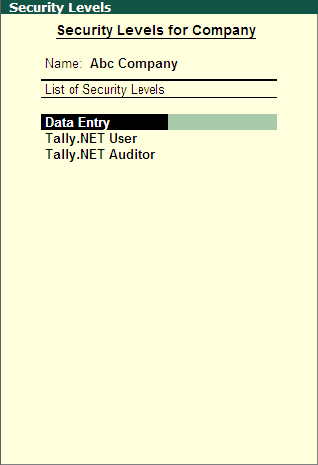
Press Enter to open the Security Levels screen