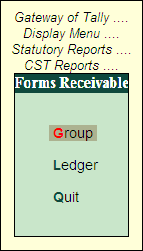
The Forms Receivable report comments on various forms to be received from the dealer at any given point of time. It displays the date of transaction, CST Sales ledger used, gross amount inclusive of CST, form types and also contains three additional fields Form Series Number, Form Number and Date, which have to be filled when the prescribed forms are received from the purchasing dealer or the customer.
Usually, this report is generated at the end of a financial year or month end (in specific cases). However, Tally.ERP 9 facilitates the generation of this report at any point of time.
To view Form Receivables Report
Go to Gateway of Tally > Display > Statutory Reports > CST > Forms Receivable
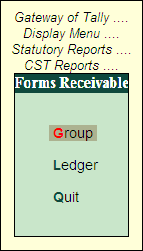
Select Group in the Forms Receivable menu to view the List of Groups and select the required group
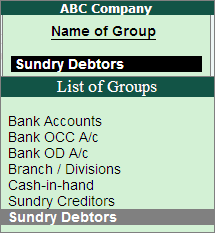
Press Enter to view the Group-wise Forms Receivables report.
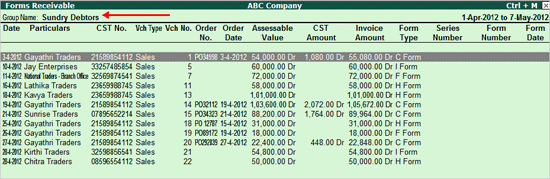
Click F12: Configure to configure the report
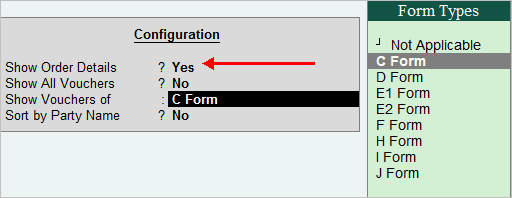
Select Yes against Show Order Details
Select C Form in the Show Vouchers of field
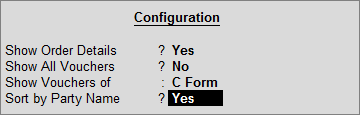
Set the option Sort by Party Name to Yes
The Forms Receivables report now displays details as per the configurations selected.
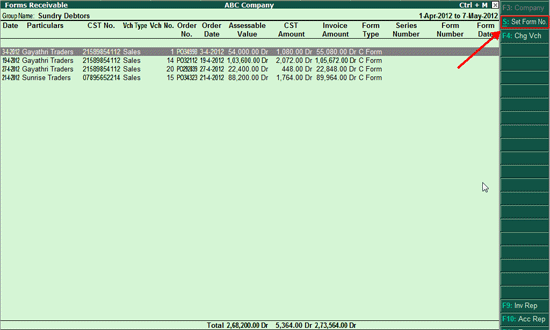
Press Alt + S or click Set Form No. in the buttons bar to enter the Form Series Number, Form Number and Form Date.
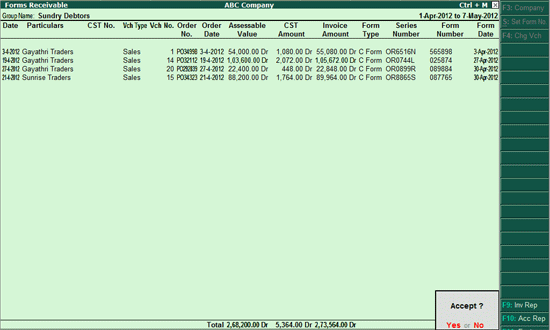
Accept the Group-wise Forms Receivable Report.
Note: In Group-Wise Forms Receivables report, the Form Series Number, Form Number and Form Dates for all the inter-state sales made to all the Sundry Debtors can be entered in a single screen. In case of ledger-wise report, the required party ledger can be selected and the details pertaining to Form Series Number, Form Number and Date can be specified.
Press Enter on Ledger in the Forms Receivables menu to view the list of Ledgers. Select the required Ledger
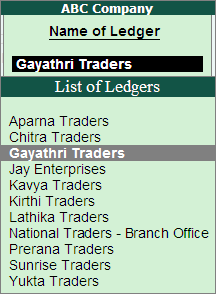
The Forms to be received for the selected ledger are displayed in the Forms Receivable screen.
In the Ledger-wise Forms Receivable screen, F4: Chg Vch button is provided to view vouchers of a particular voucher type.
Click F4: Chg Vch to view a list of voucher types and select the required voucher type.
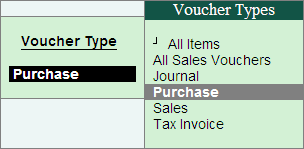
The vouchers of the selected voucher type gets displayed.
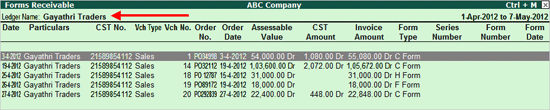
Click F12: Configure to configure the report
Set Show Order Details to Yes
Set Show All Vouchers to No
Select C Form in the Show Vouchers of field
The Forms Receivables report now displays details as per the configuration selected:
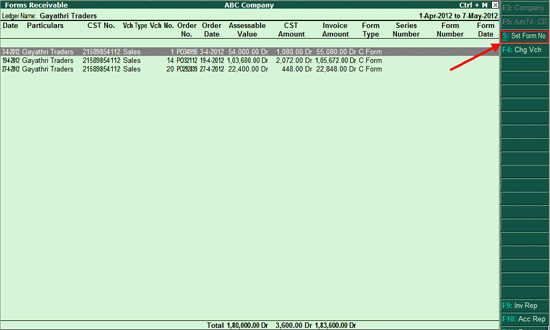
Press Alt + S or click Set Form No. in the buttons bar to enter the Form Number and Form Date
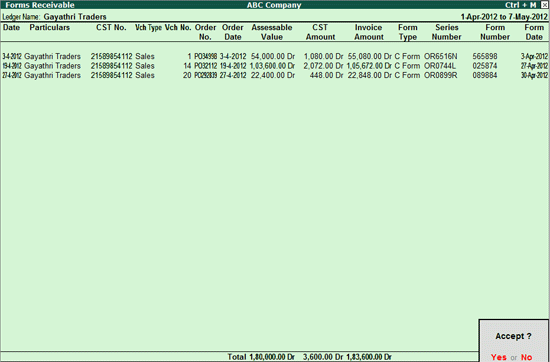
Press Enter to accept and save
Similarly, select the required Ledgers to specify the Form number along with date and accept the details.