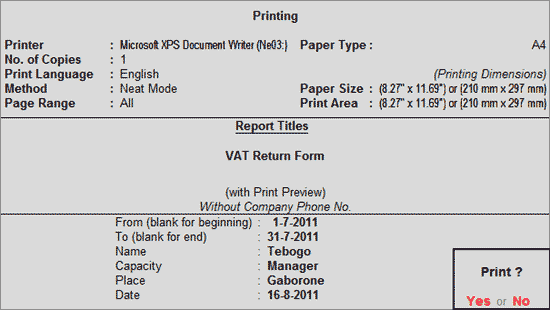
Every Dealer who is liable to pay tax under Botswana VAT are required to file a monthly return in VAT Form 002.1 not later than the last working day of the subsequent month.
Go to Gateway of Tally > Display > Statutory Reports > VAT > VAT Return
To print the form, press S: Select Printer button (Alt+S), select the required printer and set the Paper Type as A4.
In the Print Report screen of VAT 002.1 the Name and Capacity details will be displayed based on the information entered in Company VAT Details of F3: Statutory & Taxation features. Enter the Date of filing return. The Print Report screen displays as shown:
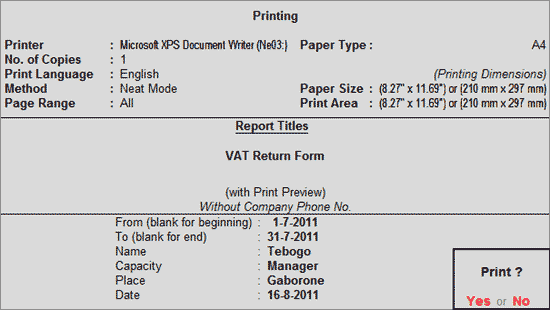
The print preview of VAT 002.1 displays as shown:
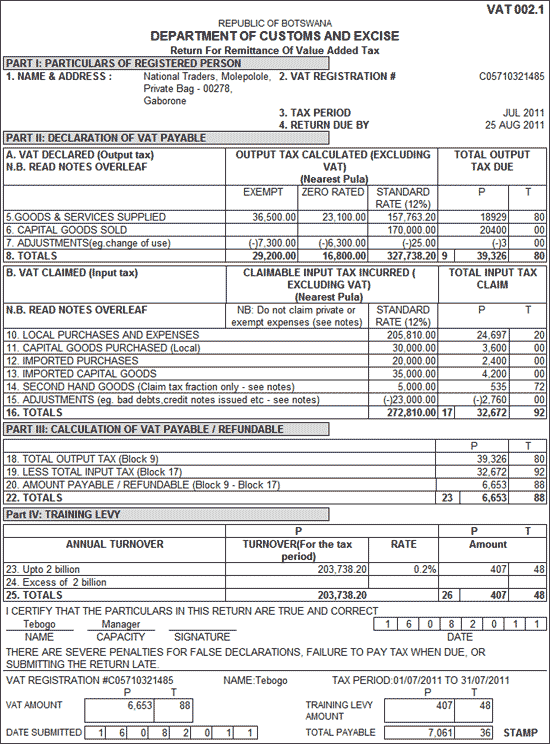
VAT 002.1 - Page 1
The explanation on VAT 002.1 is given below:
The Mailing Name and Address entered in Company Creation screen is captured here.
The VAT TIN (Regular) entered in Company Operations Alteration screen of F3: Statutory & Taxation features is captured here.
Based on the From and To dates entered in the Print Report screen, the Tax Period is captured here.
The date gets captured as 25th of the subsequent month based on the From and To dates entered as tax period in Print Report screen.
Exempt Supplies: The gross assessable value of sales recorded using the VAT/Tax class - Sales - Exempt is captured here. The Output Tax Due column will be blank as it is an exempt sales transaction.
Zero Rated Supplies: The gross assessable value of sales recorded using the VAT/Tax class - Sales - Zero Rated is captured here. The Output Tax Due column will be blank as it is a zero rated sales transaction.
Standard Rated Supplies: The gross assessable value of sales recorded using the VAT/Tax class - Sales @ 12% is captured here. The output VAT entered using the VAT/Tax class - Output VAT @ 12% is captured in Output Tax Due.
Exempt Supplies: This field will be blank
Zero Rated Supplies: This field will be blank
Standard Rated Supplies: The gross assessable value of sales recorded using the VAT/Tax class - Sales @ 12% (Capital Goods) is captured here. The output VAT entered using the VAT/Tax class - Output VAT @ 12% (Capital Goods) is captured in Output Tax Due.
Exempt Supplies: The credit value entered for sales ledgers predefined with VAT/Tax class - Sales - Exempt in credit note or journal vouchers by selecting - Sales Cancelled, Goods Sold Returned and Change in Agreed Consideration in the Used for field is captured here.
Zero Rated Supplies: The credit value entered for sales ledgers predefined with VAT/Tax class - Sales - Zero Rated in credit note or journal vouchers by selecting - Sales Cancelled, Goods Sold Returned and Change in Agreed Consideration in the Used for field is captured here.
Standard Rated Supplies: The debit value entered for sales ledgers predefined with VAT/Tax class - Sales @ 12% and Sales @ 12%(Capital Goods) in credit note or journal vouchers by selecting - Sales Cancelled, Goods Sold Returned and Change in Agreed Consideration in the Used for field is captured here.
The gross assessable value of purchases recorded using the VAT/Tax class - Purchases @ 12% is captured in Standard Rate column. The input tax entered using the VAT ledger predefined with VAT/Tax class - Input VAT @ 12% gets displayed in Total Input Tax Claim column.
The gross assessable value of purchases recorded using the VAT/Tax class - Purchases @ 12% (Capital Goods) is captured in Standard Rate column. The input tax entered using the VAT ledger predefined with VAT/Tax class - Input VAT @ 12% (Capital Goods) gets displayed in Total Input Tax Claim column.
The gross assessable value of purchases recorded using the VAT/Tax class - Purchases - Imports @ 12% is captured in Standard Rate column. The input tax entered using the VAT ledger predefined with VAT/Tax class - Input VAT @ 12% on Imports gets displayed in Total Input Tax Claim column.
The gross assessable value of purchases recorded using the VAT/Tax class - Purchases - Capital Imports @ 12% is captured in Standard Rate column. The input tax entered using the VAT ledger predefined with VAT/Tax class - Input VAT @ 12% on Capital Imports gets displayed in Total Input Tax Claim column.
The Debit value entered for Input VAT ledger predefined with VAT/Tax class - Purchases @ 12% in credit note or journal voucher by selecting Tax Credit for Purchase of Second-Hand Goods in the Used for field is captured here.
The credit value entered for purchase ledgers predefined with VAT/Tax class - Purchases @ 12%, Purchases @ 12% (Capital Goods), Purchases - Imports @ 12% and Purchases - Capital Imports @ 12% in debit note or journal vouchers by selecting - Purchase Returns Or Rejected and Change in Agreed Consideration in the Used for field is captured here. The assessable value entered for input VAT ledgers is displayed in Standard Rate column and the input VAT amount appears in Total Input Tax Claim column.
Also the debit value entered for expense ledger in journal voucher by selecting Bad Debts Written Off in the Used for field is captured in Total Input Tax Claim column.
The output VAT amount gets captured from box 9.
The input VAT amount gets captured from box 17.
The amount payable after deducting input VAT from output VAT (box 9 - box 17) is captured here.
This box will be blank.
The total amount gets captured here.
For the purpose of training levy, the sale of capital goods will not be considered in the calculation of turnover. All taxable and non-taxable sales excluding sale of capital goods gets calculated as turnover. Based on this turnover the percentage value of training levy will be displayed.
For sales within 2 billion Pulas, the sales turnover gets captured in Turnover (for the tax period) column. The Training levy taxable at 0.2% on the turnover appears in Amount column.
For sales exceeding 2 billion Pulas, the sales turnover gets captured in Turnover (for the tax period) column. The Training levy taxable at 0.5% on the turnover appears in Amount column.
The total tax paid gets captured here.
The Name of Authorised person and Date entered in Print Report screen of VAT 002.1 is displayed in Name and Date fields respectively. The VAT TIN (Regular) number is captured from Company Operations Alteration screen of F3: Statutory & Taxation features.
Tax Period: In Payment voucher recorded using Stat Payment button by selecting Type of Duty/tax as VAT (Statutory Payment details screen), the From and To dated entered in VAT Payment Details screen is captured here.
Vat Amount: The amount paid using Stat Payment button in Payment voucher by selecting Type of Duty/tax as VAT (Statutory Payment details screen) and entering relevant information in VAT Payment Details screen is captured here.
Date Submitted: The Deposit Date entered in VAT Payment Details screen of Payment voucher recorded using Stat Payment button by selecting Type of Duty/Tax as VAT is captured here.
Training Levy Amount: On using Stat Payment button in payment voucher if the Type of Duty/Tax is selected as Training Levy, the value gets captured here.
Total Payable: The total of training levy and VAT amount is captured here.