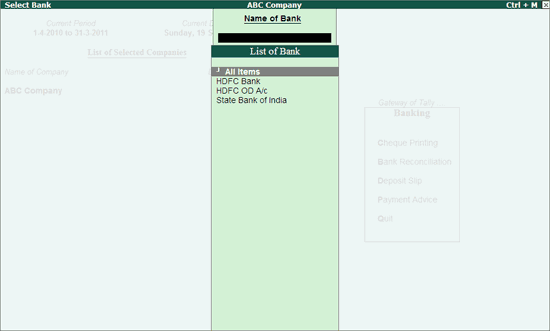
The Cheque Deposit Slip option in the Banking menu allows the user to generate the deposit slip for payments received through cheque/dd which need to be deposited into the bank.
Click the below links for detail.
Printing Cheque Deposit Slip / Cheque Deposit Slip Report
Configuring Cheque Deposit Slip
To access Cheque Deposit Slip screen,
Go to Gateway of Tally > Banking > Deposit Slip > Cheque Deposit Slip.
The Select Bank screen displaying the List of Bank appears as shown:
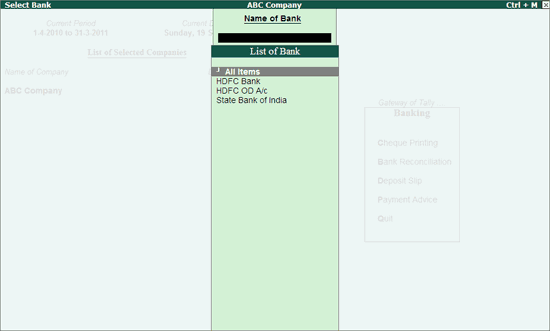
Select the required Bank account and press Enter.
The Cheque Deposit Slip screen of the selected Bank is displayed as shown:
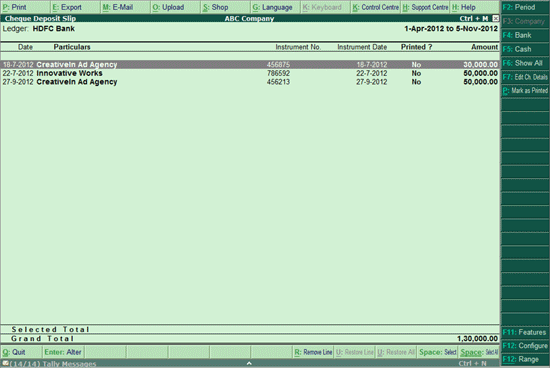
Note: The Cheque Deposit Slip screen displays only those transactions which have Cheque/DD as Transaction type allocated in the Bank Allocation table in the Receipt voucher entry.
Select the required row from the Cheque Deposit Slip list and press Enter to open the voucher in alteration mode.
F2: Period allows to change the period.
F4: Bank allows to select other required Bank from the list.
F5:Cash allows user to view cash transactions (for the same Bank).
F6: Show All allows user to view the transactions for which cheque deposit slips haven’t been printed or to view all transactions for that bank for the period mentioned.
F7: Edit Ch Details allows to edit/update the Received From Name and Instrument No. as shown:
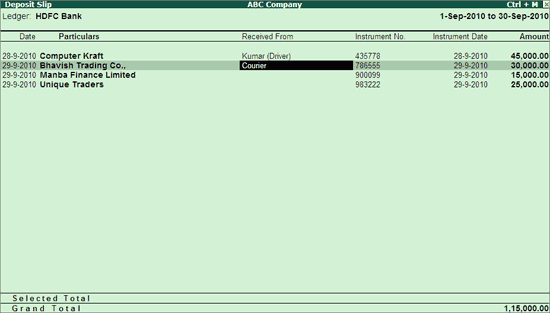
Note:
The Received From is an addition field available in the Cheque Deposit Slip screen to specify the name of Individual / Business Organisation who has issued the cheque, to be printed in the deposit slip / report.
When the user tries to access F12: Range for filters in Edit Cheque Details screen, will prompt to Accept the current screen before proceeding.
Accept the screen to save the settings.
Ctrl+P: Mark as Printed allows to mark all the Cheque Deposit Slips as Printed at once.
F12: Range allows to filter the Cheque Deposit Slip screen. The user may filter the cheque details based on the Amount, Bank Date, Date, Party Ledger, etc as shown:
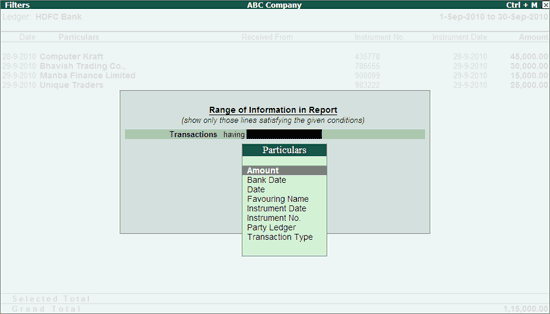
The user may select All or the required receipts to be included in the Cheque Deposit Slip. The Cheque Deposit Slip report prints all the receipts for the selected period.
To Print the Cheque Deposit Slip,
Go to Gateway of Tally > Banking > Deposit Slip > Cheque Deposit Slip.
Select the required Bank account from List of Bank.
The Cheque Deposit Slip screen is displayed with the list of receipts.
To include all the receipts in the Cheque Deposit Slip,
Click Print or Press Alt+P.
To include selected receipts in the Cheque Deposit Slip,
Press Spacebar to the required receipt row(s).
Click Print or Press Alt+P.
The Printing Cheque Deposit Slip screen appears.
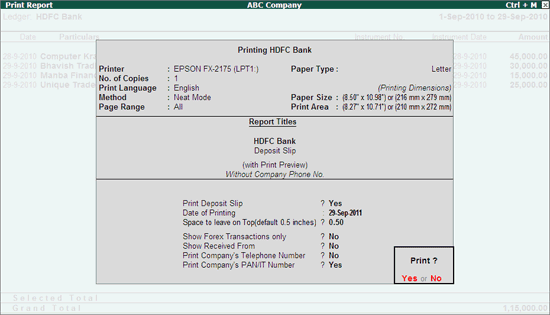
Click No or Press N or Esc to set the other options as follows:
Print Deposit Slip: By default, this option is set to Yes.
Date of Printing: By default, the current date is displayed. Specify the required date to be printed in the Cheque Deposit Slip.
Space to leave on Top (default 0.5 inches): Set the required space.
Show Received From: Set this option to Yes to print the Received From details in the deposit slip.
Print Company's Telephone Number: Set this option to Yes to print the Company's Telephone Number.
Print Company’s PAN/IT Number: By default, this option is set to Yes.
Note: The option Show Forex Transactions only will skip when you are opting to print the Cheque Deposit Slip.
Accept to Print.
The Cheque Deposit Slip is displayed as shown:
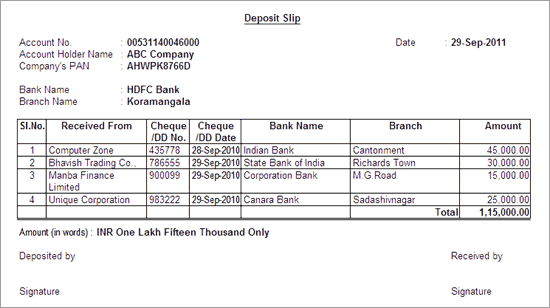
To Print the Cheque Deposit Slip Report,
Go to Gateway of Tally > Banking > Deposit Slip > Cheque Deposit Slip.
Select the required Bank account from List of Bank.
Click Print or Press Alt+P.
The Printing Cheque Deposit Slip screen appears.
Click No or Press N or Esc to set the other options as follows:
Print Cheque Deposit Slip: By default, this option is set to Yes. Set this option to No to print the report.
Space to leave on Top (default 0.5 inches): Set the required space.
Show Forex Transactions only: By default, this option is set to No. Set this option to Yes in case you need only the forex transactions to be displayed in the report.
Note: This option appears only in case Multi Currency feature is enabled for the company
Show Received From: Set this option to Yes to display the Received From details in the report.
Show Bank/Branch Name also: Set this option to Yes to display the Bank and Branch columns in the report.
Show Remarks also: Set this option to Yes to display the Remarks in the report.
Accept to Print.
The Cheque Deposit Slip Report is displayed as shown:
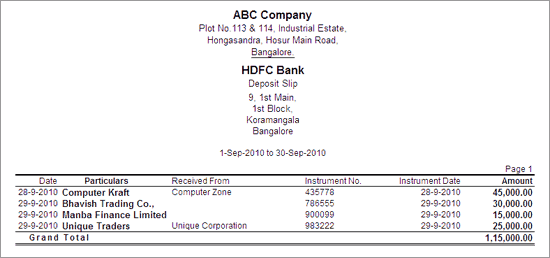
Note: The Received From column will display the receiver's name (provided in the Bank Allocation), only if it is different from the Party/Ledger Name displayed in Particulars column.
The user may configure the Cheque Deposit Slip screen based on his requirement.
To configure,
Press F12: Configure, the Configuration screen is displayed as shown:
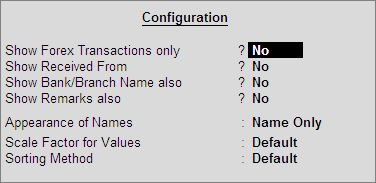
By default, this option is set to No. Set it to Yes to display only the forex transactions.
Note: This option appears only in case the company is enabled with multi currency feature.
By default, this is set to No. Set it to Yes to display Received From column in the Cheque Deposit Slip screen to specify the details as shown:
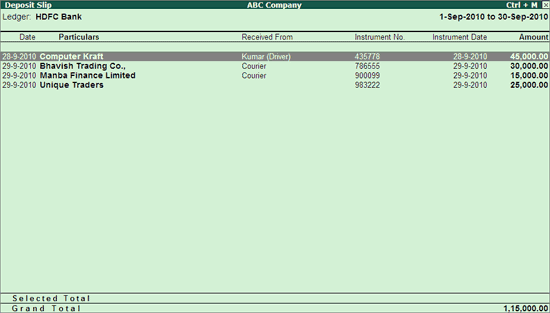
By default, this is set to No. Set it to Yes to display Bank and Branch columns in the Cheque Deposit Slip screen.
By default, this is set to No. Set it to Yes to display Remarks column in the Cheque Deposit Slip screen.
Select the required Display Name Style from the list to display in deposit slip screen.
Select the required Scale Factors from the list.
Select the required Sorting Methods from the list.