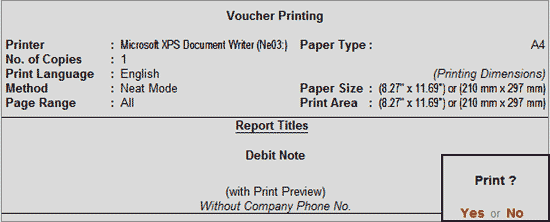
The Debit Notes recorded to account for purchases returns can be printed in the format of Challan Patra – MUSAK – 12A.
To view the Challan Patra MUSAK 12A for Bangladesh,
Go to Gateway of Tally > Display > Daybook
Select the required Debit Note
In the Debit Note Alteration screen, use the key combination Alt+P or click on Print button to print the voucher.
In the Voucher Printing screen of debit note appears as shown:
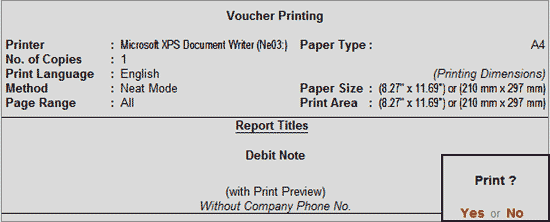
Accept the screen and press Enter to view the print preview of tax invoice.
The print preview of MUSAK 12A displays as shown.

The explanation of MUSAK 12A is given below:
The Mailing Name as entered in the Company Creation screen is captured in this field.
The Address as entered in the Company Creation screen is captured in this field.
The VAT Registration Number, i.e., the VAT TIN number as entered in F11: Features > F3: Statutory & Taxation screen is captured in this field.
The name of the customer from whom the goods that were sold earlier are being received is captured here.
The address of the customer as entered in the ledger master is captured in this field.
The Business Identification number of the buyer as entered in the ledger master is captured in this field.
This field has to be filled manually.
The telephone number as entered in Company Creation screen is captured in this field.
This field has to be entered manually.
The debit note number will be captured in this field.
The debit note invoice date is captured in this field.
The number of debit notes will be serially displayed.
The reference number entered in the Ref field and the Invoice date will be captured in this field.
The name and quantity of stock item being returned to the supplier will be captured in this field.
The stock item value will be captured in this field. Tax amount will not be included in the value displayed.
The value of taxes levied other than the input VAT will be captured in this field.
The amount of output VAT specified in the debit note will be captured in this field.
The value of other taxes entered in the debit note as captured in column 5 will be displayed in this field.
The amount of output VAT specified in the debit note as in column 6 will be captured in this field.
The explanation entered in the Narration field of debit note will be captured in this field.
This field has to be entered manually.