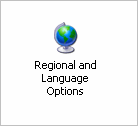
Windows needs to be manually configured for the language that you want to use. All versions of Windows 2000, Windows XP and Windows 2003 operating systems have built-in support for Indic languages.
However, if you have not selected Language Support at the time of installation, you will not be able to use the multilingual feature in Tally.ERP 9.
Click Control Panel from the Start menu or click on My Computer
Double-click the icon Regional and Language Options
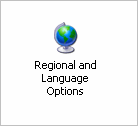
In the Regional and Language Options window, select Languages tab
Select Install files for complex script and right-to-left languages (including Thai) under Supplemental language support
Click Details to display Text Services and Input Languages window
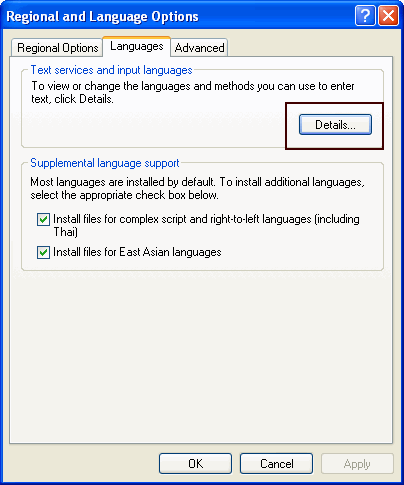
Click Add from Settings to display Add Input language dialog box
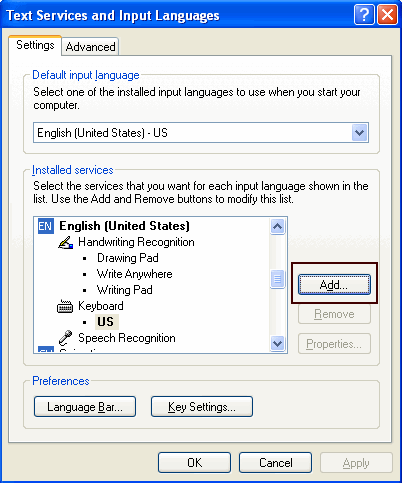
Select the language from the Input language drop-down list. Select Hindi as an example.
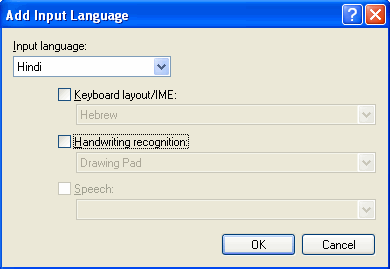
Select Hindi Traditional from the Keyboard layout/IME drop-down list and click OK
Click Apply and OK in Text Services and Input Languages window
Click Apply and OK in Regional and Language Options window
Change Regional Options dialog box is displayed with a prompt to Restart the computer for the changes to take effect
Click Yes to restart
Windows has now been configured to enter text in Hindi.