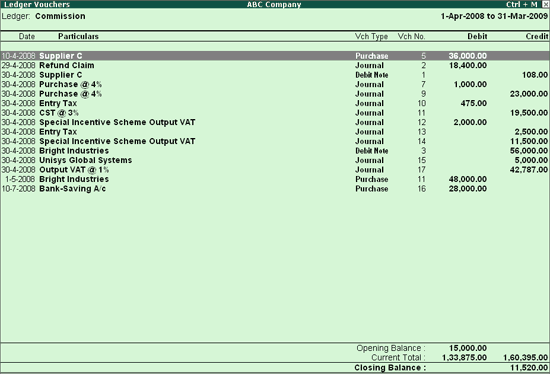
To view the Ledger Vouchers,
Go to Gateway of Tally > Display > Account Books > Ledger > Ledger account e.g. Commission account
The list of vouchers for the current month is displayed. You can change the period using F2: Period button, as required.
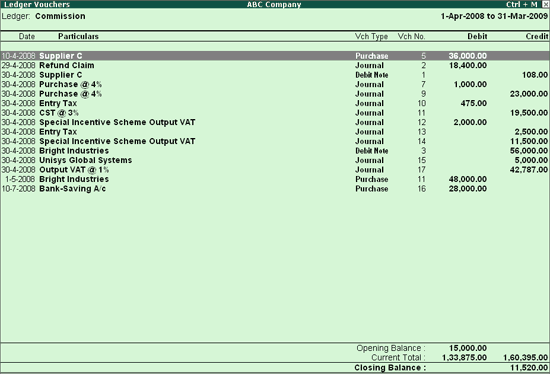
You can also display the Cumulative balances (Running Balance) for Ledger Voucher reports, by using F12: Configure.
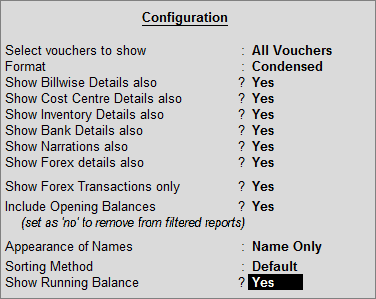
Set the option Show Running Balance to Yes to see the running balances for Ledger Voucher Report.
Accept to Save
The Ledger Vouchers report with Running Balance column appears as shown:
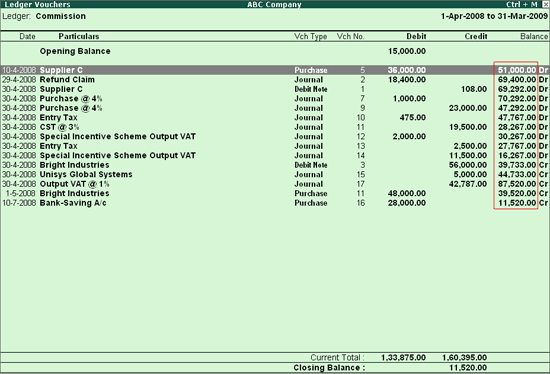
|
Buttons |
Shortcut Keys |
Description and Use |
|
F4 |
F4 |
To view the list of ledgers |
|
F6 |
F6 |
To display daily balances |
|
F7 |
F7 |
To view the monthly summary |
|
F8 |
Alt + F8 |
To display columnar report which allows you to compare and analyse the data. |
|
B |
Alt + B |
To display Bill wise detail for each transactions. |