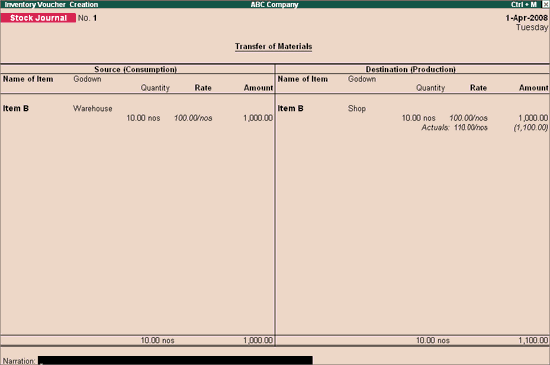
Stock Journal is a Journal in which all types of Stock Adjustments are entered.
The stock adjustment may be due to:
This is useful to transfer the goods from one location to another. The quantity of Stock remains the same, but the Location changes.
Additional Cost/Expenses involved in the Transfer of goods.
You can also account the additional cost incurred in connection of transfer of materials from one location to another.
Accounting for Wastage of stock or shortage of stock
There may be a shortage or wastage of stock items, the quantity may have got changes. In such cases, you have to enter a stock journal to account for the increase or decrease in the Stock Item.
If you are involved in the manufacturing process in which raw materials are consumed and finished goods are produced, then you can create a manufacturing Journal Voucher also.
To view the Stock Journal Voucher:
Go to Gateway of Tally > Inventory Vouchers
Press the buttons Alt + F7 or Select the button F7: Stk Jrnl from the Button Bar
For example, the company transfers Item B from the warehouse to the shop.
Note: To get the Godown details enable the feature Maintain Multiple Godowns in F11: Features: F2: Inventory Features.
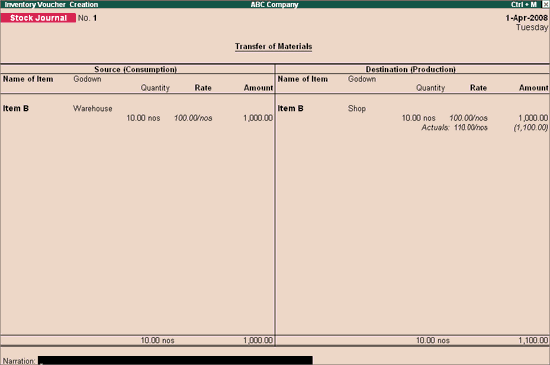
Date
Enter the Date of Stock Journal entry.
Enter the reference number, if any, or leave it blank.
Note: To get the reference column in the Stock Journal, in F12: Configuration screen set Yes to Use Ref. Number in Stock Journal.
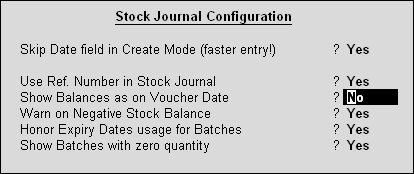
Following are the two parts of a Stock Journal voucher:
Select the name of the Item from the ‘List of Items’, which needs to be transferred under ‘Source’.
Select the Godown from the List of Godowns, from which goods are getting transferred.
Note: To know how to print the Godown address in a Stock Journal voucher, click here.
Enter the quantity of the items that is getting transferred and rate, amount will popup automatically.
Note: The rate that is captured here is obtained from the Godown summary.
Select the name of the Item from the List of Items under the column Destination.
Select the Godown from the List of Godowns, to which goods are being transferred.
Enter the quantity of the items that is being transferred. The rate and amount will be displayed automatically.
Note: You can have a different Rate for Source (Consumption) and for Destination (Production) column for the same Stock Item.
When there are some Additional Cost/Expenses incurred, then you can account the same in the Stock Journal.
After mentioning the quantity, rate and amount under Destination (Production), the ‘Additional Cost Details’ screen will be displayed. Enter the additional cost/expense incurred.
Note: To get the additional cost details in the Stock Journal voucher, enable Track additional costs of Purchase in F11: Features: F2: Inventory Features.
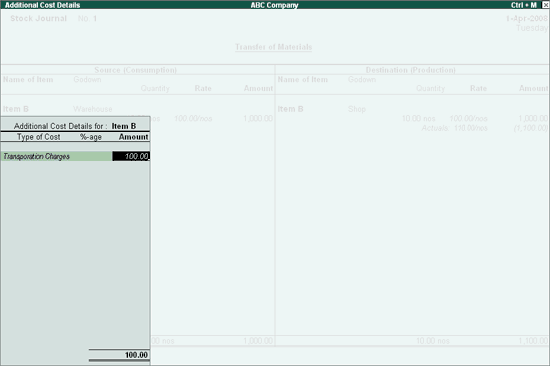
Enter the narration, if required.
Printing Stock Transfer
Select the option Destination Godown on Top of Voucher in Printing Configuration While printing Stock Transfer Voucher
More :
Creating a Manufacturing Journal Voucher
Creating a Transfer Journal Voucher