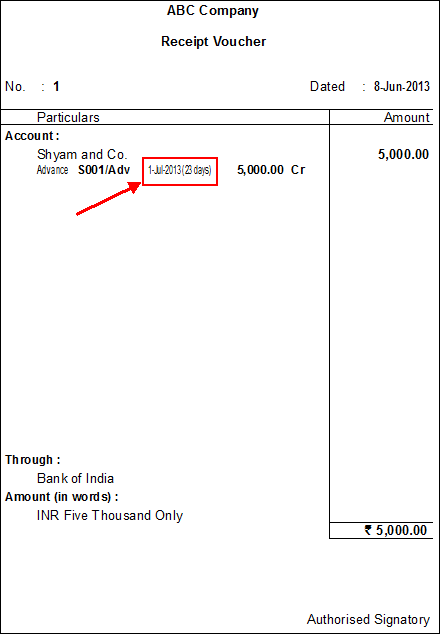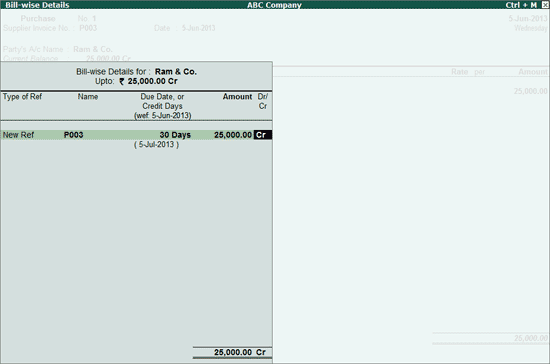
The facility to print due date or credit days is provided for payment, receipt and journal voucher types.
In the transactions recorded for purchase and sales, the due date/credit days for paying or receiving the amount will be provided in the bill-wise details screen displayed for the party ledger selected while invoicing.
While printing the payment, receipt and journal voucher, the due date specified in the corresponding purchase or sales transaction will get printed, as per the references selected in the party ledgers. To print these details, the following options need to be enabled in the Voucher Printing Configuration screen of Payment, Receipt and Journal vouchers.
Print Bill-wise Details: This is provided to print the type of reference that is chosen in the payment, receipt and journal voucher. The type of references that gets captured here are:
Advance
Agst Ref
New Ref
On Account
Print Bill Due Dates also: This is provided to print the due date specified in the bill-wise details screen of the party ledger selected in purchase, sale or journal voucher. The type of references for which due date will be displayed are:
Advance
Agst Ref
New Ref
Print Due Date with Credit Days: This is provided to print credit days along with due date depending on the type of reference chosen while recording the voucher. The type of references for which credit days will be displayed are:
Advance
Agst Ref
New Ref
The due date of payment and receipt voucher can be printed on recording the transaction in single entry and double entry modes.
Let us consider an example of a printing due date of payment made against a purchase invoice.
In the Bill-wise Details screen of Purchase invoice, enter the Due Date or Credit Days as shown:
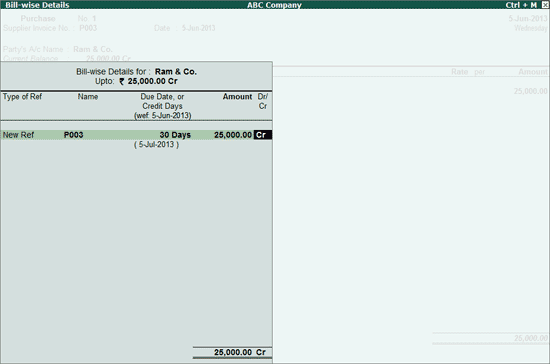
In the payment voucher, click Alt+P: Print button followed by F12: Configure button to configure the options to display due date in the printed payment voucher.
In the Payment Printing Configuration screen, set the options as shown and accept the screen:
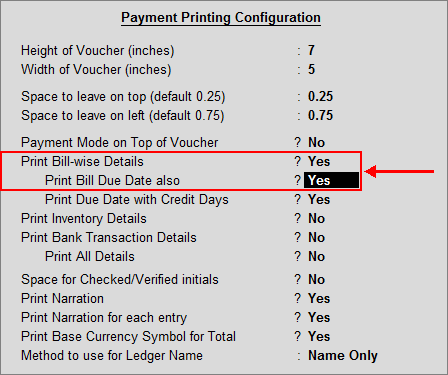
The printed voucher with due date appears as shown:
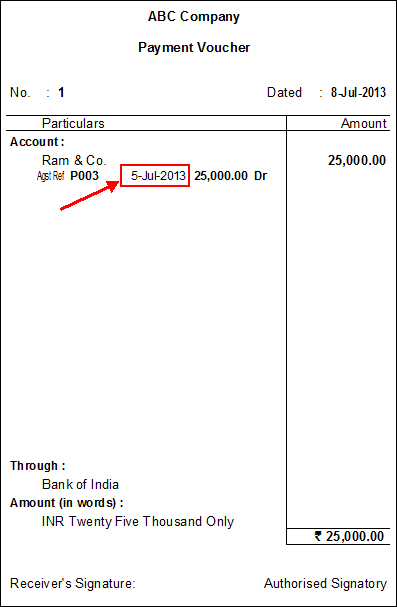
Let us consider an example of a printing due date and credit days of amount received as advance.
In the Bill-wise Details screen of Sales invoice, the Due Date or Credit Days is mentioned as shown:
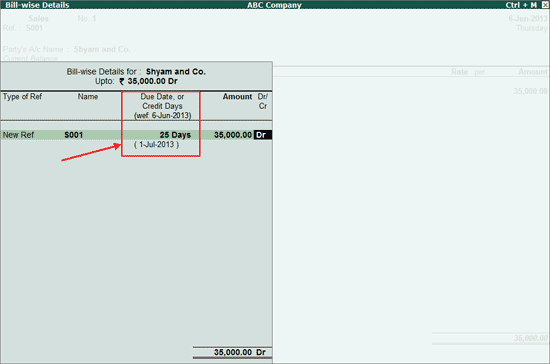
Record a receipt voucher for receipt of advance amount by providing the bill-wise details as shown:
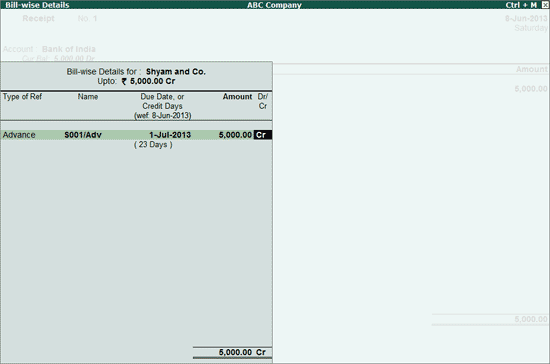
In the receipt voucher, click Alt+P: Print button followed by F12: Configure button to configure the options to display due date in the printed receipt voucher.
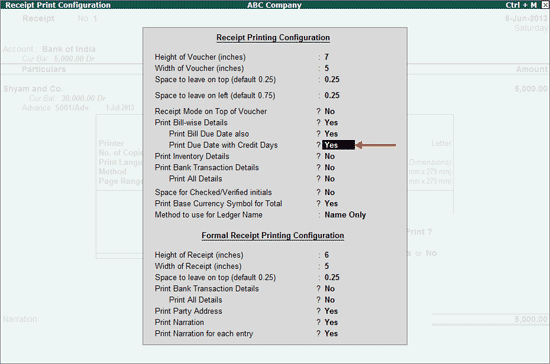
The printed voucher with due date and credit date appears as shown: